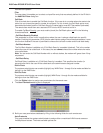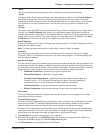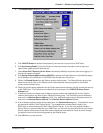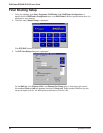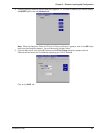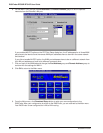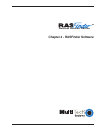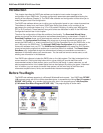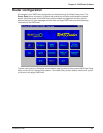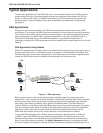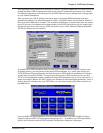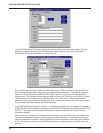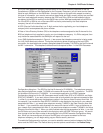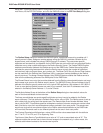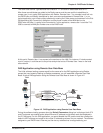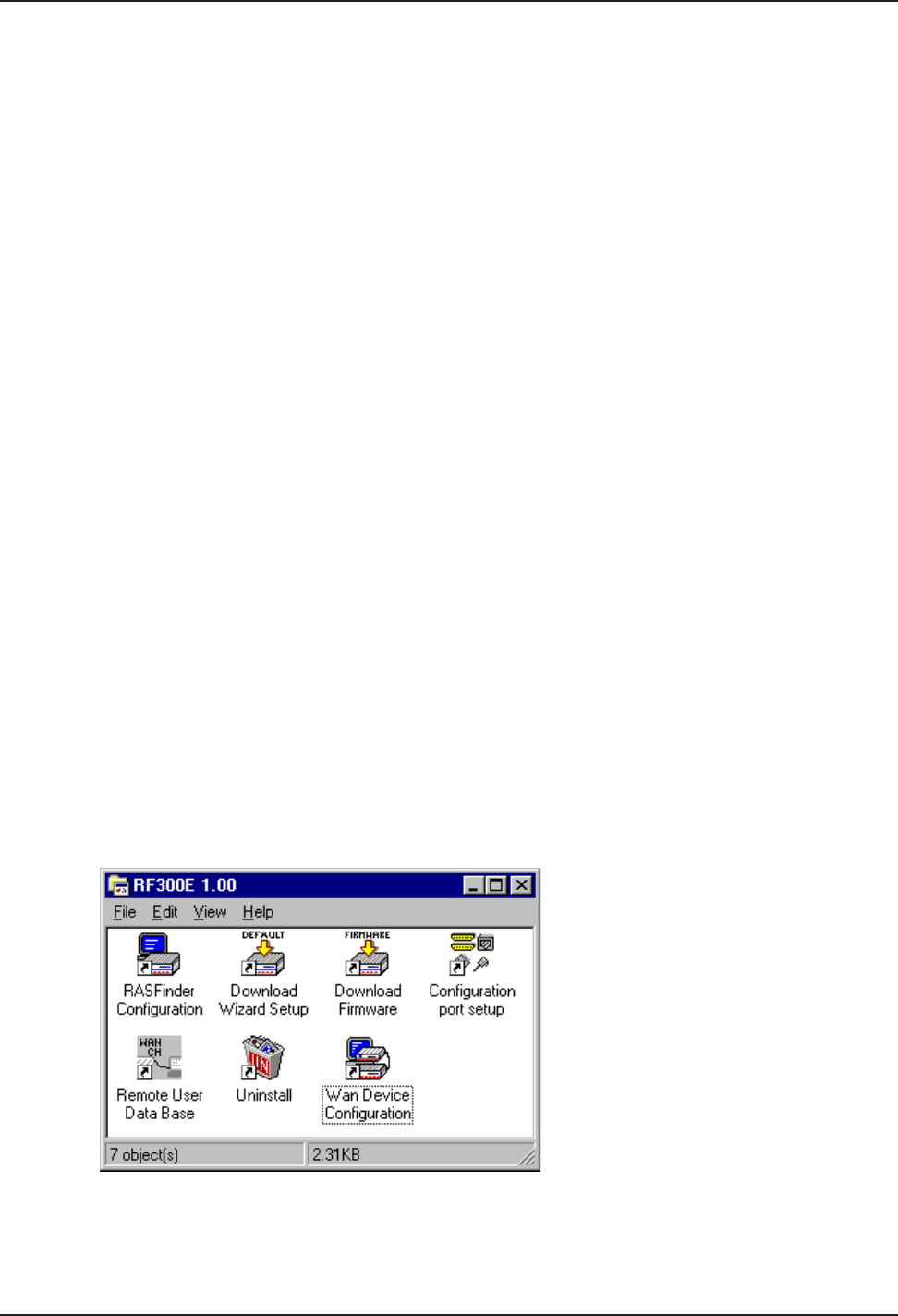
RASFinder RF300E/RF310E User Guide
RF300E/RF310E36
Introduction
This chapter describes the RASFinder software and explains how to make changes to the
configuration of your RASFinder. The major configuration parameters were established during the
loading of the software (Chapter 3). The RASFinder software and configuration utilities allow you to
make changes to that initial configuration.
The RASFinder software allows you to refine your configuration based on your network connections.
The software is based on a main menu (RASFinder Setup) that allows you to consider all the
parameters for a particular feature (e.g., IP or IPX protocol, Bridging, or setting up a WAN port for
PPP or SLIP protocol). These features, along with others are discussed in detail in the RASFinder
Configuration section later in this chapter.
The other five configuration utilities offer additional functionality. The Download Wizard Setup
guides you through the initial configuration and software downloading, as described in Chapter 3.
Download Firmware allows you to download new versions of firmware when enhancements become
available. The Configuration Port Setup utility allows you to change the method by which you
access the RASFinder (i.e., direct connection of a PC to the Command Port on the RASFinder, or via
your LAN port on the RASFinder). The Uninstall RASFinder Configuration utility is designed to
remove the software from your PC. The WAN Device Configuration utility opens the Print Console,
a terminal emulation program that enables you to confiure the built-in modems. The Remote User
Data Base utility (supported through the command port) allows you to establish and maintain a
database of information about your remote users. You can add and remove remote users, or edit
existing user information in the database.
Your RASFinder software includes the RASFinder on-line Help system. The Help is designed to be
context sensitive. Clicking the Help button within a given dialog will provide definitions and
recommended values for each button, option, and field for that dialog. In some instances, you will
also be presented with a list of related topics that can be displayed by clicking the green, underlined
text. In addition, you can search the entire Help system (via the Index tab) for definitions and
references to specific terms, fields, and recommended values where applicable.
Before You Begin
The RASFinder software operates in a Microsoft Windows® environment. Your RASFinder RF300E
1.00 program group, with all the utilities described above, is accessible by clicking Start I Programs I
RF300E 1.00 I (utility), or by double-clicking the utility icon in the program group in My Computer
(C:\Windows\Start Menu\Programs\RF300E 1.00). The program group is shown here: