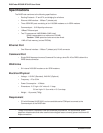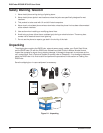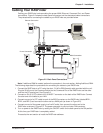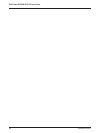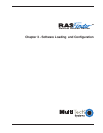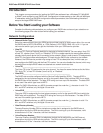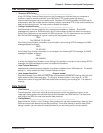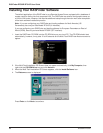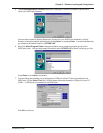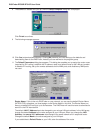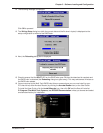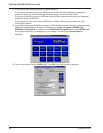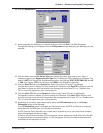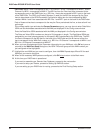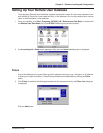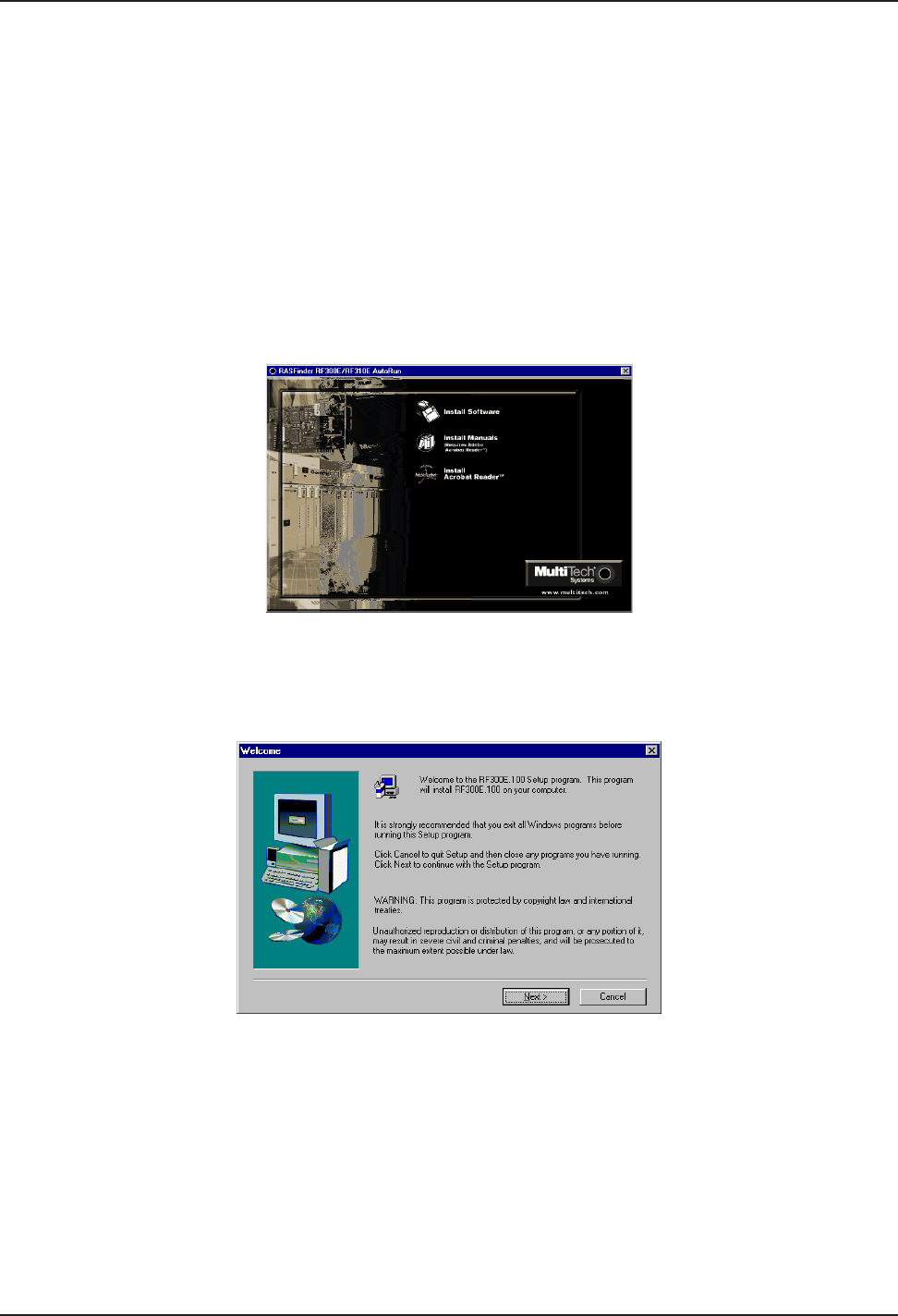
RASFinder RF300E/RF310E User Guide
RF300E/RF310E18
Installing Your RASFinder Software
The default application of the RASFinder is as a Remote Access Server equipped with a database of
remote users for dialing into their corporate LAN. The RASFinder can also be configured to serve as
a LAN-to-LAN router; however, this requires additional setup through the main menu after completion
of the basic software installation process.
Note: If you are configuring your RASFinder and loading software for North America (US
Parameters), be sure you have Model RF310E (U-Interface).
If you are configuring your RASFinder and loading software for European Parameters or Rest of
World (ROW), be sure you have Model RF300E (S/T-Interface).
1. Insert the RASFinder CD-ROM into the CD-ROM drive on your local PC. The CD-ROM should start
automatically; however, it may take 10 to 20 seconds for the Multi-Tech RASFinder Autorun screen to
appear.
2. If the Multi-Tech Installation CD Screen does not appear automatically, click My Computer, then
right-click the CD-ROM drive icon and click Autorun.
3. When the Multi-Tech Installation CD Screen appears, click the Install Software icon.
4. The Welcome screen is displayed.
Press Enter or click Next> to continue.