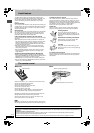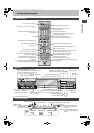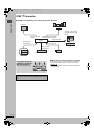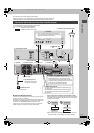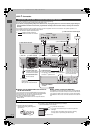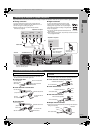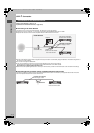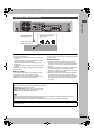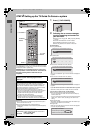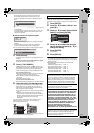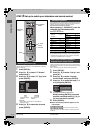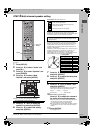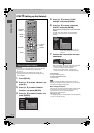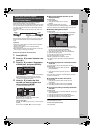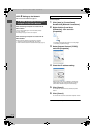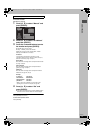12
RQT7394
Getting started
STEP
2
Setting up the TV Guide On Screen
TM
system
After plugging the unit into your household AC outlet and pressing
[Í DVD POWER] to turn the unit on for the first time, the unit starts
TV Guide On Screen
TM
system setup.
IMPORTANT: The TV Guide On Screen
TM
system must
be setup whether it is then used or not. You cannot use
the timer recording feature unless this setup is
completed.
Preparation
≥Turn on the television and select the appropriate video input to
suit the connections to this unit.
≥When using the cable TV box, check the following.
–Make sure the IR Blaster is connected and positioned properly
(➡ page 8).
–Make sure the cable TV box is turned on.
1 Press [Í DVD POWER].
2 Following the on-screen messages,
input the operating environment for
your television.
≥Move the cursor using [3, 4, 2, 1] and press [ENTER]
to confirm.
≥Press the numbered buttons to enter numbers.
≥Press [ENTER] to advance to the next screen.
≥Refer to the guidance on the bottom of the screen.
Set the following;
≥Country (USA/Canada)
≥ZIP (Postal) code
≥Cable service connected to this unit (Yes/No)
When “No” is selected ➡ right, “The set contents are displayed
together”
≥Cable TV box connected to this unit (Yes/No)
When “No” is selected ➡ right, “The set contents are displayed
together”
If you do not want to use the TV Guide On Screen
TM
system
Select “No” at this point even if a cable TV box is connected.
If you are using a cable TV box, set the following:
≥Cable TV box connection channel (Ch2/Ch3/Ch4/L3)
–If you are connecting the cable TV box to this unit’s IN3 (L3)
terminal, select “L3”.
–If you are connecting the cable TV box to this unit’s RF terminal,
select “Ch2”, “Ch3” or “Ch4”, according to the cable TV box
setting.
≥Cable TV box brand
(Move down with [4] for more brands. Select “Not Listed” if you
cannot find your cable TV box on the list.)
≥IR signal code
Make sure your cable TV box is set to the channel that appears
on screen and press [ENTER].
Only English is displayed in the TV Guide On
Screen
TM
system. Other languages cannot be
displayed.
TV Guide On Screen
TM
system
This unit features the TV Guide On Screen
TM
system that
provides an 8-day rolling list of TV programs available in your
area. Use the TV Guide On Screen
TM
system to choose TV
programs and simplify the recording of your favorite TV shows
(➡ page 25–29). Best of all this service is free!
≥If you receive your programming solely from a satellite
service, the program guide in this unit will not receive program
listings or channel information. Without this information,
program-based recordings cannot be made. However,
recordings can still be set manually.
≥In order to cool the circuits used when downloading the
television program list, the cooling fan may sometimes
operate when the unit is turned off. This is not a malfunction.
If further assistance is needed,
In the U.S.A.: Contact Panasonic’s Customer Call Center at
1-800-211-PANA (7262).
In Canada: Call 1-800-561-5505.
POWER
VOLUME
CH
INPUT SELECT
DVD POWER
TV
TV/VIDEO
1
HDD
SD/PC
DVD
23
456
78
0
9
CM SKIP
AUDIO
PAG E
CH
CANCEL
VCR Plus+
SKIP
STOP
PAU SE
PLAY/x1.3
SLOW/SEARCH
FUNCTIONS
ENTER
DIRECT NAVIGATOR
TOP MENU
RETURN
SUB MENU
CHAPTER
SETUP
Info
PROG/CHECK
TV GUIDE
REC MODEERASE
REC
STATUS
TIME SLIP
DISPLAY
DUBBING
HDD
DVD
HDD DVD SD PC
TIME SLIP
DRIVE SELECT
/x
1.3
OPEN/CLOSE
PC CARD
EJECT
SD CARD
POWER
3,4,2,1
ENTER
Í DVD POWER
SETUP
POWER Í/I
Numbered
buttons
Welcome to Your TV Guide On Screen System!
USA
Canada
Which country is your DVD Recorder located in?
= = = = =
Please enter the 5-digit ZIP code where your DVD Recorder
is located:
Yes
No
Do you have cable service connected to this DVD Recorder?
Is a cable box connected to this DVD Recorder?
Yes
No
Follow steps A and B below:
A. Please tune your cable box to channel 02
B. Make sure to leave your cable box turned ON
7394en.book 12 ページ 2004年7月20日 火曜日 午後7時26分