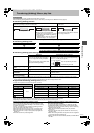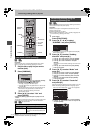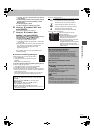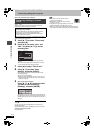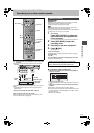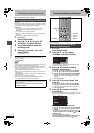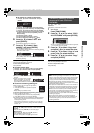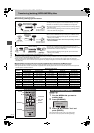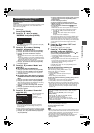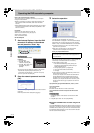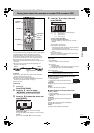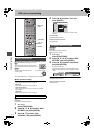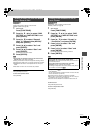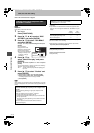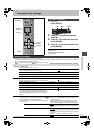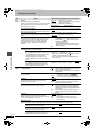55
RQT7394
Transfer (Dubbing)
[HDD] [RAM] [SD] [PC] (Mobile hard disk only)
Preparation
Select the audio type to be used when transferring (dubbing) a video
title by converting to MPEG4 format, from “Select MTS” in the
SETUP menu (➡ page 63).
1 While stopped
Press [FUNCTIONS].
2 Press [3, 4, 2, 1] to select
“DUBBING” and press [ENTER].
≥If you are not going to change the registered list press [4]
several times (➡step 7).
3 Press [3, 4] to select “Dubbing
direction” and press [1].
1 Press [3, 4] to select “Source” and press [ENTER].
2 Press [3, 4] to select the drive and press [ENTER].
3 Press [3, 4] to select “Destination” and press
[ENTER].
≥Do not select the same drive as the transfer (dubbing)
source.
≥Transferring (dubbing) by converting to MPEG4 format is
only possible when the source is set as the HDD or DVD-
RAM and the destination as the SD card.
≥Mobile hard disk cannot be selected as the destination.
4 Press [3, 4] to select the drive and press [ENTER].
5 Press [2] to confirm.
4 Press [3, 4] to select “Mode” and
press [1].
∫ To transfer (dub) the MPEG4 title
1
Press
[3, 4] to select “Format” and press [ENTER]
.
2
Press
[3, 4] to select “MPEG4” and press [ENTER]
.
“Recording mode” is automatically set to “High speed”.
3 Press [2] to confirm.
∫ To transfer (dub) video titles by converting
to MPEG4 format/To transfer (dub) MPEG2
titles
1
Press
[3, 4] to select “Format” and press [ENTER]
.
2
Press
[3, 4] to select “Video” and press [ENTER]
.
When transferring (dubbing) the MPEG2 title, “Recording
mode” is automatically set to “High speed”.
3
Press
[3, 4] to select “Recording mode” and press
[ENTER]
.
4
Press
[3, 4]
to select the mode and press
[ENTER]
.
5 Press [2] to confirm.
5 Press [3, 4] to select “Create list”
and press [1].
§1
When transferring (dubbing) by converting to MPEG4
format, the total data size will change according to the
recording mode.
Select the transferring (dubbing) items and register on the list.
1
Press [
3
,
4
] to select “New entry” and press [ENTER].
2 Press [3, 4, 2, 1] to select the titles (or play lists)
and press [ENTER].
≥To select a multiple number of items together, press [;]
to add the check mark and press[ENTER] (➡below,
Multiple editing).
≥To show other pages (➡below)
≥To edit the transferring (dubbing) list (➡below)
≥(Mobile hard disk only) To select the titles in another
folder (➡ page 37)
≥To view the contents of MPEG2 titles [SD] [PC] (Mobile
hard disk only)
MPEG2 titles are shown as still pictures on the Create list
screen. Follow the steps below to display the chapters.
1Press [3, 4, 2, 1] to select the title and press
[SUB MENU].
2Press [3, 4] to select “Chapter View” and press
[ENTER].
Chapter View screen is displayed.
When transferring (dubbing) by converting to MPEG4 format,
the displayed “Dubbing List” value is calculated using video
segments that contain the most information. You may still be
able to transfer (dub) even if the “Dubbing List” has exceeded
“Current capacity” when the video images contain little
movement.
6 Press [3, 4] to select “SET” and
press [ENTER].
The transferring (dubbing) list is registered.
7 Press [3, 4] to select “Start
dubbing” and press [ENTER].
When transferring (dubbing) the MPEG2 title to 5k high
speed recording compatible DVD-RAM
1Press [3] to highlight “DVD drive speed”.
2Press [2, 1] to select “Top speed mode” or “Silent mode”
and press [4].
≥Selecting “Silent mode” means the noise generated by this
unit is less than “Top speed mode”, however the time
required for transferring (dubbing) will increase
(approximately) double.
Press [2, 1] to select “Yes” and press [ENTER] to start
transferring (dubbing).
∫ To edit the transferring (dubbing) list
Select the item in step 5 (➡ left)
When transferring (dubbing) MPEG4 titles in “High
Speed” mode, “Move” is not displayed.
1 Press [SUB MENU].
2Press [3, 4] to select the operation and press
[ENTER].
§2
Multiple editing is possible (➡below).
To cancel all registered transferring (dubbing) setting and lists
In step 3 (➡left)
1Press [3, 4] to select “Cancel all” and press [ENTER].
2Press [2, 1] to select “Yes” and press [ENTER].
≥The settings and lists may be cancelled in the following situations.
–When a title etc. has been erased at the transfer (dubbing) source
–When steps have been taken, for instance, to turn off the unit,
remove the card, open the tray, change the transfer (dubbing)
direction, etc.
To stop transferring (dubbing)
Press and hold [RETURN] for 3 seconds.
To return to the previous screen
Press [RETURN].
[Note]
≥When a name has not been input for the transfer (dubbing) source
title, it is possible that this title’s number will not be the same on the
transfer (dubbing) destination. It is recommended that you input a
title name before transferring (dubbing) (➡ page 46).
≥The sequence in which the MPEG4 titles are registered on the
transfer (dubbing) list may not be the same at the transfer
(dubbing) destination.
Transferring (dubbing) using the
transferring (dubbing) list
Dubbing
HDD
SD card
Set the dubbing direction.
1
2
3
Source
Destination
Cancel all
Dubbing direction
Mode
Create list
HDD > SD card
MPEG4 High speed
0
01/01
Dubbing
Create a dubbing list.
Dubbing list 0MB
Current capacity 100MB
No. Size
Previous
New entry
Next
SET
1
2
3
Cancel all
Dubbing direction
Mode
Create list
Start dubbing
HDD > SD card
MPEG4 High speed
Name
Data size recorded to the
transfer (dubbing)
destination
§1
Destination capacity
To show other pages
Press [3, 4, 2, 1] to select “Previous” or “Next” and press
[ENTER].
≥You can also press [:, 9] to show other pages.
Multiple editing
Select with [3, 4, 2, 1] and press [;]. (Repeat.)
Press [ENTER] to register to the list.
≥A check mark appears. Press [;] again to cancel.
≥When you switch between the “Video” and “Play List” tab, the
check mark is cancelled.
Add
Move
Erase
§2
Erase all
7394en.book 55 ページ 2004年7月20日 火曜日 午後7時26分