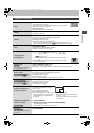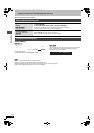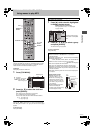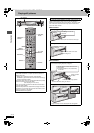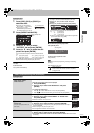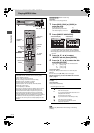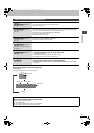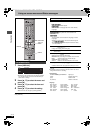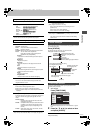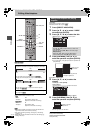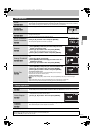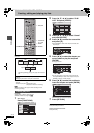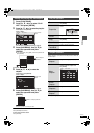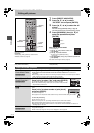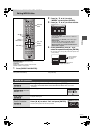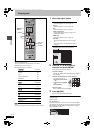39
RQT7394
Playing back
This function works only when the elapsed play time is displayed.
§
This can also be selected during MPEG4 title playback.
§
Only when you have selected “480p” in “TV Type” (➡ page 14).
Status messages appear on the television during operation to show
the condition of the unit.
Press [STATUS].
The display changes each time you press the button.
≥Displayed information are examples.
By using the FUNCTIONS window you may access the main
functions quickly and easily.
1 While stopped
Press [FUNCTIONS].
Functions displayed depend on the selected drive or type of
disc.
2 Press [3, 4, 2, 1] to select an item
and press [ENTER].
To exit the FUNCTIONS window
Press [FUNCTIONS].
Play menu–Change the play sequence
Repeat play
≥All [VCD] [CD] (excluding MP3 discs)
≥Chapter [HDD] [RAM] [DVD-R] [DVD-V]
≥Group [DVD-A] [CD] (MP3 discs only)
≥PL (Play list) [HDD] [RAM]
≥Title
§
[HDD] [RAM] [DVD-R] [DVD-V]
≥Tra ck [DVD-A] [VCD] [CD]
Select “OFF” to cancel.
Video menu–Change the picture quality
Picture
≥Normal: Default setting
≥Soft: Soft picture with fewer video artifacts
≥Fine: Details are sharper
≥Cinema: Mellows movies, enhances detail in dark scenes.
≥User: You can make further adjustments.
Press [3, 4, 2, 1] to select “Detail picture
adjustment” and press [ENTER].
Contrast
Increases the contrast between light and dark parts of
the picture.
Brightness
Brightens the picture.
Sharpness
Adjust the sharpness of the edges of the horizontal
lines.
Color
Adjusts the shade of the picture’s color.
Gamma
Increases the brightness of the center ranges to improve
detail and contrast in dark scenes.
3D NR
Reduces overall noise.
Integrated DNR
Reduces mosaic noise and character smudging.
MPEG-DNR (When any item other than “User” is selected)
You can turn the recommended settings for 3D NR and
Integrated DNR on and off.
Progressive
§
(➡ page 69)
Select “ON” to enable progressive output.
≥Select “OFF” if the picture is stretched horizontally.
≥When progressive output is on, closed captions cannot be
displayed.
Transfer
§
[When “Progressive” (➡ above) is set to “ON”.]
Select the method of conversion for progressive output to suit
the type of material being played (➡ page 68, Film and
video).
≥Auto1 (normal):
Detects 24 frame-per-second film content and
appropriately converts it.
≥Auto2: Compatible with 30 frame-per-second film content
in addition to 24 frame-per-second film content.
(Picture distortion may occur depending on the
content)
≥Video: Select when using “Auto1” and “Auto2”, and the
video content is distorted.
Audio menu–Change the sound effect
V.S.S. [HDD] [RAM] [DVD-R] [DVD-V]
(Dolby Digital, 2-channel or over only)
Enjoy a surround-like effect if you are using two front
speakers only.
≥Turn V.S.S. off if it causes distortion.
≥V.S.S. does not work for SAP recordings.
Dialog Enhancer [DVD-A] [DVD-V]
(Dolby Digital, 3-channel or over only, including a center channel)
The volume of the center channel is raised to make dialog
easier to hear.
Status messages
FUNCTIONS window
0:50 XP+SF6/8 10:15 PM
π T2 0:05.14 XP
π T1 0:00.10 SP
Remain
π
REC
LR
DVD REC
HDD
PLAY
Title number and elapsed time during
recording/Recording mode
No display
Available recording time
and recording mode
Play position within the title
Title number and elapsed time during play/
Recording mode
Selected drive/type of disc
Recording or play status/input
channel
Audio type
Date and time
Recording drive/
Transfer (dubbing) progress indicator
Used HDD
space
HDD
DIRECT NAVIGATOR
TIMER RECORDING
DV AUTO REC
FLEXIBLE RECORDING
SETUP
DUBBING
DISC SETTING
Connect
Record
Dubbing
/ Edit
Set up
Play back
DISC SPACE LEFT 52:00 SP
NETWORK
PLAY LIST
TV GUIDE
EPG
HDD
SD/PCDVD
7394en.book 39 ページ 2004年7月20日 火曜日 午後7時26分