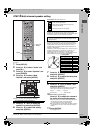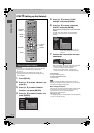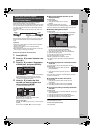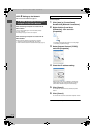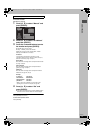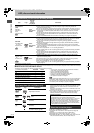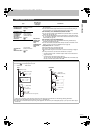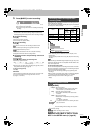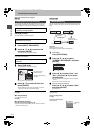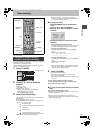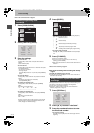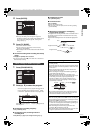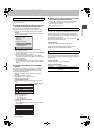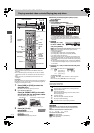23
RQT7394
Recording
5 Press [¥ REC] to start recording.
Recording will take place on open space on the HDD or on
disc. Data will not be overwritten.
≥You cannot change the channel or recording mode during
recording.
≥You can record while the unit is on standby for timer recording, but
once the time for the timer recording to begin is reached, any
recording taking place will stop and the timer recording will begin.
∫ To pause recording
Press [;].
Press again to restart recording.
(Title is not split into separate titles.)
∫ To stop recording
Press [∫].
From the start to the end of the recording is called one title.
[HDD]
When continuously recording for long durations, titles are
automatically divided every 8 hours.
[DVD-R]
It takes about 30 seconds for the unit to complete recording
management information after recording finishes.
∫ To specify a time to stop recording—One Touch
Recording
During recording
Press [¥ REC] to select the recording time.
Each time you press the button:
≥This does not work during timer recordings (➡ page 25) or while
using Flexible Recording (➡ page 24).
To stop recording partway
Press [∫].
Off Timer
The unit switches to standby after about 6 hours in the stop mode.
You can turn this feature off or change the time to 2 hours
(➡ page 61, “Off Timer”).
Depending on the content being recorded, the recording times may
become shorter than indicated.
If you set simultaneous MPEG4 recording (➡ page 22), the available
recording time to HDD is reduced.
(Unit: hour)
§
When “Recording Time in EP Mode” is set to “EP (6H)” in the
SETUP menu.
The sound quality is better when using “EP (6H)” than when using
“EP (8H)”.
[Note]
When recording to DVD-RAM using EP (8H) mode, play may not be
possible on DVD players that are compatible with DVD-RAM. In this
case use EP (6H) mode.
FR (Flexible Recording Mode)
The unit automatically selects a recording rate between XP and EP
(8H) that will enable the recordings to fit in the remaining disc space
with the best possible recording quality.
≥You can set when transferring (dubbing) or programming timer
recordings.
≥
When recording to the HDD, picture quality is automatically adjusted
to precisely fit a transferred (dubbed) title on a 4.7 GB disc.
≥All the recording modes from XP to EP appear in the
display.
[HDD] [RAM]
Press [AUDIO].
e.g., “Stereo” is selected
“((” appears when the unit is receiving the audio
type you selected.
≥If you change the sound setting while recording, the recorded
sound will also change.
[DVD-R]
[HDD] [RAM] (When recording sound in LPCM)
[HDD] [RAM] (When “DVD-R High-Speed Recording” is set to “On”)
Select the audio (Main or SAP) in “Select
MTS” in the SETUP menu (➡ page 63).
0:30 "# 1:00 "# 1:30 "# 2:00 "# 3:00 "# 4:00
^"""""""""""" Counter (cancel) ,"""""""""""}
HDD
XP
CH
REC
Recording modes and approximate
recording times
HDD
(400 GB)
DVD-RAM DVD-
R
(4.7
GB)
Mode Single-
sided
(4.7 GB)
Double-
sided
(9.4 GB)
XP (High quality) 89 1 2 1
SP (Normal) 177 2 4 2
LP (Long play) 355 4 8 4
EP (Extra long play)
709 (532
§
)8 (6
§
) 16 (12
§
)8 (6
§
)
Selecting audio to record
[.
l
l
l
l
l
a-
Stereo: Main audio (stereo)
≥If the broadcast is “MonoiSAP”, audio will be
monaural even if you select Stereo mode.
v
SAP: Secondary audio program (SAP)
≥If recorded in SAP mode, main audio is also
recorded.
v
Mono: Main audio (monaural)
≥Select “Mono” if reception is poor during a stereo
broadcast.
EP (6H)
§
EP (8H)
LP
SP
XP
Recording time
Picture quality
XP
SP
CH
LP
EP
CH 12
Stereo
HDD
((
7394en.book 23 ページ 2004年7月20日 火曜日 午後7時26分