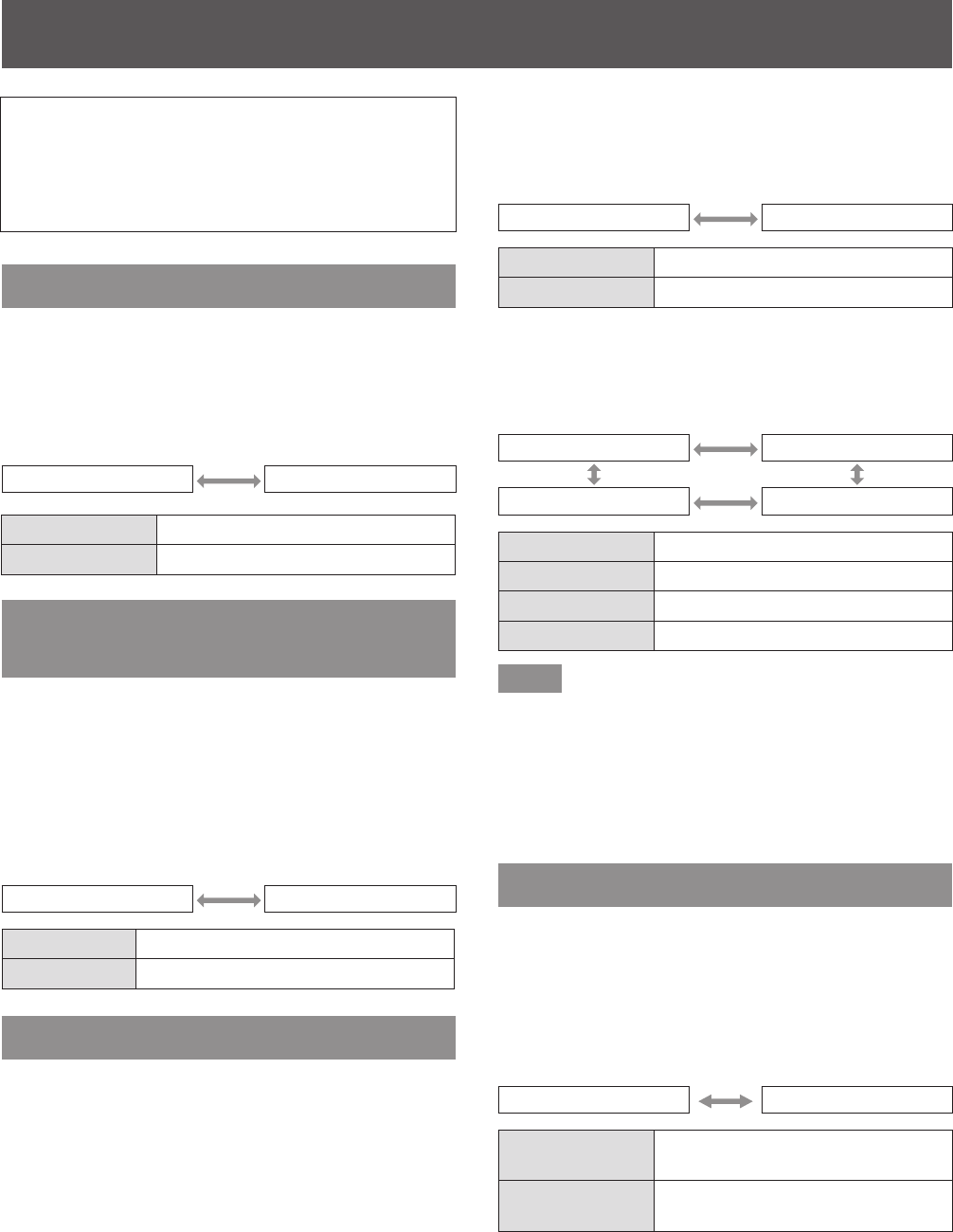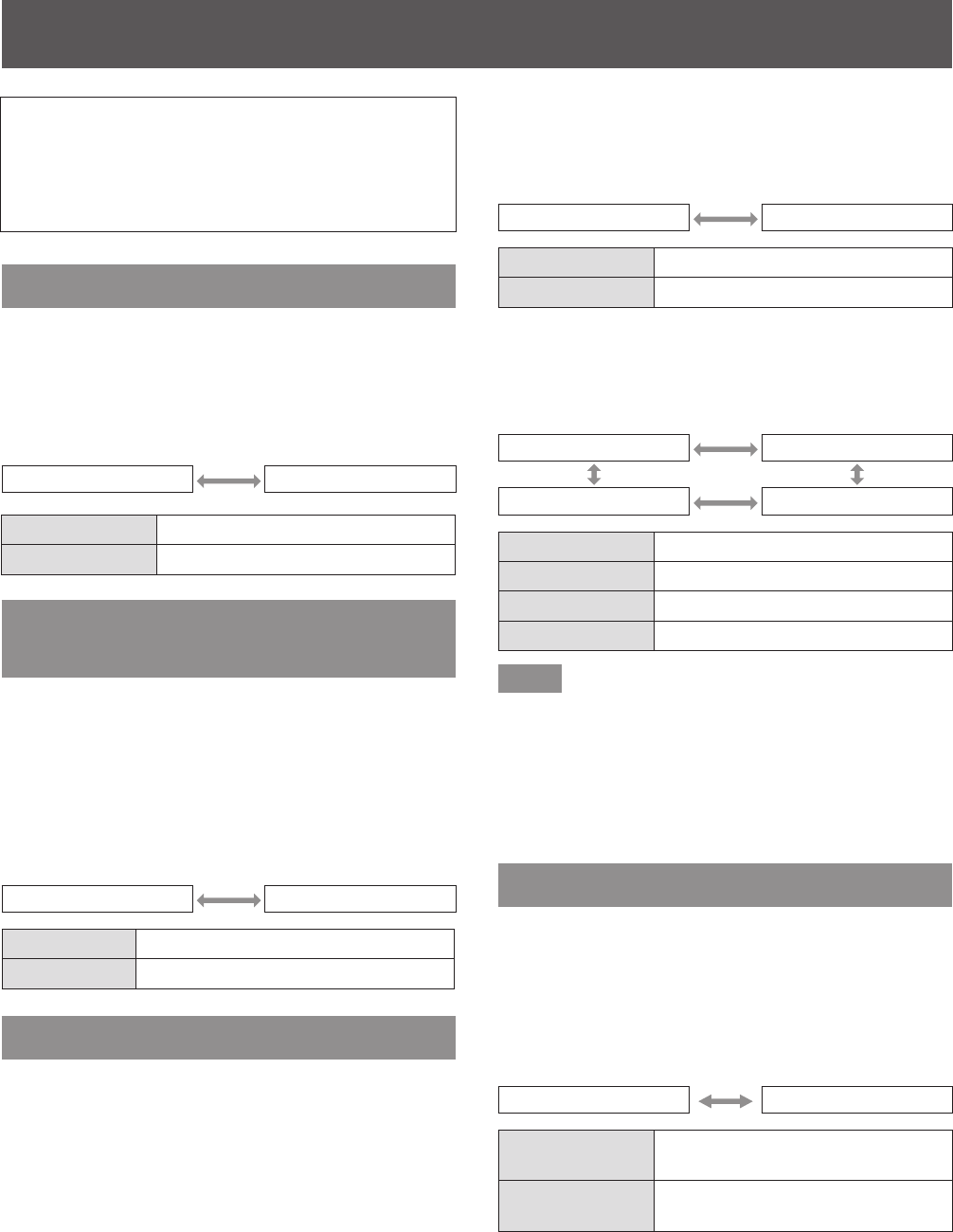
[OPTION] menu
36 - ENGLISH
Select [OPTION] from the main menu, and
select the item from the sub-menu.
Refer to “Navigating through the menu”
(
page 27) for the operation of the menu
screen.
[OSD DESIGN]
Set the color of the menu screen (OSD).
1) Press
to select [OSD DESIGN].
2) Press
to switch [OSD DESIGN].
z
The setting will change as follows each time
you press the button.
[TYPE1] [TYPE2]
[TYPE1] Displays the background in blue.
[TYPE2] Displays the background in black.
[RGB SYNC TERMINAL]
(Only the RGB signal input)
Switches an input impedance of the sync signal input.
1) Press
to select [RGB SYNC
TERMINAL].
2) Press
to switch [RGB SYNC
TERMINAL].
z
The setting will change as follows each time
you press the button.
[LOW] [HIGH]
[LOW] Sets the input impedance to [LOW].
[HIGH] Sets the input impedance to [HIGH].
[CLOSED CAPTION SETTING]
z
Only when NTSC, 525i (480i) is input
Sets the closed caption.
1) Press
to select [CLOSED
CAPTION SETTING].
2) Press the <ENTER> button.
z
The [CLOSED CAPTION SETTING] screen is
displayed.
3) Press
to select an item, and press
to change the setting.
■
[CLOSED CAPTION]
Sets whether a closed caption is displayed or not.
z
The setting will change as follows each time you
press the button.
[OFF] [ON]
[OFF] Does not display a closed caption.
[ON] Displays a closed caption.
■
[MODE]
Sets the closed caption mode.
z
The setting will change as follows each time you
press the button.
[CC1] [CC2]
[CC4] [CC3]
[CC1] Displays the CC1 data.
[CC2] Displays the CC2 data.
[CC3] Displays the CC3 data.
[CC4] Displays the CC4 data.
Note
z
The closed caption is a function used to display the
character information of the image signal mainly
used in the North America. Closed captions may
not be displayed depending on the connecting
device and the contents to be played.
z
While the menu screen of the interface box is
displayed, the closed caption is not displayed.
[BACK COLOR]
Set the color of the projection area when there is no
signal input.
1) Press
to select [BACK COLOR].
2) Press
to switch [BACK COLOR].
z
The setting will change as follows each time
you press the button.
[BLUE] [BLACK]
[BLUE]
The entire projection area appears
blue.
[BLACK]
The entire projection area appears
black.
[OPTION] menu