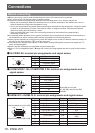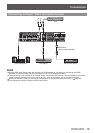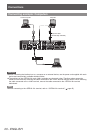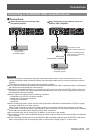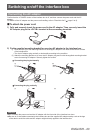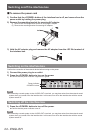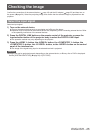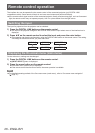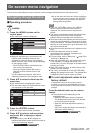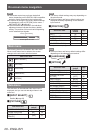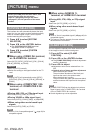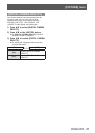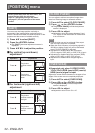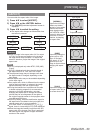Remote control operation
26 - ENGLISH
Remote control operation
The interface box can be operated by the remote control of the connected projector (only DIGITAL LINK
compatible models). Some remote controls do not have some buttons and perform differently.
z
If the remote control signal receiver of the connected projector directly receives strong light, such as uorescent
light, the remote control may not operate properly. Use it in a place distant from the light source.
Switching the input
The input for projection from the projector can be switched.
1) Press the DIGITAL LINK button on the remote control.
z
The input of the projector changes to the DIGITAL LINK, and the input select menu of the interface box is
displayed.
2) Press
on the remote control to select the input and press the enter button.
z
This operation can be also performed by using the DIGITAL LINK button on the remote control. The setting
will change as follows each time you press the button.
[HDMI 1] [HDMI 2] [COMPUTER 1]
[VIDEO] [S-VIDEO] [COMPUTER 2]
Displaying the On-screen menu (main menu)
On the main menu, settings can be changed.
1) Press the DIGITAL LINK button on the remote control.
z
[INPUT SELECT] menu is displayed.
2) Press the menu button on the remote control.
z
On-screen menu (main menu) is displayed.
z
If the remote control has the return button, the same operation is available.
Note
z
For detailed operating method of the On-screen menu (main menu), refer to “On-screen menu navigation”
(
page 27).