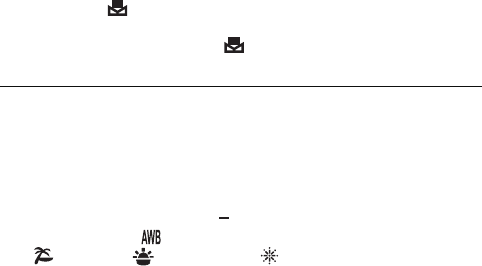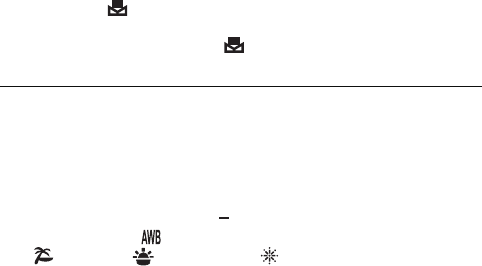
- 82 -
∫ To set the White Balance manually
1 Point the unit at a white subject that fills the screen.
2 Select the (WHITE SET) and press the SET button.
≥ The LCD monitor display will go dark for a moment and then return to
the recording menu. When the icon appears on the recording
menu, the White Balance has been set.
≥ When the brightness changes or the recording location changes and
the color balance is no longer correct, check whether the White
Balance setting is suitable for the light source.
≥ If you turn on the unit with the lens cap still fitted, the Automatic White
Balance will not be set correctly. Always remove the lens cap before
turning on the unit.
≥ [SCENE MODE] will be set to (OFF) when the [WHITE BALANCE]
is set to other than (AUTO) while the [SCENE MODE] (l 66) is set
to (BEACH), (SUNSET), or (FIREWORKS).