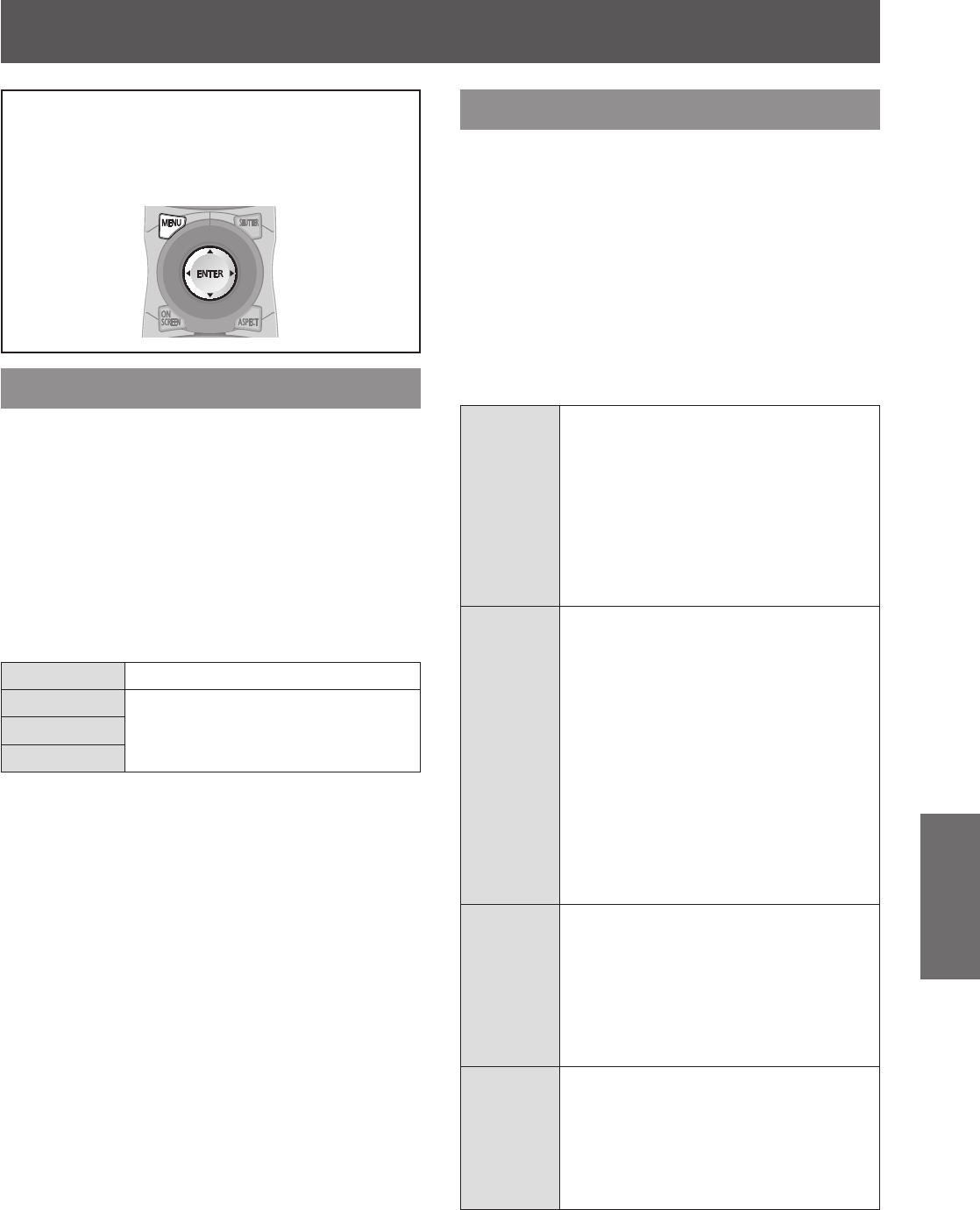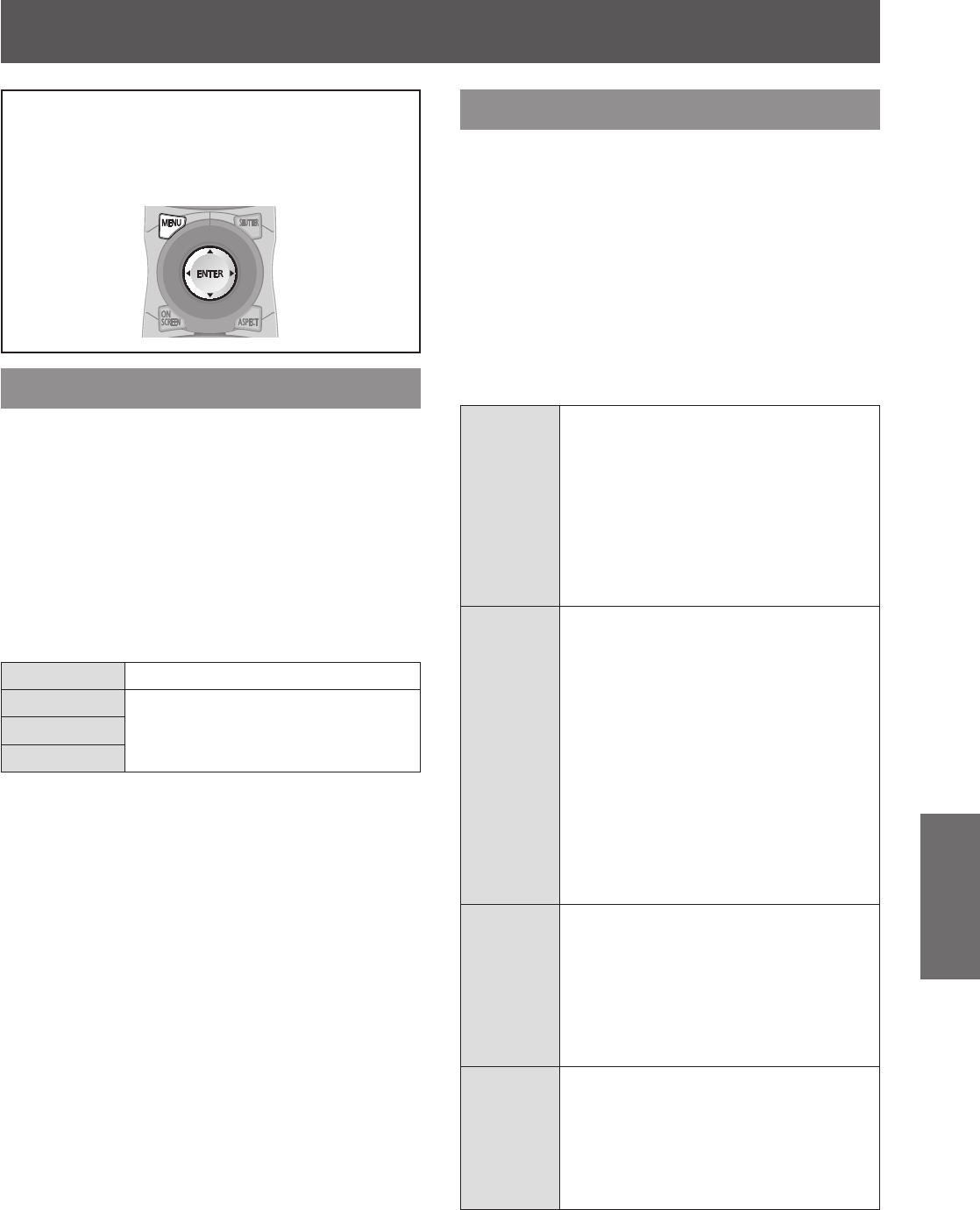
[P IN P] menu
ENGLISH - 115
Settings
Select [P IN P] from the main menu, and select
the item from the sub-menu.
Refer to “Navigating through the menu”
(
page 61) for the operation of the menu screen.
z
After selecting the item, press
to set.
Using P IN P functions
Locate a separate, small sub screen in the main
screen to project two images simultaneously.
1) Press
to select [P IN P].
2) Press the <ENTER> button.
z
The [P IN P] screen is displayed.
3) Press
to select [P IN P MODE],
and press the <ENTER> button.
z
The [P IN P MODE] screen is displayed.
4) Press
to select a function.
[OFF] P IN P function is not used.
[USER1]
The items set in “Setting P IN P
functions” (
page 115) are used in P
IN P functions.
[USER2]
[USER3]
5) Press the <ENTER> button.
Setting P IN P functions
P IN P function settings can be saved to [USER1],
[USER2], and [USER3].
1) In Step 4) “Using P IN P functions”,
select the desired mode from [USER1],
[USER2], and [USER3], and press the
<ENTER> button.
z
The settings screen of the selected mode is
displayed.
2) Press
to select an item, and press
the <ENTER> button.
z
The sub-menu of the selected item is displayed.
[MAIN
WINDOW]
The input terminal to be displayed as
the main window is shown. (Press
to select, and press the <ENTER>
button to switch.
z
[SIZE]:
The window display size can be set
from 10% to 100%.
z
[POSITION]:
Set a display location for the main
window in the screen.
[SUB
WINDOW]
The input terminal to be displayed as
the sub window is shown. (Press
to select, and press the <ENTER>
button to switch.)
z
[SIZE]:
The sub window display size can be
set from 10% to 100%.
z
[POSITION]:
Set a display location for the sub
window in the screen.
z
[CLOCK PHASE]:
When the sub window is RGB1 or
RGB2 and a ickering image or
smeared outline appears, set from 0
to 31.
[FRAME
LOCK]
Select a window to which frame lock will
be applied. (Press
to switch.)
z
[MAIN WINDOW]:
Set frame lock to the input signal set
in the main window.
z
[SUB WINDOW]:
Set frame lock to the input signal set
in the sub window.
[TYPE]
Select the window displayed on top
when windows overlap. (Press
to
switch.)
z
[MAIN WINDOW]:
The main window has display priority.
z
[SUB WINDOW]:
The sub window has display priority.
[P IN P] menu