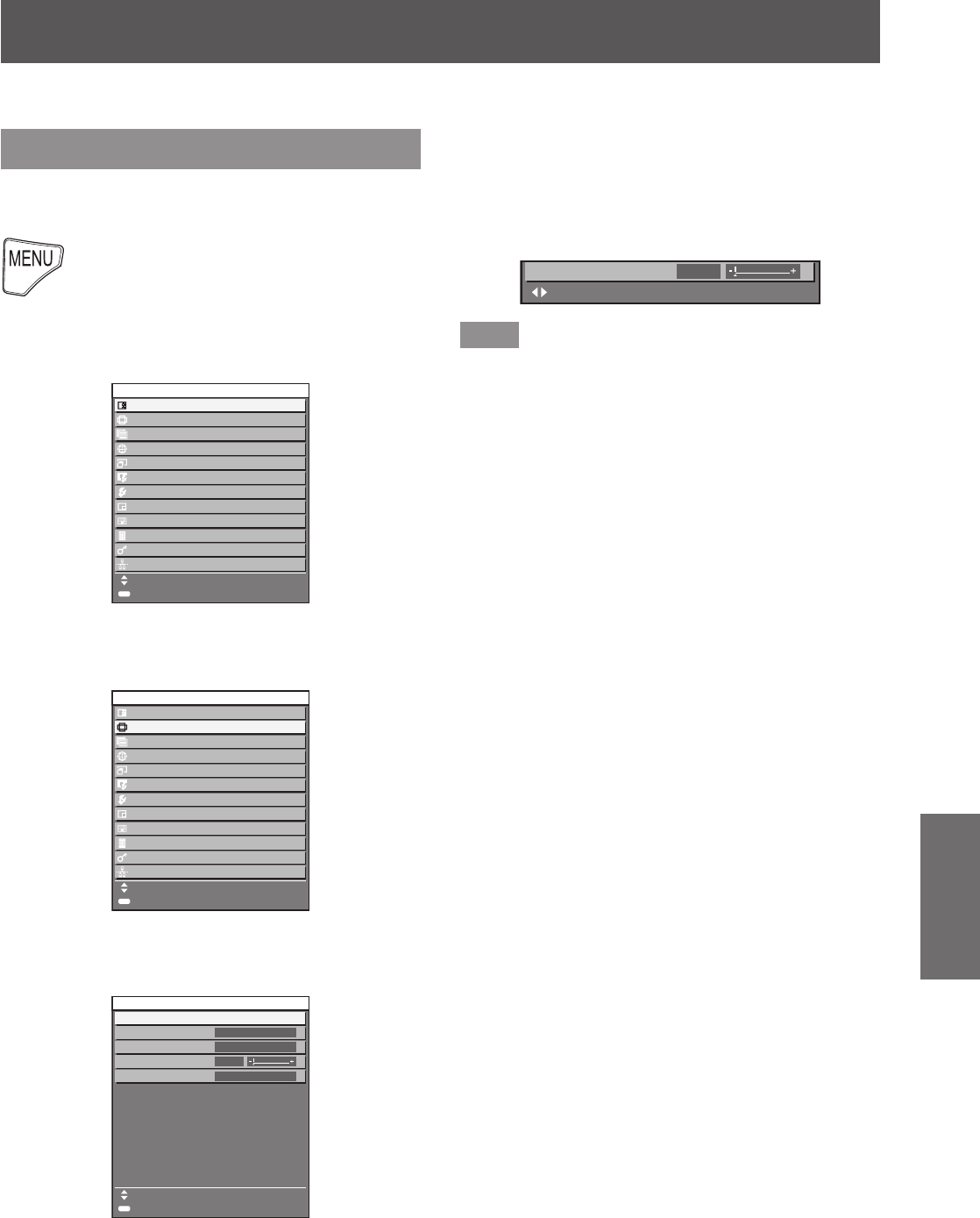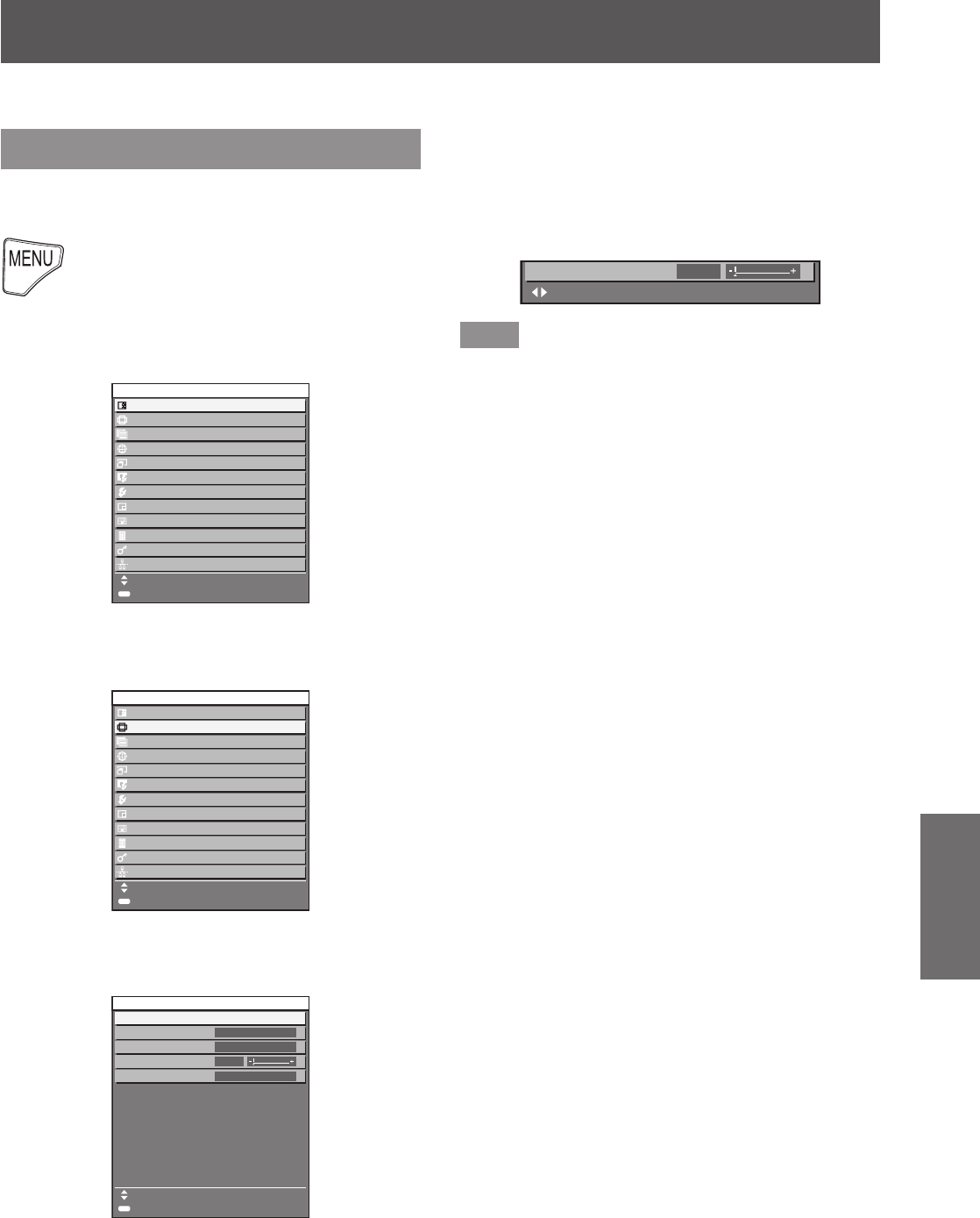
Menu navigation
ENGLISH - 61
Settings
Menu navigation
Navigating through the menu
■
Operating procedure
button
1) Press the <MENU> button on the
remote control or control panel.
z
The [MAIN MENU] screen is displayed.
(17(5
0$,10(18
3,&785(
326,7,21
$'9$1&('0(18
',63/$</$1*8$*(
'6(77,1*6
',63/$<237,21
352-(&7256(783
3,13
7(673$77(51
6,*1$//,67
6(&85,7<
1(7:25.
0(186(/(&7
68%0(18
2) Press
to select an item from the
main menu.
z
The selected item is highlighted in yellow.
(17(5
0$,10(18
3,&785(
326,7,21
$'9$1&('0(18
',63/$</$1*8$*(
'6(77,1*6
',63/$<237,21
352-(&7256(783
3,13
7(673$77(51
6,*1$//,67
6(&85,7<
1(7:25.
0(186(/(&7
68%0(18
3) Press the <ENTER> button.
z
The sub-menu items of the selected main menu
are displayed.
(17(5
0(186(/(&7
68%0(18
326,7,21
6+,)7
$63(&7
=220
&/2&.3+$6(
'()$8/7
*(20(75< 2))
4) Press
to select a sub-menu, and
the
buttons or the <ENTER>
button to change or adjust settings.
z
For some items, press the
button to
display an individual adjustment screen with a
bar scale as shown in the following diagram.
&/2&.3+$6(
$'-867
Note
z
Pressing the <MENU> button when the menu
screen is displayed returns to the previous menu.
z
Some items may not be adjusted or used for
certain signal formats to be input to the projector.
The menu items that cannot be adjusted or used
are shown in gray characters, and they cannot
be selected. [DIGITAL CINEMA REALITY] and
[FRAME LOCK] may not be displayed depending
on signal input.
z
Some items can be adjusted even if signals are not
input.
z
Individual adjustment screen is cleared
automatically if no operation is performed for
approximately ve seconds.
z
For menu items, see “Main menu” (
page 62) and
“Sub-menu” (
pages 63 to 64).
z
The cursor color depends on the [OSD DESIGN]
(
page 94) settings on the menu. The selected item
is displayed with the yellow cursor by default.
The on-screen menu (Menu) is used to perform various settings and adjustments of the projector.