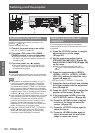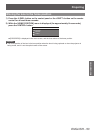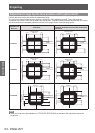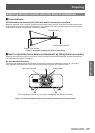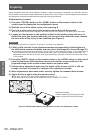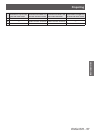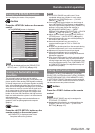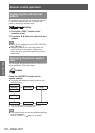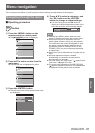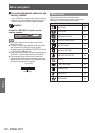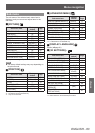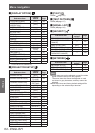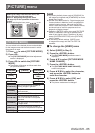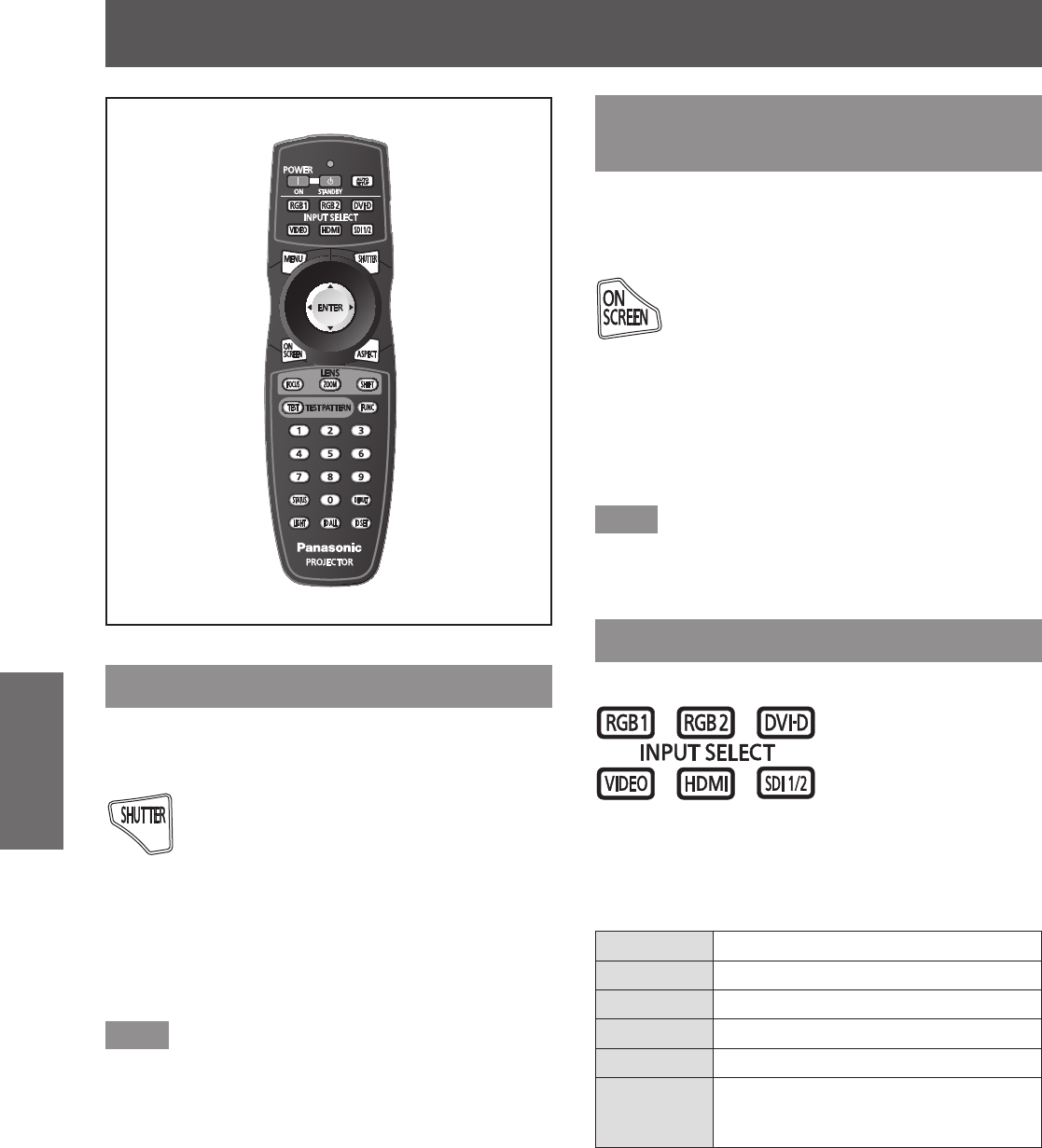
Remote control operation
58 - ENGLISH
Basic Operation
Remote control operation
Using the shutter function
If the projector is not used for a certain period of time
during the meeting intermission, for example, it is
possible to turn off the image temporarily.
button
1) Press the <SHUTTER> button on the
remote control or the control panel.
z
The image disappears.
2) Press the <SHUTTER> button again.
z
The image is displayed.
Note
z
The power indicator <ON (G)/STANDBY (R)> will
ash slowly in green while the shutter is closed
(
page 58).
z
You can set the speed of shutter opening/closing
via [SHUTTER SETTING] (
page 96).
Using the on-screen display
function
Turn off the on-screen display function (no display)
when you do not wish the viewers to see the on-
screen display, such as the menu or the input terminal
name.
button
1) Press the <ON SCREEN> button on the
remote control.
z
The on-screen display disappears.
2) Press the <ON SCREEN> button again.
z
The on-screen display appears.
Note
z
If you press the <MENU> button on the control
panel for at least three seconds while the on-screen
indication is off, the on-screen display is turned on.
Switching the input
The input for projection can be switched.
button
Press the input selection (<RGB1>,
<RGB2>, <DVI-D>, <VIDEO>, <HDMI>,
<SDI 1/2>) buttons on the control panel or
the remote control.
<RGB1> Switches to RGB1 input.
<RGB2> Switches to RGB2 input.
<DVI-D> Switches to DVI-D input.
<VIDEO> Switches to VIDEO input.
<HDMI> Switches to HDMI input.
<SDI 1/2>
*1
Switches to SDI 1 or SDI 2 input.
Switches to another input when one
input has already been chosen.
*1: SDI input is only PT-DZ21KE, PT-DS20KE.