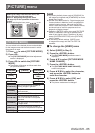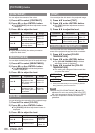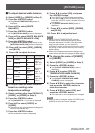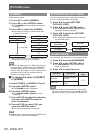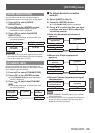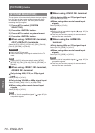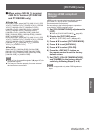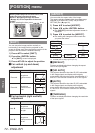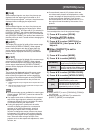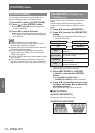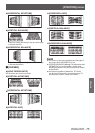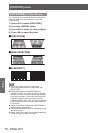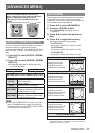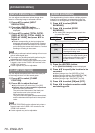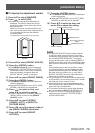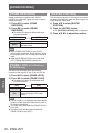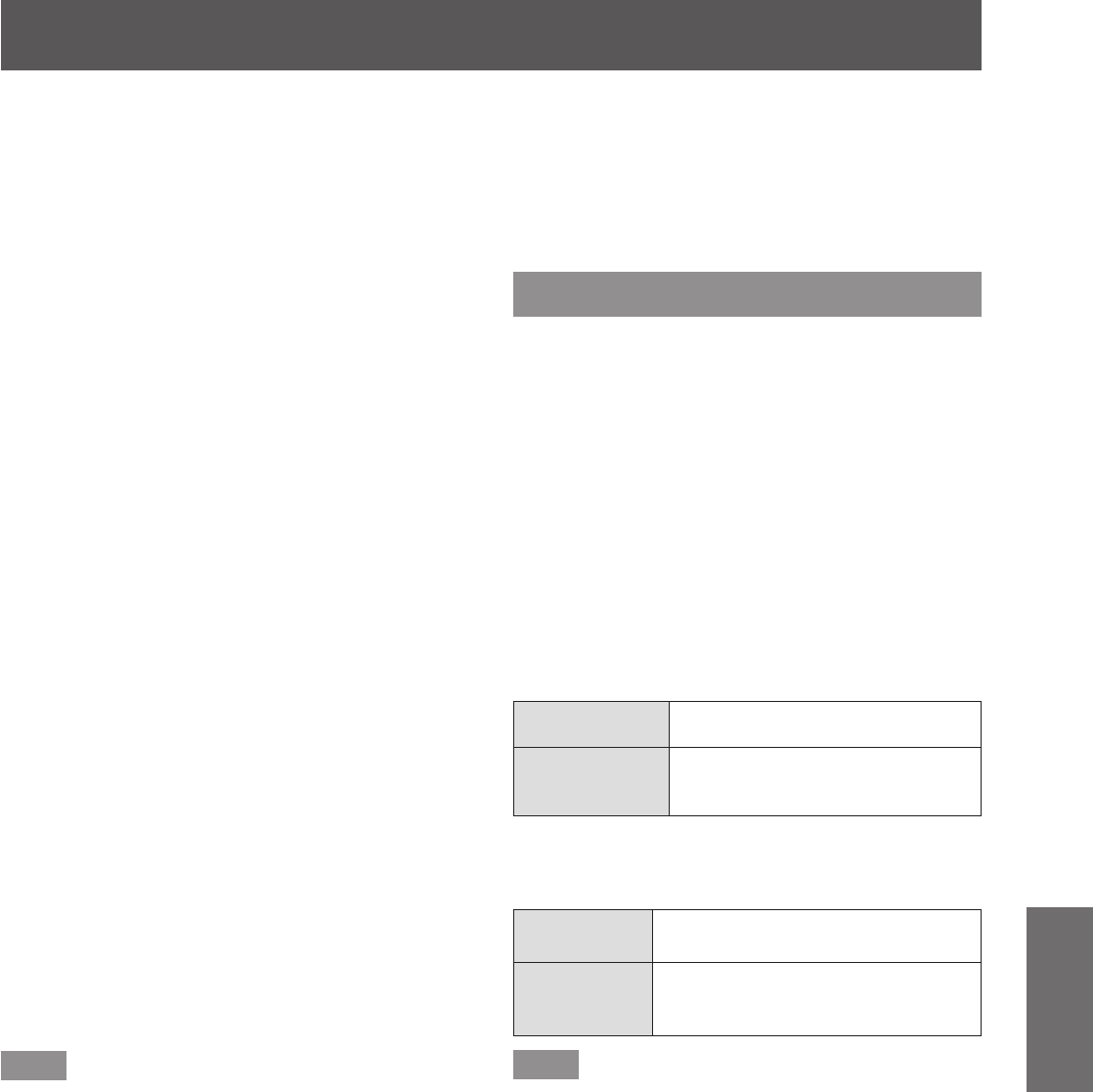
[POSITION] menu
ENGLISH - 73
Settings
■
[16:9]
When standard signals
*1
are input, the pictures are
displayed with the aspect ratio converted to 16:9.
When wide-screen signals
*2
are input, the pictures are
displayed without changing the aspect ratio.
■
[4:3]
When standard signals
*1
are input, the pictures are
displayed without changing the aspect ratio. When
wide-screen signals
*2
are input and [4:3] is selected in
[SCREEN FORMAT], the pictures are displayed with
the aspect ratio changed to 4:3. If [4:3] is not selected
with [SCREEN FORMAT], the pictures are reduced so
that they will be in the 4:3 screen without changing the
input aspect ratio.
■
[H FIT]
The display will use the full width of the screen range
selected with [SCREEN FORMAT]. When signals
have a vertical aspect ratio that is larger than the
screen aspect selected with [SCREEN FORMAT],
pictures will be displayed with their top and bottom
areas cut off.
■
[V FIT]
The display will use the full height of the screen range
selected with [SCREEN FORMAT]. When signals
have a horizontal aspect ratio that is larger than the
screen aspect selected with [SCREEN FORMAT],
pictures will be displayed with their both sides cut off.
■
[HV FIT]
The pictures are displayed in the full screen range
selected with [SCREEN FORMAT]. If the aspect
ratios of the input signals and screen range differ,
conversion to the screen aspect set with [SCREEN
FORMAT] is performed and then the pictures are
displayed.
*1: Standard signals are input signals with an aspect ratio of 4:3
or 5:4.
*2: Wide-screen signals are input signals with an aspect ratio
of 16:10, 16:9, 15:9 or 15:10.
Note
z
Some size modes are not available for certain types
of input signals. [DEFAULT] cannot be selected for
NTSC signals.
z
If an aspect ratio which is different from the aspect
ratio for the input signals is selected, the pictures
will appear differently from the originals. Be careful
of this when selecting the aspect ratio.
z
If using this projector in places such as cafes
or hotels to display programs for a commercial
purpose or for public presentation, note that
adjusting the aspect ratio or using the zoom
function to change the screen pictures may be an
infringement of the rights of the original copyright
owner for that program under copyright protection
laws. Take care when using a function of the
projector such as the aspect ratio adjustment, zoom
function, etc.
z
If conventional (normal) 4:3 pictures which are
not wide-screen pictures are displayed on a wide
screen, the edges of the pictures may not be visible
or they may become distorted. Such pictures
should be viewed as with an aspect ratio of 4:3 in
the original format intended by the creator of the
pictures.
[ZOOM]
You can adjust the size of the projected image.
1) Press
to select [ZOOM].
2) Press the <ENTER> button.
z
The [ZOOM] screen is displayed.
3) Press
to select [VERTICAL] or
[HORIZONTAL], then press
to
adjust it.
■
When [ASPECT] is set to
[DEFAULT]
1) Press
to select [MODE].
2) Press
to switch [MODE].
[INTERNAL]
Enlarge the size within the aspect
range set in [SCREEN FORMAT].
[FULL]
Enlarges the size of the pictures
using the whole of the display area
selected with [SCREEN FORMAT].
3) Press
to select [INTERLOCKED].
4) Press
to switch [INTERLOCKED].
[OFF]
Set the [VERTICAL] and
[HORIZONTAL] zoom ratio.
[ON]
Use [BOTH] to set zoom ratio.
Horizontal and vertical can be
expanded by units of 1.0 time.
Note
z
When [ASPECT] is set to [THROUGH], [ZOOM] is
not displayed.
z
When anything but [DEFAULT] is selected for
[ASPECT], [MODE] is not displayed.