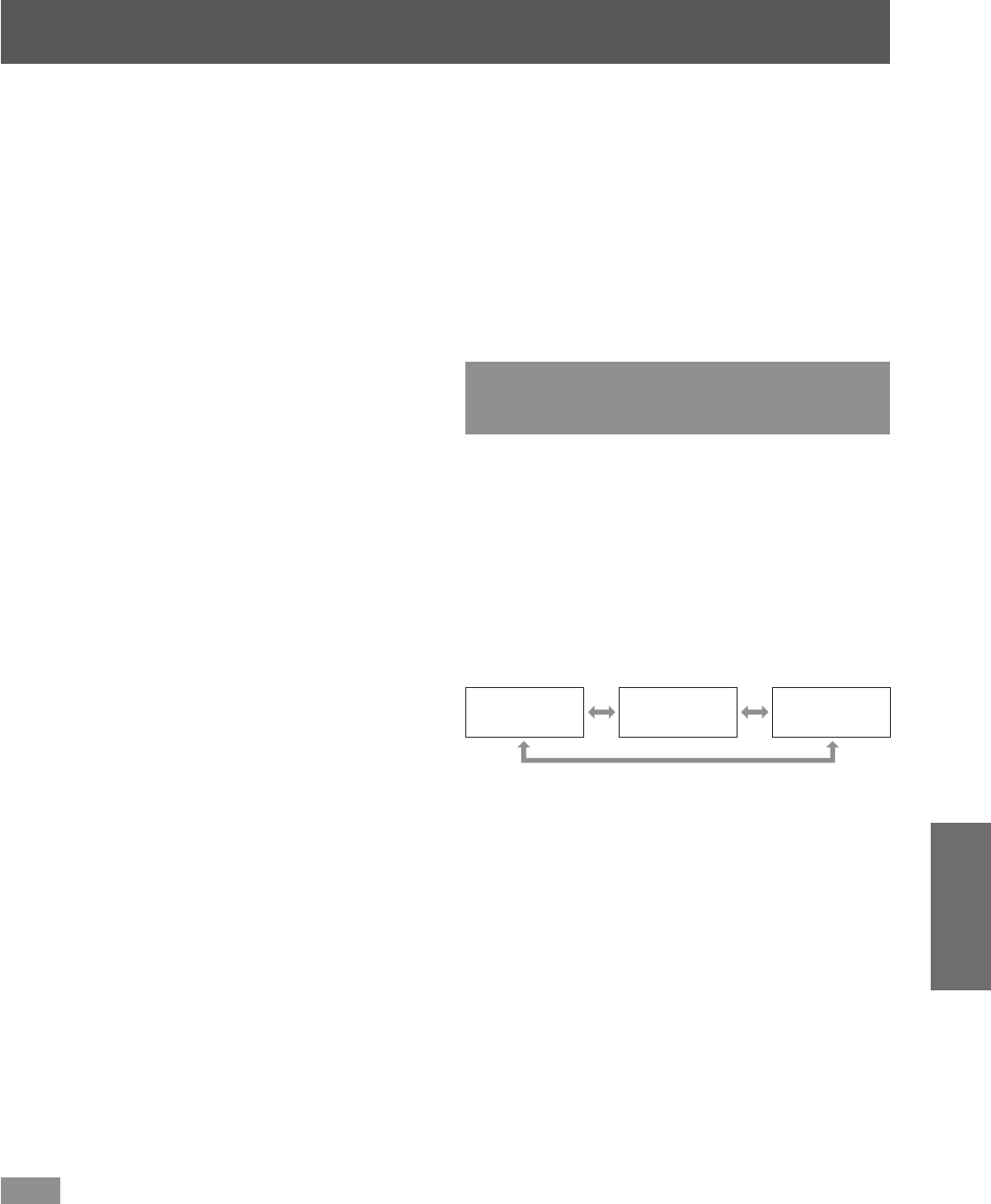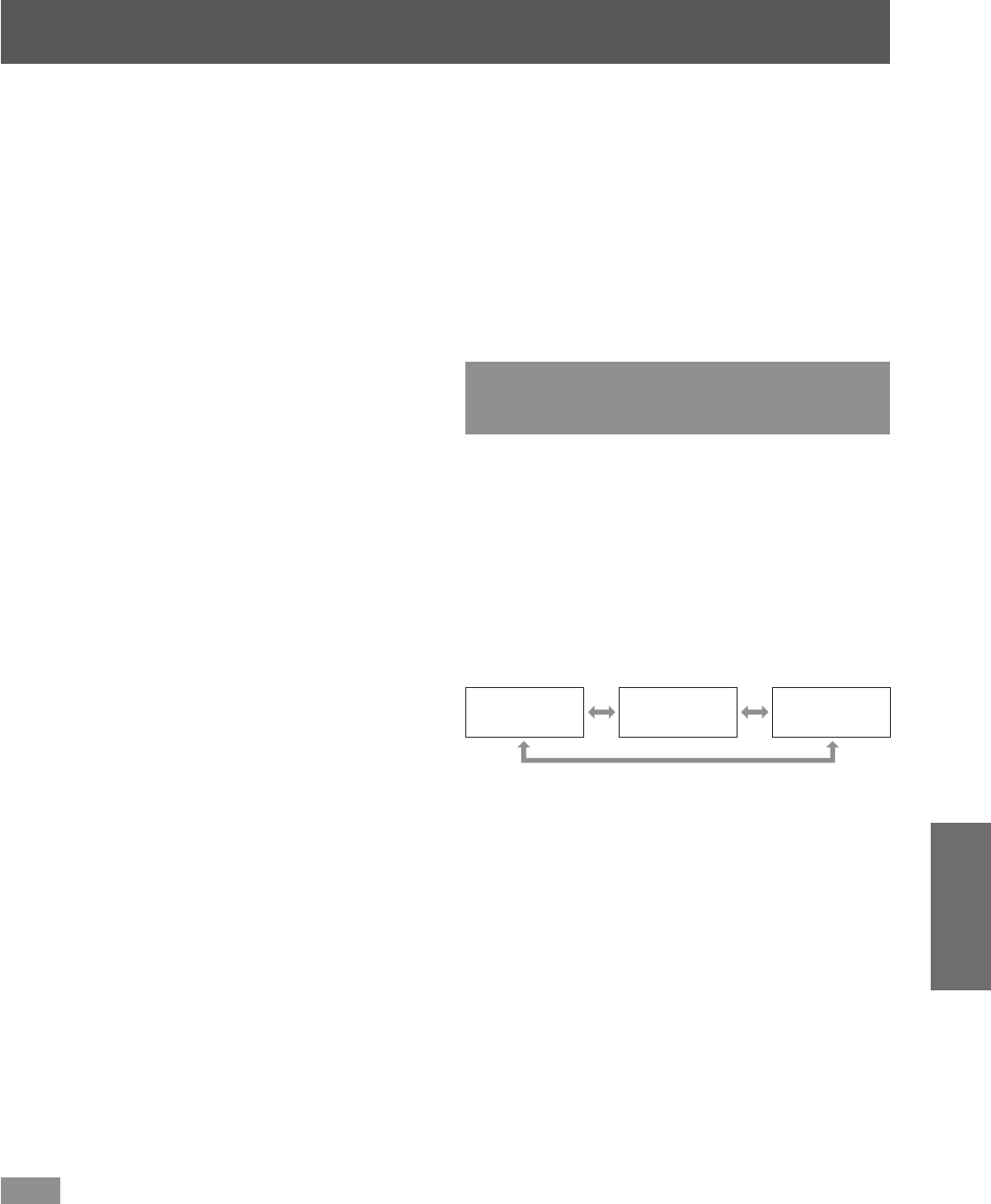
[DISPLAY OPTION] menu
ENGLISH - 89
Settings
■
To use a colorimeter to adjust the
color matching
Use a colorimeter that can measure chromaticity
coordinates and luminance to change the colors
[RED], [GREEN], [BLUE], [CYAN], [MAGENTA],
[YELLOW], and [WHITE] to desired colors.
z
Inputting the current luminance and
chromaticity coordinates
1) Press
to select [COLOR
MATCHING].
2) Press
to select [709MODE] or
[MEASURED].
3) Press the <ENTER> button.
z
The [709MODE] or [MEASURED MODE]
screen is displayed.
4) Press
to select [MEASURED
DATA].
5) Press the <ENTER> button.
z
The [MEASURED DATA] screen is displayed.
6) Measure the luminance (Y) and the
chromaticity coordinates (x, y) using
the colorimeter.
7) Press
to select a color, and press
to adjust the setting.
z
Set [AUTO TESTPATTERN] to [ON] to display
a test pattern of selected colors.
8) Once all the input is completed, press
the <MENU> button.
z
The [709MODE] or [MEASURED MODE]
screen is displayed.
z
Inputting the coordinates of desired
colors (for [MEASURED] only)
9) Press
to select [TARGET DATA].
10)
Press the <ENTER> button.
z
The [TARGET DATA] screen is displayed.
11)
Press
to select a color and press
to input coordinates for desired
colors.
z
Set [AUTO TESTPATTERN] to [ON] to display
a test pattern of selected colors.
12)
Once all the input is completed, press
the <MENU> button.
Note
z
When [709MODE] is selected in [COLOR
MATCHING], the ITU-R BT.709 standard three
primary colors are set as target data.
z
Colors are not displayed properly when target data
is a color outside the region of this projector.
z
The [709MODE] may differ slightly from the ITU-R
BT.709 standard colors.
z
Set the [AUTO TESTPATTERN] to [ON] to
automatically display a test pattern for use in
adjusting the selected adjustment colors.
z
Before using a colorimeter or similar instrument to
measure measurement data, set [PICTURE MODE]
to [DYNAMIC].
z
A difference in the color coordinates of target
data and measurement values obtained from an
instrument may occur for certain instruments and
measurement environments used.
z
The [AUTO TESTPATTERN] setting s change
in conjunction with the [AUTO TESTPATTERN]
settings in [EDGE BLENDING].
[LARGE SCREEN
CORRECTION]
Corrects the phenomenon in which colors that appear
lighter when viewed on a large screen viewed from
a close distance compared to when viewed on an
average screen size so that colors appear the same.
1) Press
to select [LARGE SCREEN
CORRECTION].
2) Press
to switch [LARGE SCREEN
CORRECTION].
z
The setting will change as follows each time
you press the button.
[OFF] (No
correction)
[1] (Low) [2] (High)