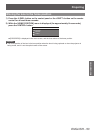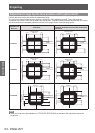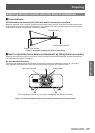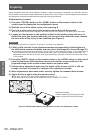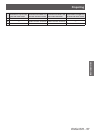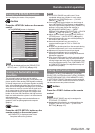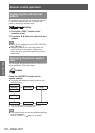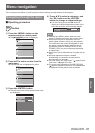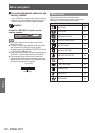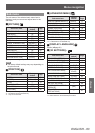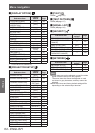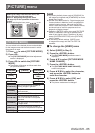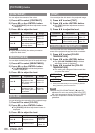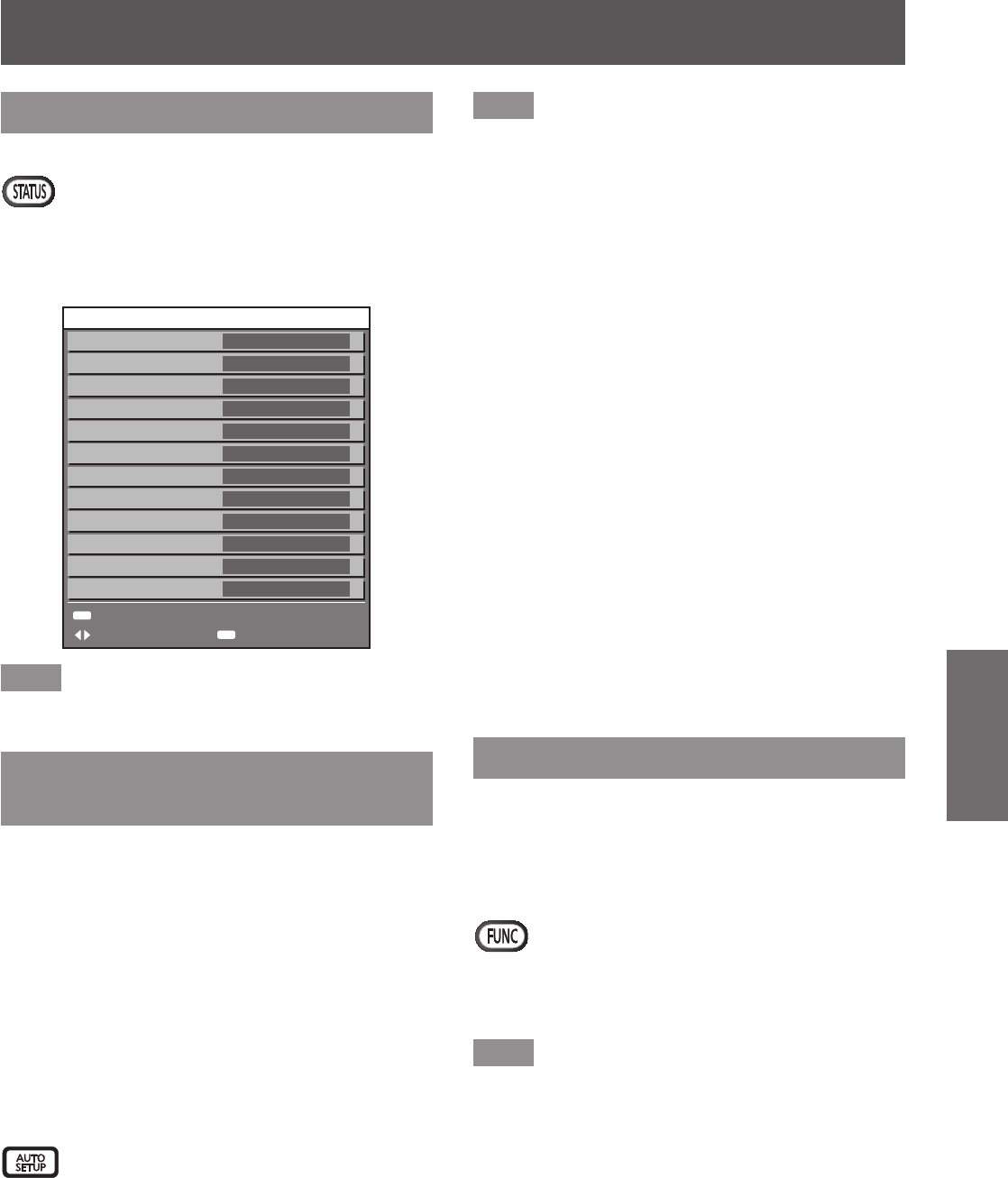
Remote control operation
ENGLISH - 59
Basic Operation
Using the STATUS function
You can display the status of the projector.
button
Press the <STATUS> button on the remote
control.
z
The [STATUS] screen is displayed.
ENTER
MENU
RGB2
XGA60-A8
48.36kHz/ 60.03Hz
140h
68h/ ON/
69h/ ON/
0h/ OFF/
0h/ OFF/
27°C/ 80°F
33°C/ 92°F
33°C/ 92°F
1/4
SEND STATUS VIA E-MAIL
CHANGE EXIT
STATUS
INPUT
SIGNAL NAME
SIGNAL FREQUENCY
PROJECTOR RUNTIME
LAMP1
LAMP2
LAMP3
LAMP4
INTAKE AIR TEMP.
OPTICS MODULE TEMP.
AROUND LAMP TEMP.
REMOTE2 STATUS DISABLE
Note
z
This can be displayed from the [PROJECTOR
SETUP] menu → [STATUS] (
page 109).
Using the Automatic setup
function
The automatic setup function can be used to
automatically adjust the resolution, clock phase, and
picture position when analog RGB signals consisting
of bitmap images such as computer signals are being
input, or to automatically adjust the picture position
when DVI-D/HDMI signals are being input. (Automatic
setup does not work for a movie format signal such
as an output signal of the blu-ray disc player. ) It is
recommended to supply images with a bright white
border at the rims and characters with high contrast
black and white when the system is in the automatic
adjustment mode.
Avoid supplying images that include halftones or
gradation, such as photographs and computer
graphics.
button
Press the <AUTO SETUP> button on the
remote control or the control panel.
z
[COMPLETE] is displayed when it has
completed without any problem.
Note
z
The CLOCK PHASE may shift even if it has
completed without any incident. In such cases,
adjust with the [POSITION] menu → [CLOCK
PHASE] (
page 74).
z
If an image with blurred edges or a dark image is
input, [INCOMPLETE] may appear or adjustment
may not be performed properly even if [COMPLETE]
appears. In this case, adjust the settings in
the [ADVANCED MENU] menu → [INPUT
RESOLUTION] (
page 78), [POSITION] → [CLOCK
PHASE] (
page 74), [SHIFT] (
page 72).
z
Adjust specic signals according to the [DISPLAY
OPTION] menu → [AUTO SETUP] (
page 91).
z
Automatic adjustment may not work depending on
the model of the computer.
z
Automatic adjustment may not work for a
synchronization signal of C-SY or SYNC ON
GREEN.
z
Images may be disrupted for a few seconds during
automatic adjustment, but it is not a malfunction.
z
Adjustment is required for each input signal.
z
Automatic adjustment can be canceled by
pressing the <MENU> button during the automatic
adjustment operation.
z
Even for an RGB signal for which automatic setup
is possible, if automatic setup is performed while
moving images are being input, the adjustment may
not be performed properly. Even if [INCOMPLETE]
or [COMPLETE] appears, the adjustment may not
be performed properly.
Using the Function button
[DISABLE], [P IN P], [SUB MEMORY], [SYSTEM
SELECTOR], [SYSTEM DAYLIGHT VIEW], [FREEZE],
[WAVEFORM MONITOR], [LENS MEMORY LOAD],
or [LEFT/RIGHT SWAP] operations can be assigned
to the <FUNC> button on the remote control so that it
can be used as an easy shortcut button.
button
Press the <FUNC> button on the remote
control.
Note
z
[LEFT/RIGHT SWAP] can only be assigned in
PT-DZ21KE, PT-DS20KE.
z
Assignment of the function is performed from the
[PROJECTOR SETUP] menu → [FUNCTION
BUTTON] (
page 110).