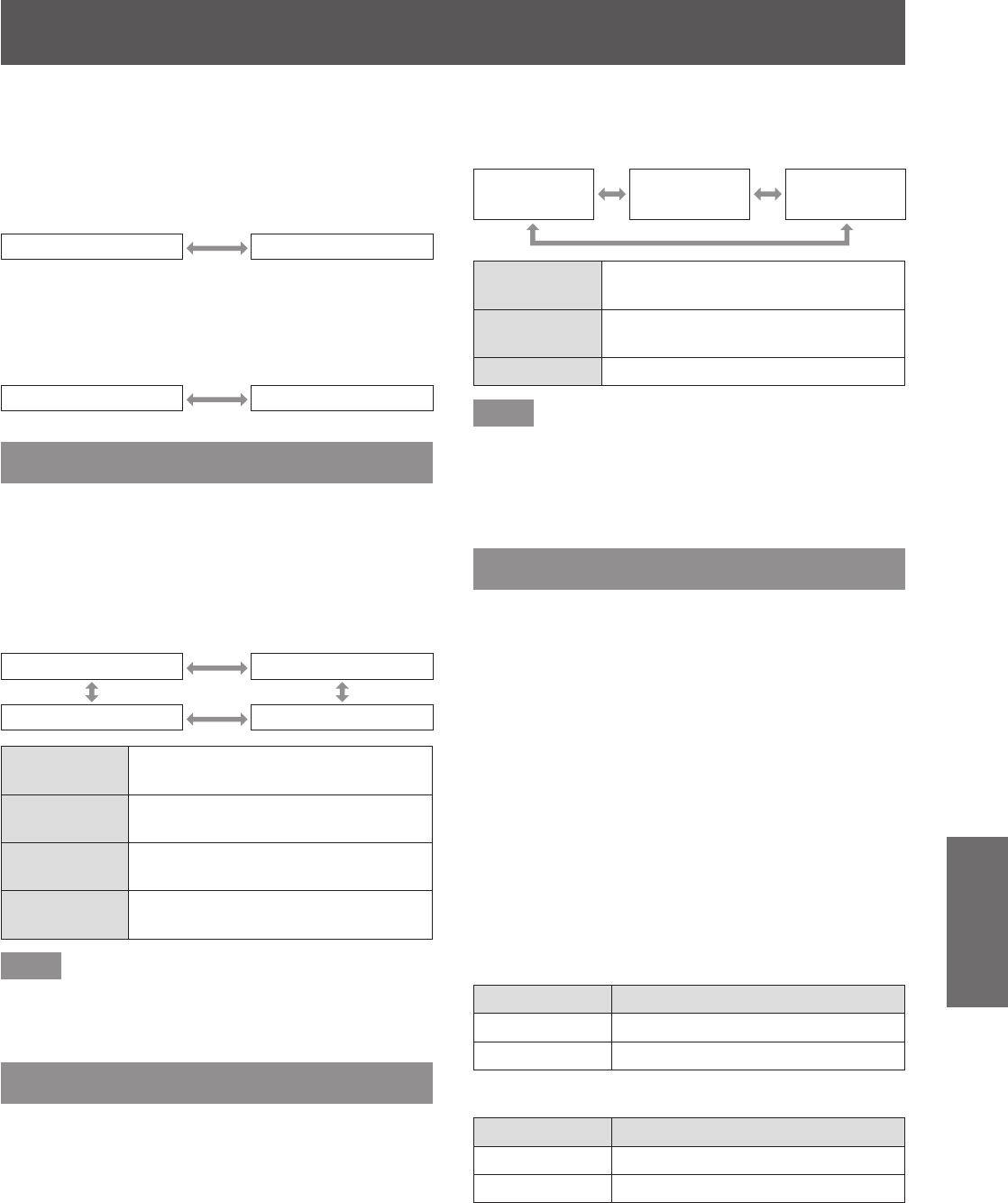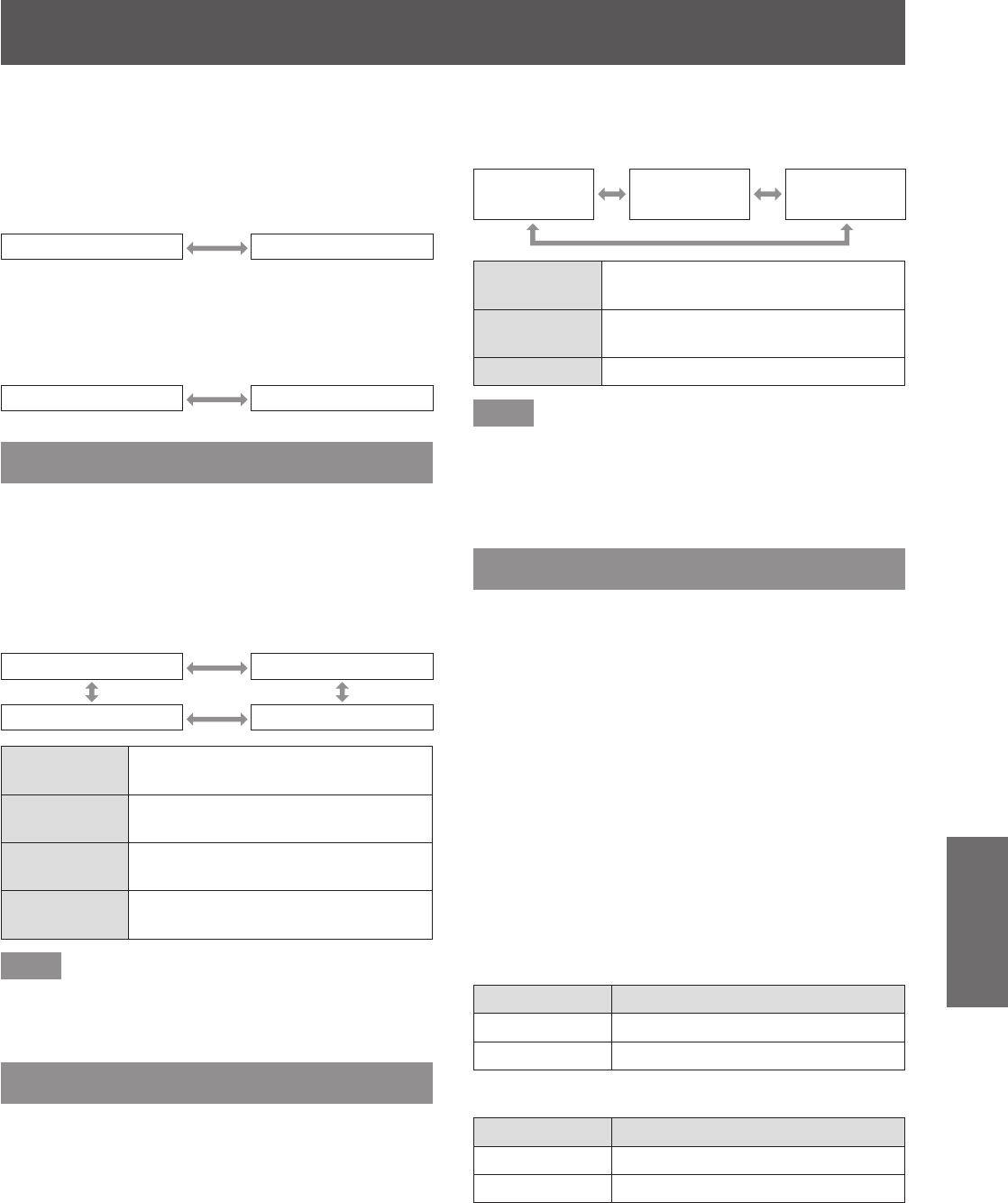
[DISPLAY OPTION] menu
ENGLISH - 95
Settings
■
[INPUT GUIDE]
Set display of the input terminal name, signal name
and memory number currently selected in the position
set by the [OSD POSITION].
z
The setting will change as follows each time you
press the button.
[ON] [OFF]
■
[WARNING MESSAGE]
You can set the display/hide of the warning message.
z
The setting will change as follows each time you
press the button.
[ON] [OFF]
[BACK COLOR]
Set the color of the projected image when there is no
signal input.
1) Press
to select [BACK COLOR].
2) Press
to switch [BACK COLOR].
z
The setting will change as follows each time
you press the button.
[BLUE] [BLACK]
[USER LOGO] [DEFAULT LOGO]
[BLUE]
The entire projection area appears
blue.
[BLACK]
The entire projection area appears
black.
[DEFAULT
LOGO]
The Panasonic logo is projected.
[USER
LOGO]
The picture registered by the user is
projected.
Note
z
To create the image for [USER LOGO], “Logo
Transfer Software” included in the supplied CD-
ROM is required.
[STARTUP LOGO]
Set the logo display when the power is turned on.
1) Press
to select [STARTUP LOGO].
2) Press
to switch [STARTUP LOGO].
z
The setting will change as follows each time
you press the button.
[DEFAULT
LOGO]
[USER
LOGO]
[NONE]
[DEFAULT
LOGO]
The Panasonic logo is projected.
[USER
LOGO]
The picture registered by the user is
projected.
[NONE] No startup logo is projected.
Note
z
The startup logo will disappear in approximately 15
seconds.
z
To create the image for [USER LOGO], “Logo
Transfer Software” included in the supplied CD-
ROM is required.
[UNIFORMITY]
Correct the brightness and color unevenness of the
entire screen.
1) Press
to select [UNIFORMITY].
2) Press the <ENTER> button.
z
The [UNIFORMITY] screen is displayed.
3) Press
to select an item.
■
To set per color
4) Select [WHITE], [RED], [GREEN], and
[BLUE] in Step 3).
5) Press
to switch.
z
Adjust the setting to a value from [–127] to
[+127].
z
[VERTICAL]
Operation Adjustment
Press
. Deepens upper colors.
Press
. Deepens lower colors.
z
[HORIZONTAL]
Operation Adjustment
Press
. Deepens colors on the left.
Press
. Deepens colors on the right.