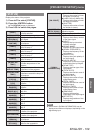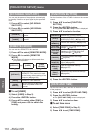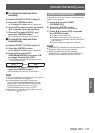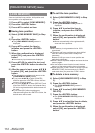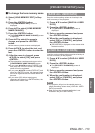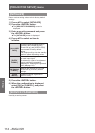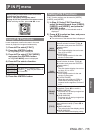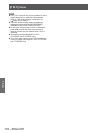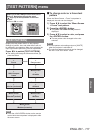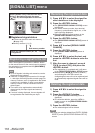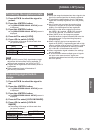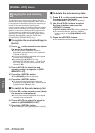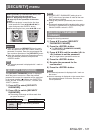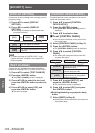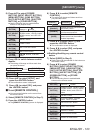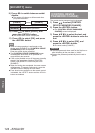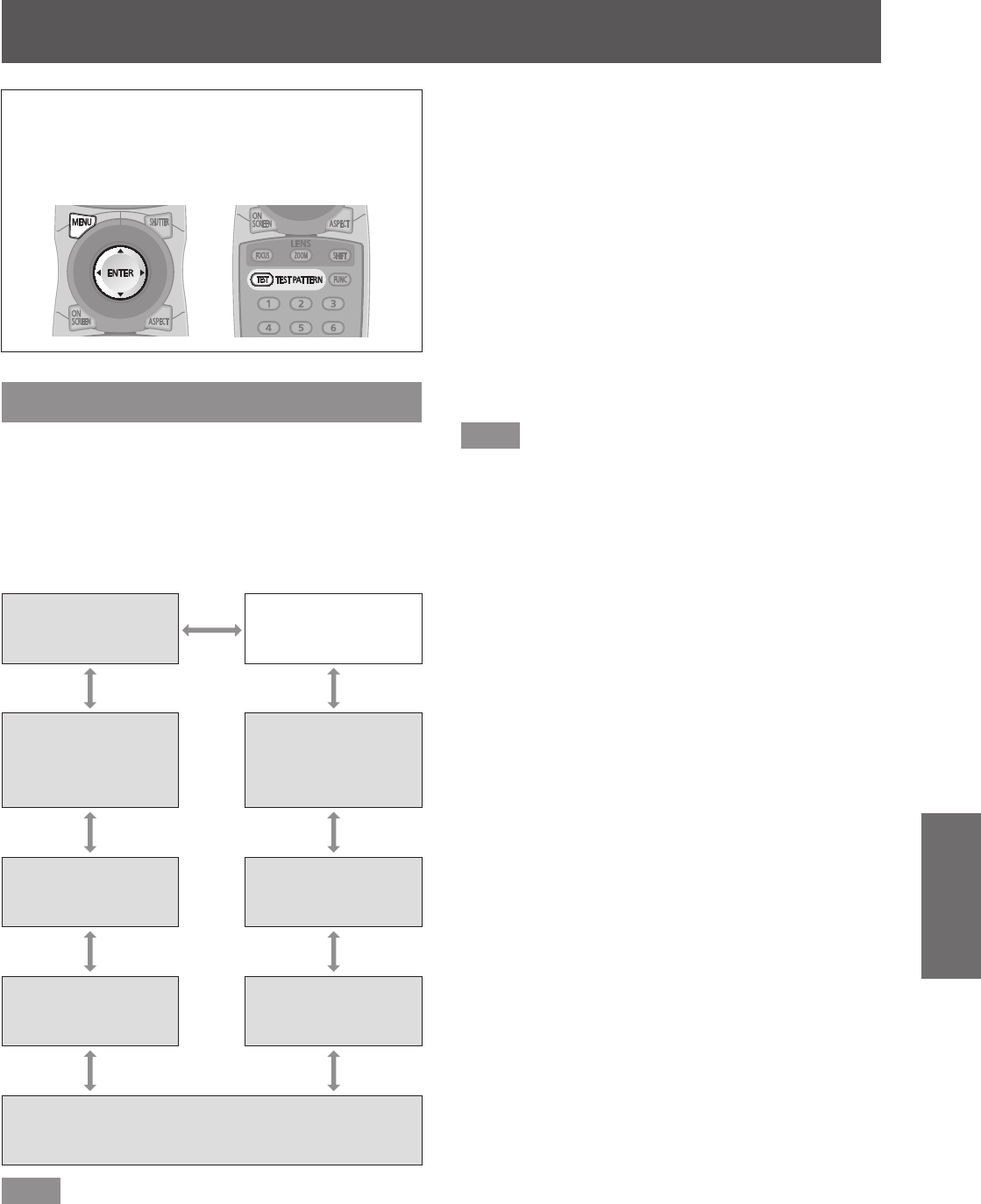
[TEST PATTERN] menu
ENGLISH - 117
Settings
[TEST PATTERN] menu
Select [TEST PATTERN] from the main menu.
Refer to “Navigating through the menu”
(
page 61) for the operation of the menu
screen.
z
Press
to switch.
[TEST PATTERN]
Displays the test pattern built-in to the projector.
Settings of position, size, and other factors will not
be reected in test patterns. Make sure to display the
input signal before performing various adjustments.
Press
to switch [TEST PATTERN].
z
The setting will change as follows each time you
press the button.
Menu screen
+
Focus
Menu screen
+
Entry screen
Menu screen
+
16:9/4:3 aspect
frame
Menu screen
+
All white
Menu screen
+
Color bar (horizontal)
Menu screen
+
All black
Menu screen
+
Color bar (vertical)
Menu screen
+
Window
Menu screen
+
Window (inversion)
Note
z
Press the <ON SCREEN> button on the remote
control while the test pattern is displayed to hide
the menu screen.
■
To change color or a focus test
pattern
When the “Menu Screen + Focus” test pattern is
displayed, the color can be changed.
1) Press
to select the “Menu Screen
+ Focus” test pattern.
2) Press the <ENTER> button.
z
The [TEST PATTERN COLOR] screen is
displayed.
3) Press
to select a color, and press
the <ENTER> button.
z
The test pattern color changed to the color
selected.
Note
z
The test pattern color settings return to [WHITE]
when the projector is switched off.
z
The only test pattern colors that can be changed
are the “Focus Test Pattern” colors.