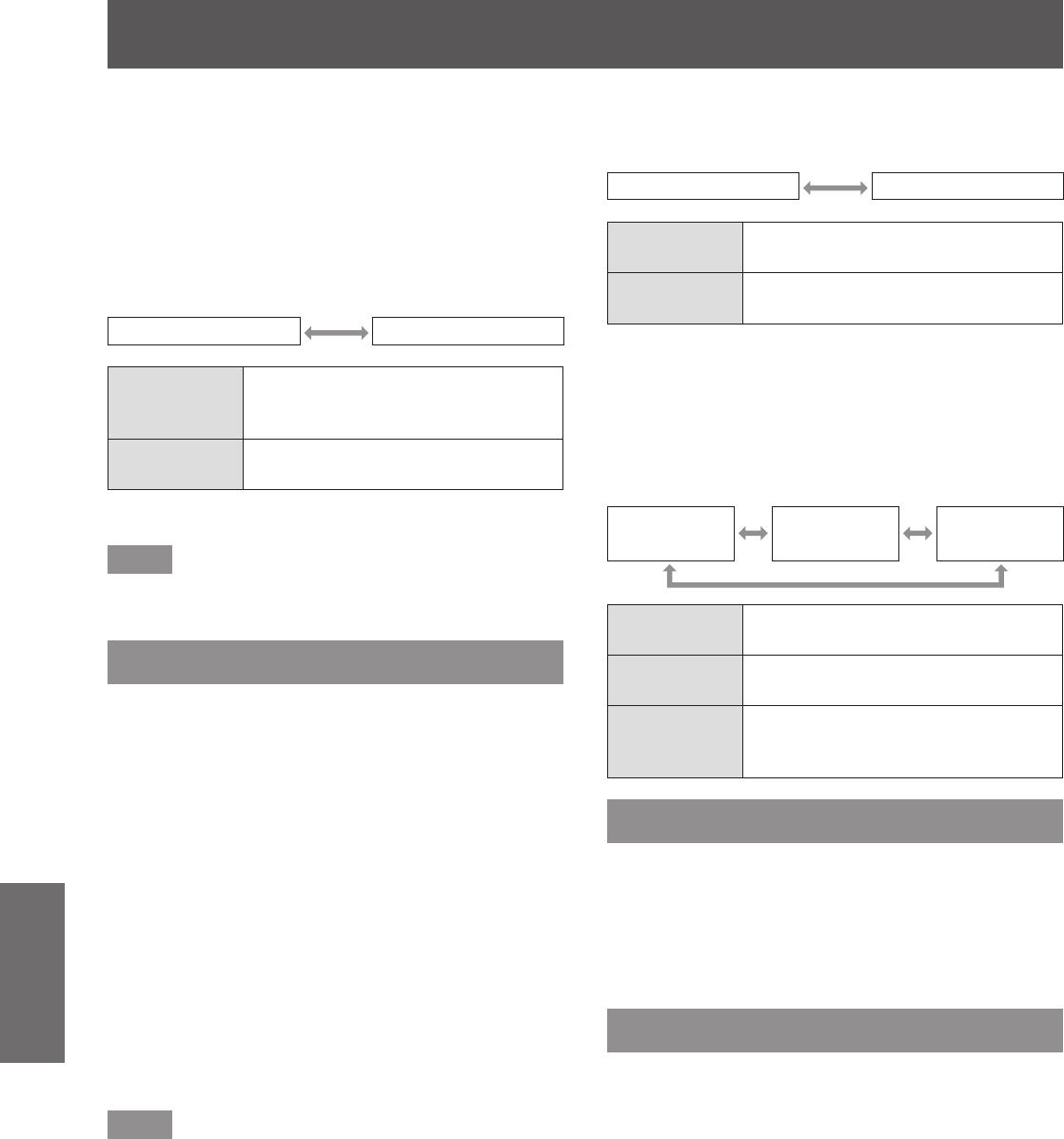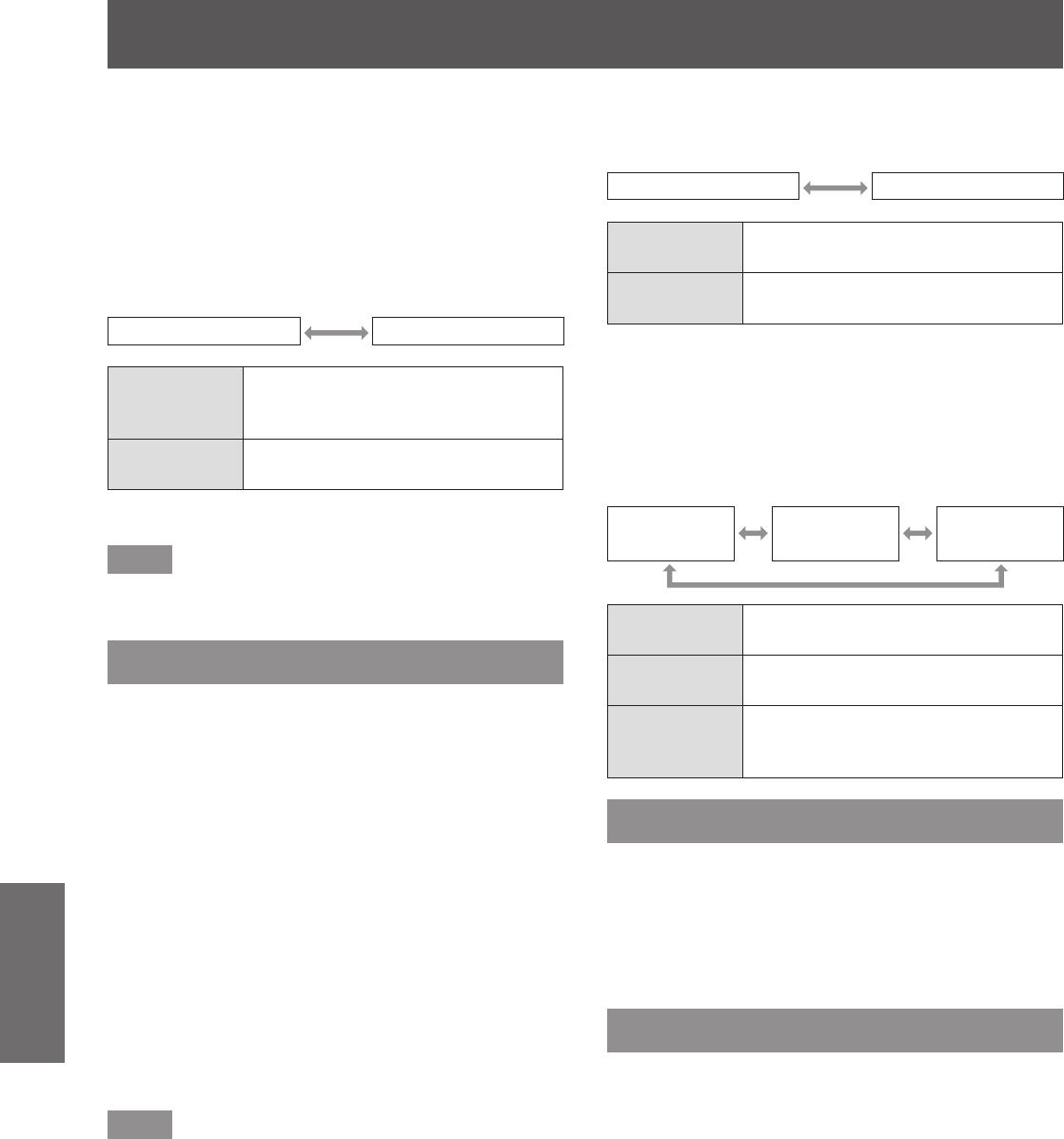
[DISPLAY OPTION] menu
96 - ENGLISH
Settings
■
To set [PC CORRECTION]
To use the [PC CORRECTION] function, an optional
upgrade kit (Model No.: ET-UK20) is required. To
purchase the product, consult your dealer.
4) Select [PC CORRECTION] in Step 3).
5) Press
to switch.
z
The setting will change as follows each time
you press the button.
[ON] [OFF]
[ON]
*1
Use a computer to correct the
brightness and color unevenness of
the entire screen.
[OFF]
A computer cannot be used to
correct.
*1: Advanced skills are necessary to use computer controls to
correct. Consult your dealer.
Note
z
[UNIFORMITY] can be set for each [LAMP
SELECT] setting.
[SHUTTER SETTING]
Set image fade-in and fade-out at opening and closing
of the shutter. Set automatic opening and closing of
the shutter when power is turned on and off.
1) Press
to select [SHUTTER
SETTING].
2) Press the <ENTER> button.
z
The [SHUTTER SETTING] screen is displayed.
3) Press
to select an item.
■
To set [FADE-IN] or [FADE-OUT]
4) Select [FADE-IN] or [FADE-OUT] in
Step 3).
5) Press
to switch.
z
The setting can be set to [OFF], or to a value
from [0.5 s] to [4.0 s].
Note
z
Press the <SHUTTER> button on the remote
control or the control panel during fade-in or fade-
out to cancel the fade operation.
■
Setting [STARTUP]
4) Select [STARTUP] in Step 3).
5) Press
to switch.
z
The setting will change as follows each time
you press the button.
[OPEN] [CLOSE]
[OPEN]
Projection begins when the shutter
is open and the power is turned on.
[CLOSE]
Projection begins when the shutter
is closed and the power is turned on.
■
To set [SHUT-OFF]
4) Select [SHUT-OFF] in Step 3).
5) Press
to switch.
z
The setting will change as follows each time
you press the button.
[OPEN] [CLOSE]
[KEEP CURRENT
STATE]
[OPEN]
Enters standby when the shutter is
open and the power is turned off.
[CLOSE]
Enters standby when the shutter is
closed and the power is turned off.
[KEEP
CURRENT
STATE]
Maintains the current shutter status
and enters standby when the power
is turned off.
[FREEZE]
The projected image is paused temporarily regardless
of the playback of the external equipment.
1) Press
to select [FREEZE].
2) Press the <ENTER> button.
z
Press the <MENU> button to release.
[WAVEFORM MONITOR]
Use the input signals from a connected external
device to display in a waveform. Check whether
image output (luminance) signal level is within the
recommended range for the projector and adjust.
1) Press
to select [WAVEFORM
MONITOR].