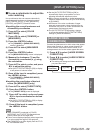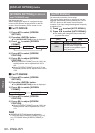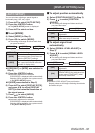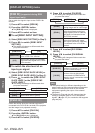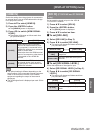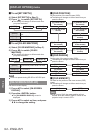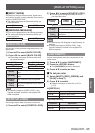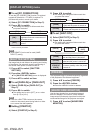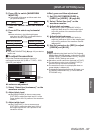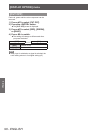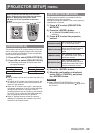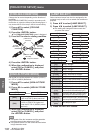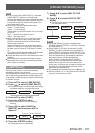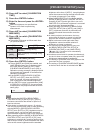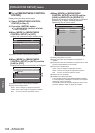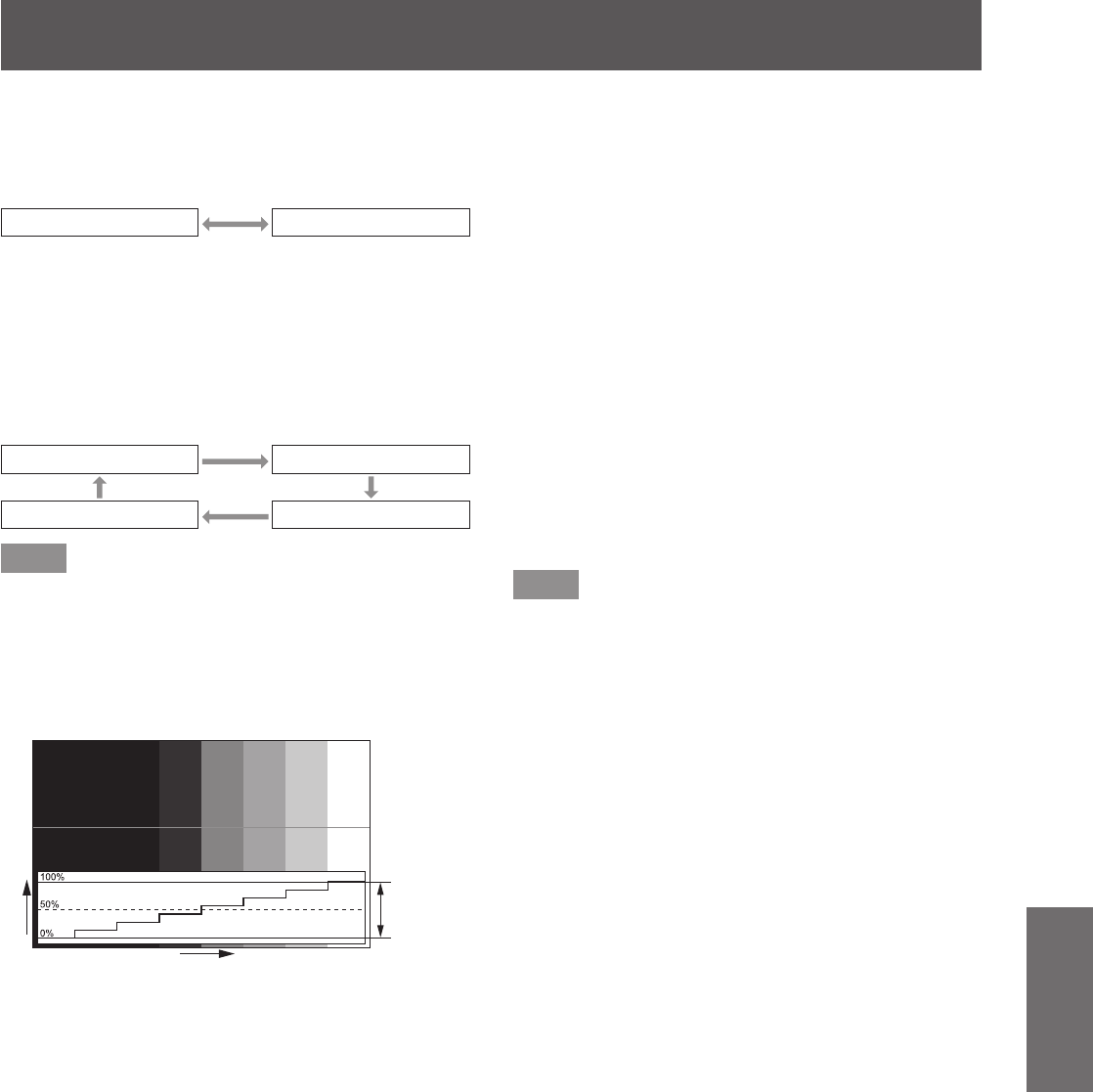
[DISPLAY OPTION] menu
ENGLISH - 97
Settings
2) Press
to switch [WAVEFORM
MONITOR].
z
The setting will change as follows each time
you press the button.
[OFF] [ON]
3) Press the <MENU> button two times to
clear.
4) Press
to select any horizontal
line.
z
Items switch as in the following diagram
each time the <ENTER> is pressed while the
waveform monitor is displayed.
“Select line (luminance)”
“Select line (red)”
“Select line (blue)” “Select line (green)”
Note
z
The [FUNCTION BUTTON] (
page 110) can also be
used to set.
■
To adjust the waveform
Project the luminance adjustment signal of a
commercial test disk (0% (0 IRE or 7.5 IRE) - 100%
(100 IRE) ) and adjust.
Signal level
Image
displayable
area
Screen position
z
Luminance adjustment
1) Select “Select line (luminance)” on the
waveform monitor.
2) Adjust black level.
z
Use [BRIGHTNESS] in the on-screen menu
[PICTURE] to adjust the black level 0% of the
image signal to the 0% position of the waveform
monitor.
3) Adjust white level.
z
Use [CONTRAST] in the on-screen menu
[PICTURE] to adjust the white level 100% of
the image signal to the 100% position of the
waveform monitor.
z
Red, green and blue adjustment
1) Set [COLOR TEMPERATURE] to
[USER1] or [USER2]. (
page 66)
2) Select “Select line (red)” on the
waveform monitor.
3) Adjust dark red areas.
z
Use [RED] in [WHITE BALANCE LOW] to
adjust the black level 0% of the image signal
to the 0% position of the waveform monitor.
(
page 66)
4) Adjust bright red areas.
z
Use [RED] in [WHITE BALANCE HIGH] to
adjust the white level 100% of the image signal
to the 100% position of the waveform monitor.
(
page 66)
5) Use the procedure for [RED] to adjust
[GREEN] and [BLUE].
Note
z
Before adjusting the black level for DVI-D signals,
HDMI signals, and SDI signals, conrm that the [DVI
SIGNAL LEVEL], [HDMI SIGNAL LEVEL], and [SDI
SIGNAL LEVEL] settings are correct.
z
Waveform monitor cannot be displayed in [P IN P].
z
The waveform monitor turns off when [P IN P] is
executed during waveform monitoring.
z
The waveform monitor is not displayed when on-
screen display is hidden (off).
z
To display the waveform monitor in 3D image, use
[3D WAVEFORM MONITOR]. (PT-DZ21KE and
PT-DS20KE only)