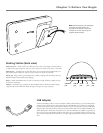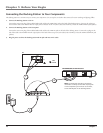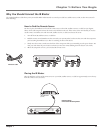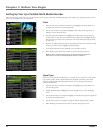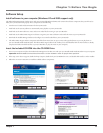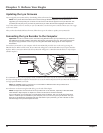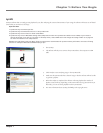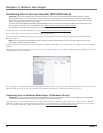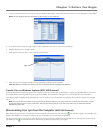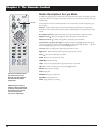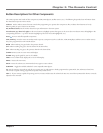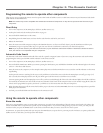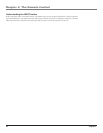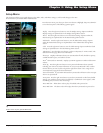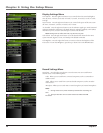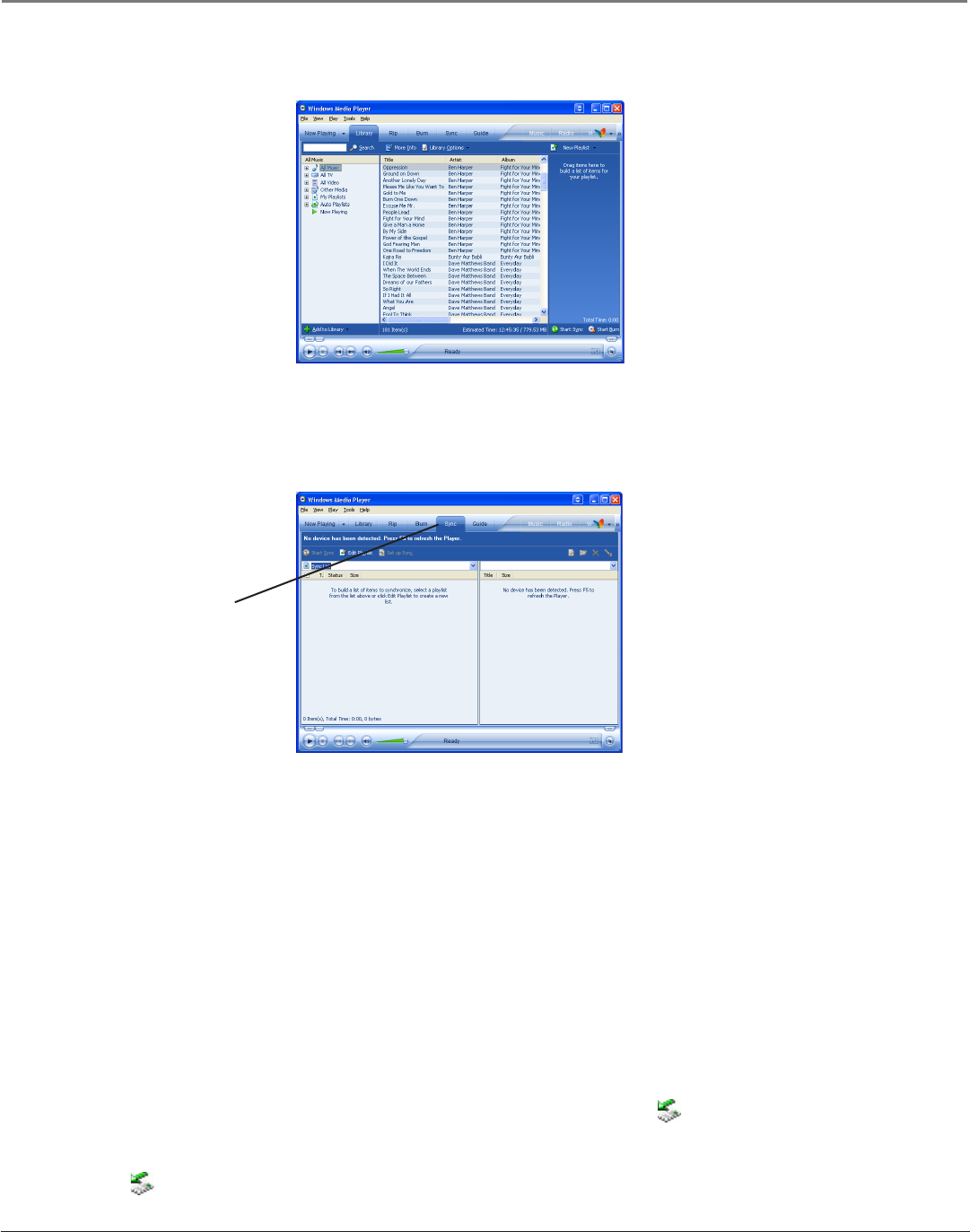
Chapter 1: Before You Begin
Chapter 1 17
1. Connect your Lyra Recorder to the computer and open Windows Media Player, select Library from the menu bar, a screen will appear as shown below
Note: Content displayed will vary depending on the content on your computer.
2. From the left column, select the songs, categories and/or playlist items you want to copy to the Lyra Recorder.
3. Drag the selected items to the right column.
4. Select Sync from the menu bar, a screen will appear as shown below:
5. Select Start Sync, the selected items will now be automatically transferred to your Lyra Player.
Important: Make sure all data is transferred to the Lyra Recorder before unplugging the USB cable.
Transfer Files via Windows Explorer (MSC USB Protocol)
If your Lyra Recorder isn’t already connected to your computer, connect the Lyra Recorder to the computer using the provided USB cable and turn on the
unit (NOTE: Before connecting USB, change setup protocol to MSC). The Lyra Recorder will appear as a new removable drive letter in Windows.
From Windows Explorer, highlight all the files/folders you want to transfer to your Lyra Recorder and copy/paste them to the drive letter that is associated
with it.
Note: If any audio files were added to the device through Windows Explorer, you must profile your contents after file transfer in order
for the new files to appear on the Lyra Recorder. The Lyra Recorder will ask you if you want to profile once you have disconnected.
Highlight and select Yes.
Disconnecting Your Lyra from the Computer (MSC USB Protocol)
Before disconnecting your device, to ensure there is no loss of data from the System Tray, left click on the icon and select Unplug or Eject Hardware (the
Unplug or Eject Hardware screen appears). Select the drive(s) corresponding to your Lyra player and click Stop.
The Stop a Hardware Device screen appears. Select the device to be stopped again for confirmation and click OK. You can also stop your Lyra Recorder by
right clicking on the icon from the system tray and selecting the drive(s) corresponding to your player.
Sync