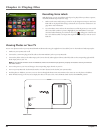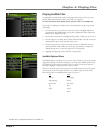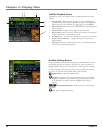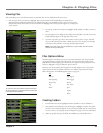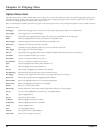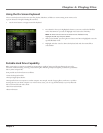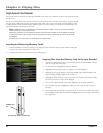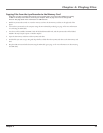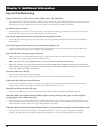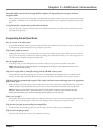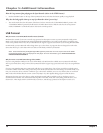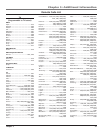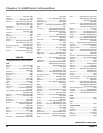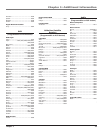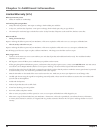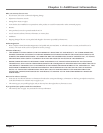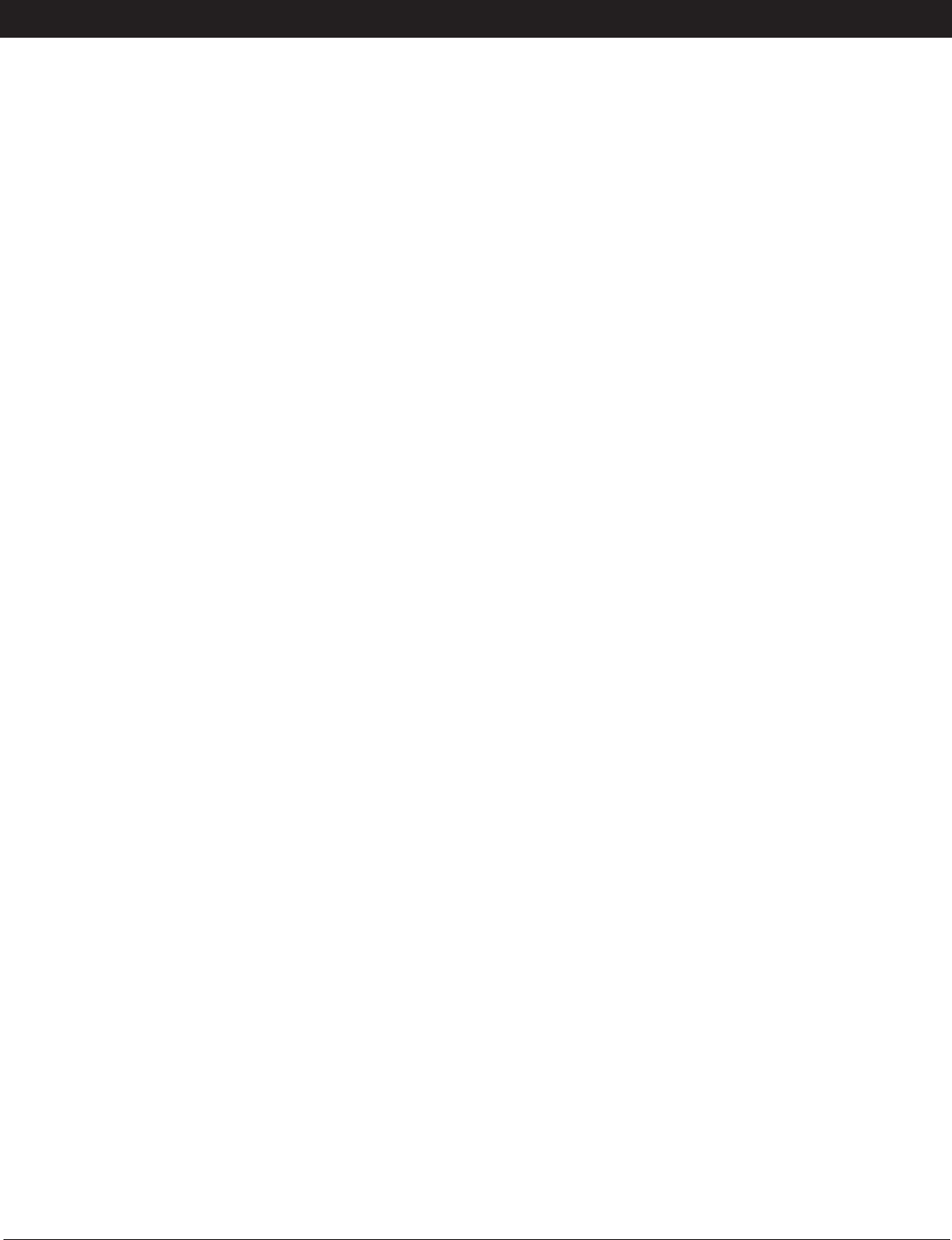
Chapter 5: Additional Information
54
Graphics contained in this publication are for representation only.
Tips and Troubleshooting
Songs aren’t listed in any of the audio sort modes (Album, Genre, Title, Audio Files).
• The contents of the Lyra Recorder haven’t been profiled (sorted) since the last file transfer. When all files have been transferred to the Lyra
Recorder from the PC, you MUST re-profile the contents to ensure all content is properly sorted and recognized on the Lyra Recorder. In
the Setup menu, go to the Audio/Video menu and select Profile. Go to page 26 for more details on the profiler.
Lyra Recorder does not respond.
• When this happens, you can recover the unit by inserting a non-metal pointed object (e.g. toothpick) into the Reset hole, located on the
bottom side of the unit to reset the device. Press ON/OFF to turn device back on.
Can’t transfer copy-protected content to the Lyra Recorder using Windows 2000.
• The Lyra Recorder doesn’t support copy-protected content if you are using Windows 2000. You must use Windows XP and Windows
Media Player 10.
Can’t transfer copy-protected content to the Lyra Recorder using Windows XP.
• In order to transfer secure music files using Windows XP to your Lyra Recorder, you must set the USB Protocol setting to MTP in the
Setup menu before connecting your Lyra. See page 56 for more information.
Some .AVI video files do not play on my Lyra Recorder.
• Make sure the video is encoded in MPEG4 and the audio is encoded in mp3 audio. The .AVI files may be encoded in audio/video
formats that are not currently supported by the Lyra Recorder device.
Note: The Lyra Recorder can play MPEG4-SP video content encoded with the DivX 4/5 and xVID codecs.
• When using a memory card, only Music and Photo content will be available for direct playback (viewing) on the Lyra Recorder.
Video content must be copied onto the device’s hard drive in order to be available for playback. All content on the memory card
may also be copied to a computer for playback.
Can’t hear audio on my Video file.
• Make sure the audio has been encoded in mp3 audio.
• If connected to an audio/video component using the Line Out cable, make sure the cable is properly connected.
Video picture doesn’t fill up the entire LCD screen.
• If the video you recorded was created on the computer, for example, the video frame size should be 320 pixels (width) by 240 pixels
(height) (or 640 x 480) for optimal video playback on your Lyra Recorder, as well as on a TV.
Photo files don’t fill up the entire LCD screen.
• The photo size should have a 4:3 aspect ratio such as 640 pixels (width) by 480 pixels (height) for optimal photo playback.
Audio files added to the hard drive through Windows Explorer via drag and drop do not appear in Audio navigation
sorting categories (Artist, Album, Genre, etc.).
• The audio content of the Lyra Recorder hasn’t been profiled. When all files have been transferred to the Lyra Recorder from the PC, you
MUST re-profile the contents to ensure all content is properly sorted and recognized on the Lyra Recorder. In the Setup menu, go to the
Audio/Video menu and select Profile. Go to page 26 for more details on the profiler.
Video files added to the hard drive through Windows Explorer via drag and drop do not appear in Video navigation mode.
• Video content must be stored on the hard drive in the VIDEO system folder in order to be properly recognized and available for
playback. Sub-folders may be created under the VIDEO system folder for easy navigation and organization of your video files.