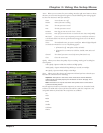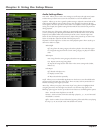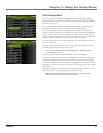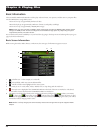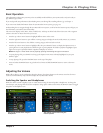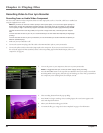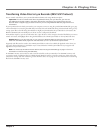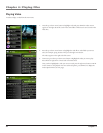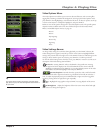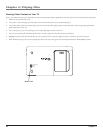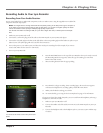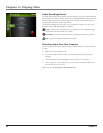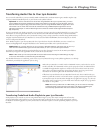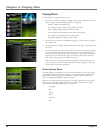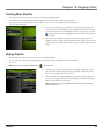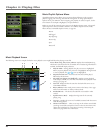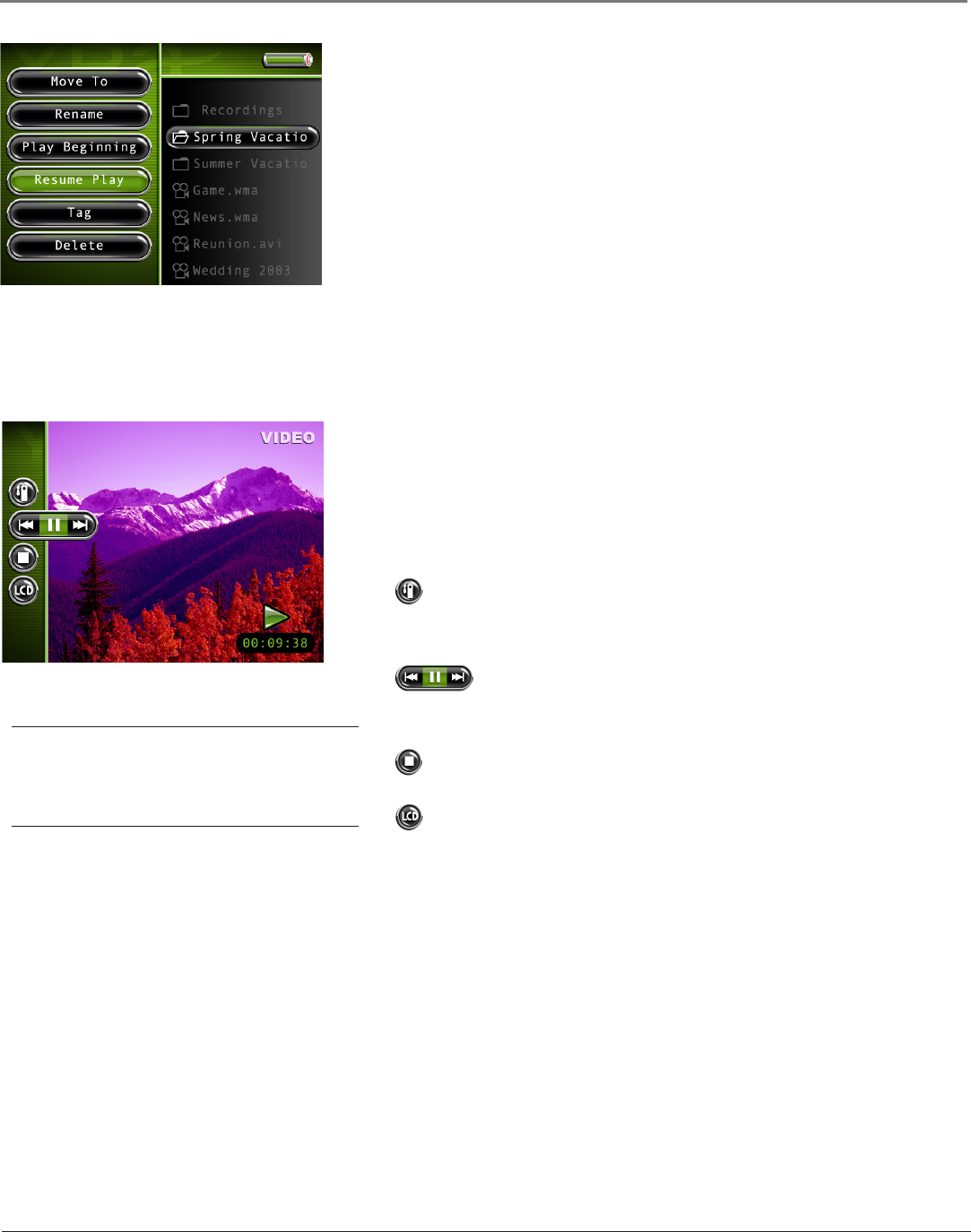
Chapter 4: Playing Files
Chapter 4 33
Video Options Menu
The Video Options menu allows you to use more advanced features, such as moving files,
tagging files, renaming, and other file management. To bring up the Video Options menu,
press SELECT when highlighting a video from the file menu. To select an option, use the up
or down arrow buttons or touchpad to highlight it, and press SELECT.
Below are some of the options that appear in the Video Options menu. The specific options
depend on what is available at the time. For a full list of options for the Video, Music,
Photos, and Audible Options menus, see page 50.
Move To
Rename
Play Beginning
Resume Play
Tag/Untag
Delete
Video Settings Banner
To change video settings for each video during playback, press the SELECT button (the
Video Settings banner appears). Press the up or down arrow button to highlight different
settings, then press the left arrow, right arrow or the SELECT button to make changes to the
setting or choose another option. If necessary, press SELECT to confirm your choice.
To clear the Video Settings banner from the screen, press BACK or wait for it to time out. A
description of the Video Settings banner follows.
Bookmarks Pressing SELECT will set a bookmark at the specific time. Pressing
the right or left arrow displays a list of stored bookmarks for the current video file.
Highlight a bookmark and press SELECT to go to that playback position in the video
file. To delete a bookmark, highlight Delete and press SELECT.
Previous/Stop/Next Rewinds the video, pauses the video, and fast forwards
the video. Press the left or right arrow buttons to go backward or forward 30 seconds at a
time. To adjust the playback speed, press and hold the left or right arrow, then toggle the
speeds by pressing the left or right arrow again repeatedly.
Stop Highlight the stop graphic and press SELECT to stop playback of the current
video file.
LCD Brightness Adjusts the brightness of the LCD screen. Press the left and right
arrow buttons to change the brightness.
Tip:
You can also use the remote to control many of the play options
(play, pause, stop, etc). The Video Settings banner does not have to
be up to do this.