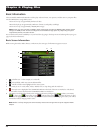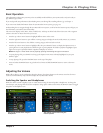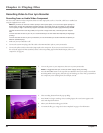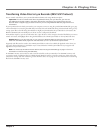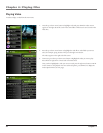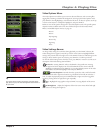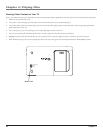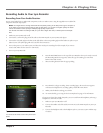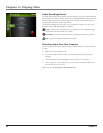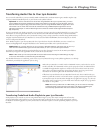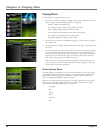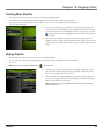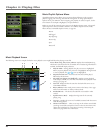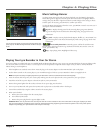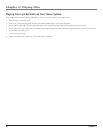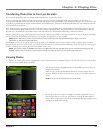Chapter 4: Playing Files
36 Chapter 4
Audio Recordings Banner
To change audio settings during playback, press the SELECT button (the Audio Recordings
banner appears). Press the up or down arrow button to highlight different settings, then press
the left or right arrow buttons to make changes to the setting or choose another option. If
necessary, press SELECT to confirm your choice.
To clear the Recordings banner from the screen, press BACK or wait for it to time out. A
description of the Audio Recordings banner follows.
Rename Allows you to rename the file. Go to Using the On-Screen Keyboard on page
48 for information. Press SELECT to confirm.
Record/Pause Resumes recording and pauses recording. Press SELECT to confirm.
Stop Stops the recording. Press SELECT to confirm.
Recording Audio from Your Computer
You can record audio from your computer using a headphone/line out 3.5 mm to mini-Line
In cable.
1. Make sure your Lyra Recorder is off.
2. Connect the smaller end of the cable (3.5mm) to the LINE IN jack on your Lyra
Recorder.
3. Connect the other end to the headphone or line out jack on your computer.
4. Turn on the power to your computer, start your favorite music jukebox software and
select the file you want to record.
Follow steps 5-10 of Recording from Your Audio Receiver.