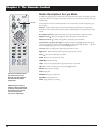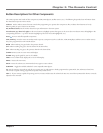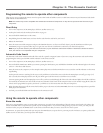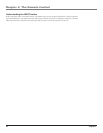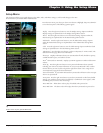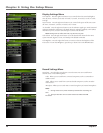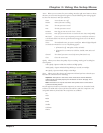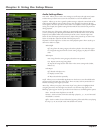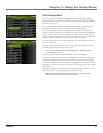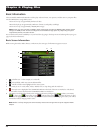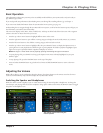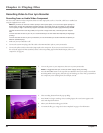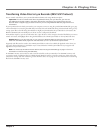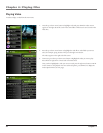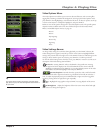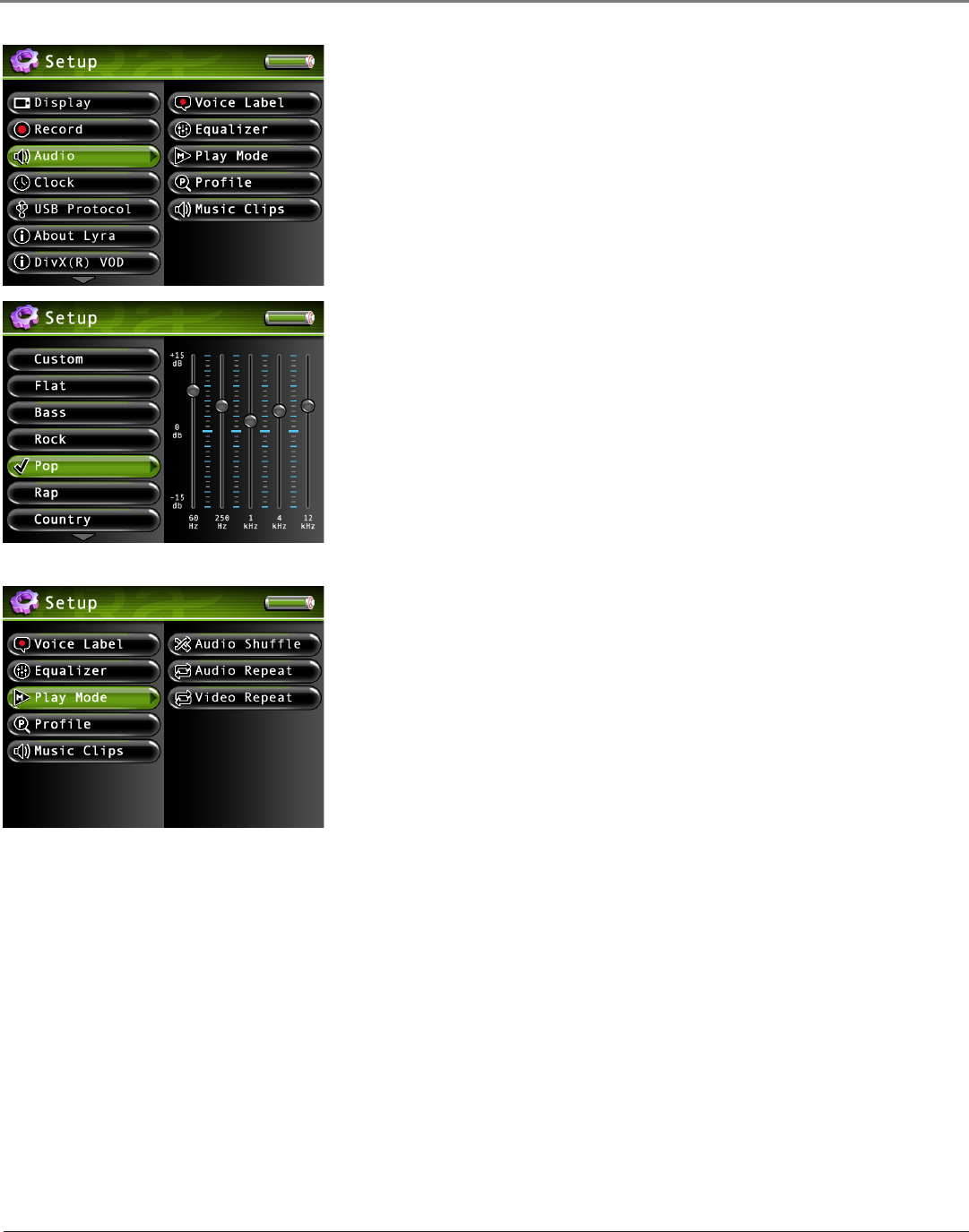
Chapter 3: Using the Setup Menu
26 Chapter 3
Audio Settings Menu
Voice Label Allows you to record a voice message to any file. Press the right arrow button
and then the up or down arrow to turn the voice label on or off. The default is Off.
Equalizer Allows you to select a specific equalizer setting to adjust the various levels of the
audio output for different types of audio content. Press the right arrow button (the EQ
screen appears). Press the up or down arrow button or touchpad to select a specific equalizer
setting. For example, the equalizer settings for Bass make the bass sounds more prominent
during playback.
You can change any of the presets, and doing so automatically selects the Custom preset
to store your settings.Try adjusting the decibels (dB on the left side of the screen) of each
frequency band (60Hz-12kHz on the bottom part of the screen). Press the right arrow
button to select the frequency band you want to adjust. Then press the up or down arrow
button or touchpad to adjust the decibel of the frequency band.
Play Mode Press the right arrow to select one of the playback options. Then use the up or
down arrow button to adjust:
Audio Shuffle
Off Songs from the sorting category selected are played in the order they appear.
On Songs/sub-categories from the current sorting category are played in random
order.
Audio Repeat
None Songs from the sorting category selected are not repeated.
One Repeats current song being played.
All Repeats all songs based on their order in the current sorting mode (Audio,
Album, etc.)
Video Repeat
Off Selected video plays once.
On Replays current video.
All Plays selected video repeatedly.
Profile Allows you to run the Profiler Application on the device to sort all available audio
content stored on the hard drive of the device. This is necessary so the Lyra Recorder can
find files recordings and navigate your audio.
Music Clips Allows you to play a short music clip of a song when it is highlighted while
navigating the menus. Press the right arrow button to set the music clip options. The
following options appear. Use the up and down arrow buttons to scroll through the options.
Status Turns the music clips feature on and off.
Duration Sets the amount of time the audio clip is played: 3, 5, 7, 10, and 20 seconds.
The default is 5 seconds.
Offset Sets the number of seconds from the beginning of the audio file to start playing
the clip: 0, 5, 10, 20, and 30 seconds. The default is 10 seconds.