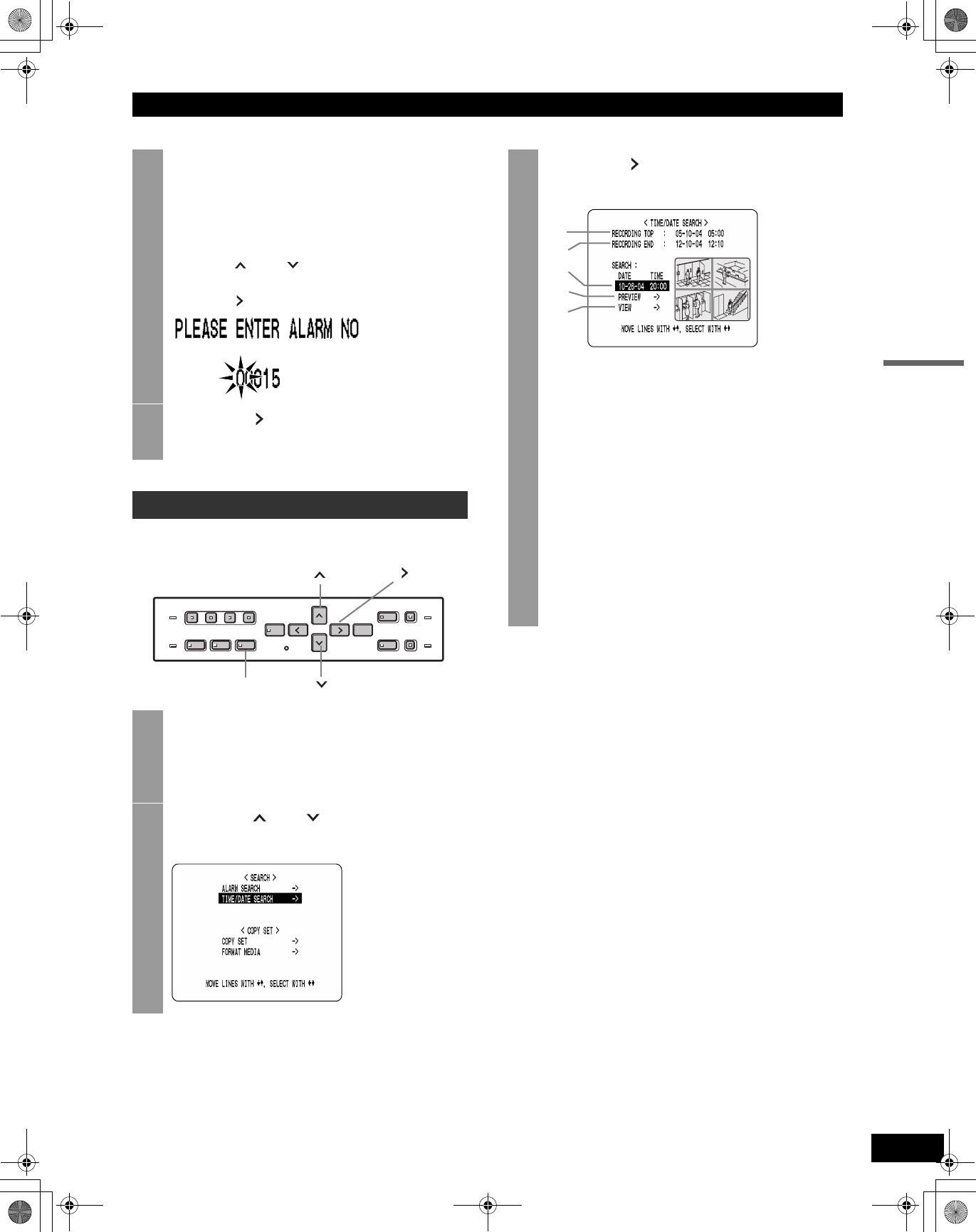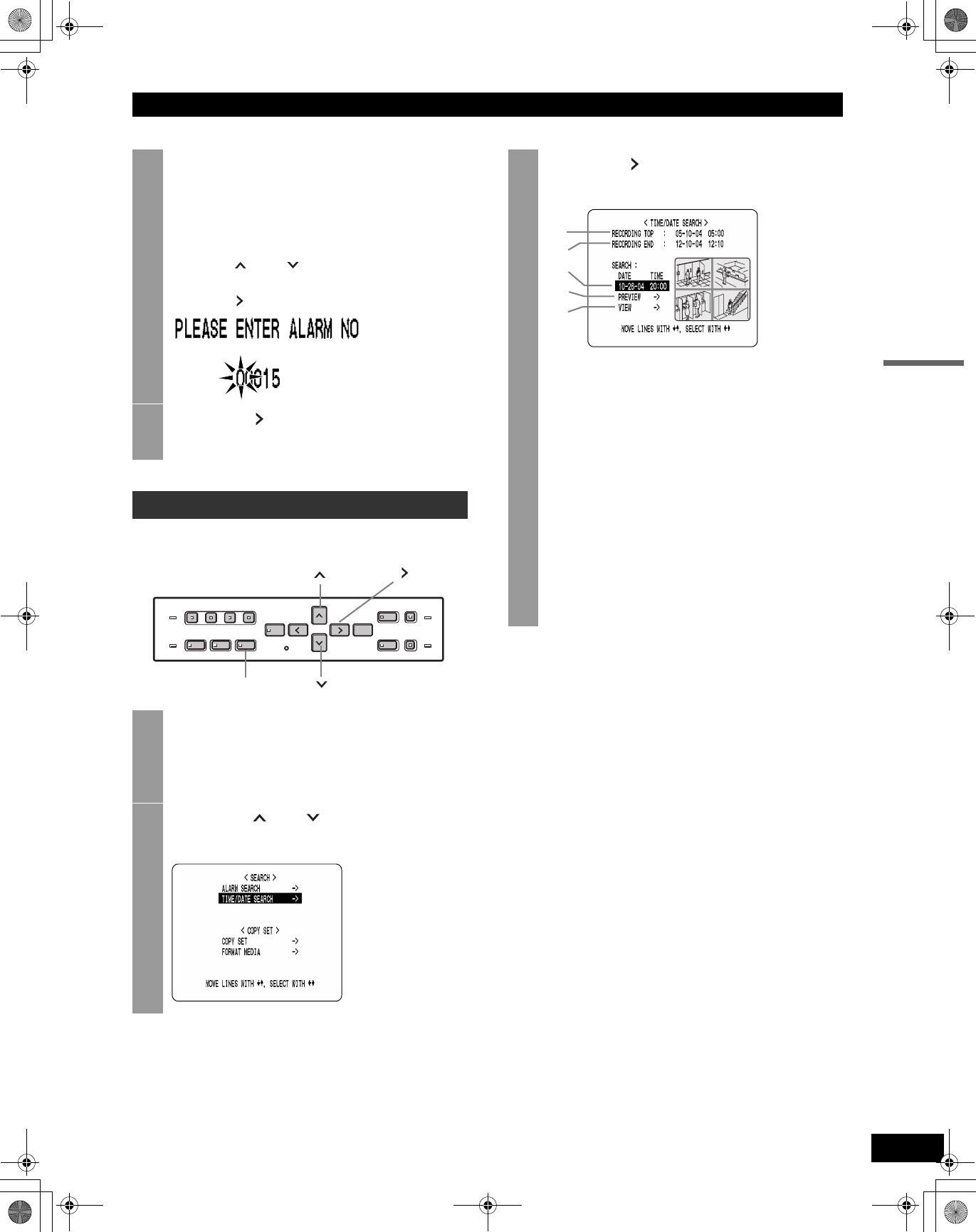
24
SEARCHING FOR RECORDED VIDEOS
OPERATION
Follow the steps below to play back a video recorded on
the hard disk by specifying its date and time.
4
Enter the alarm number of the desired
video.
“AVAILABLE NO” indicates the numbers that can be
searched. Enter the approximate number of the
desired image.
Press the [ ] and [ ] buttons to change the
number.
Press the [ ] button to move the cursor.
5
Press the [ ] button.
The page with the input alarm number is displayed.
Date and time search
1
Press the [SEARCH] button while the
digital video recorder is recording or
stopped.
The <SEARCH> screen is displayed.
2
Press the [ ] or [ ] button to select
“TIME/DATE SEARCH”.
[ ] button
[SEARCH] button
[ ] button
[ ] button
3
Press the [ ] button.
The <TIME/DATE SEARCH> screen is displayed.
(1) RECORDING TOP:
Displays the date and time of the video recorded
first.
(2) RECORDING END:
Displays the date and time of the video recorded
last (most recent video).
(3) SEARCH:
Enter the date and time of the video to play
back.
(4) PREVIEW:
Select this item to display the preview screen.
(5) VIEW:
Select this item to play back the video on the
quad screen.
(1)
(2)
(3)
(4)
(5)
(continued)
e00_VDH_M814.book Page 24 Thursday, October 28, 2004 9:59 AM