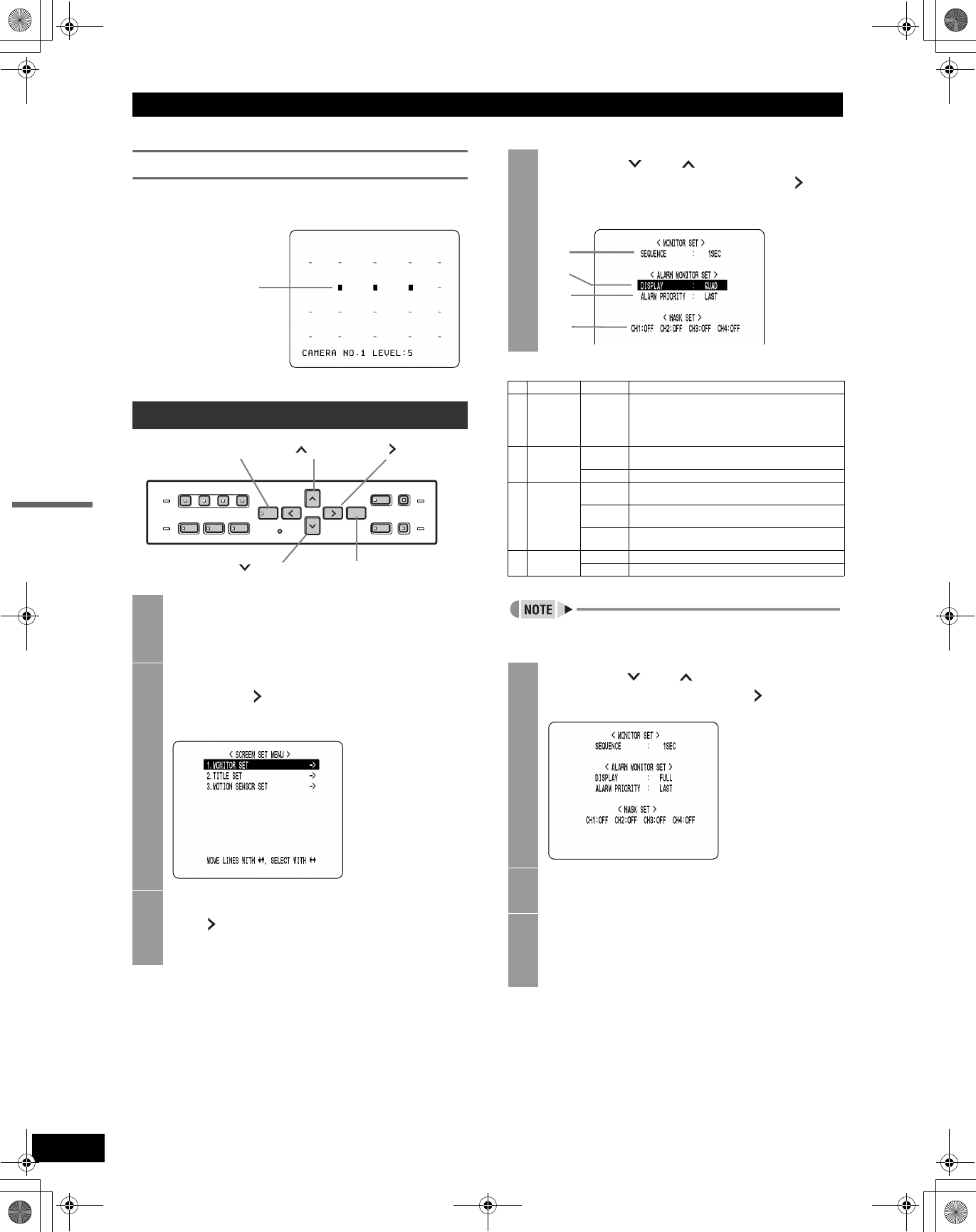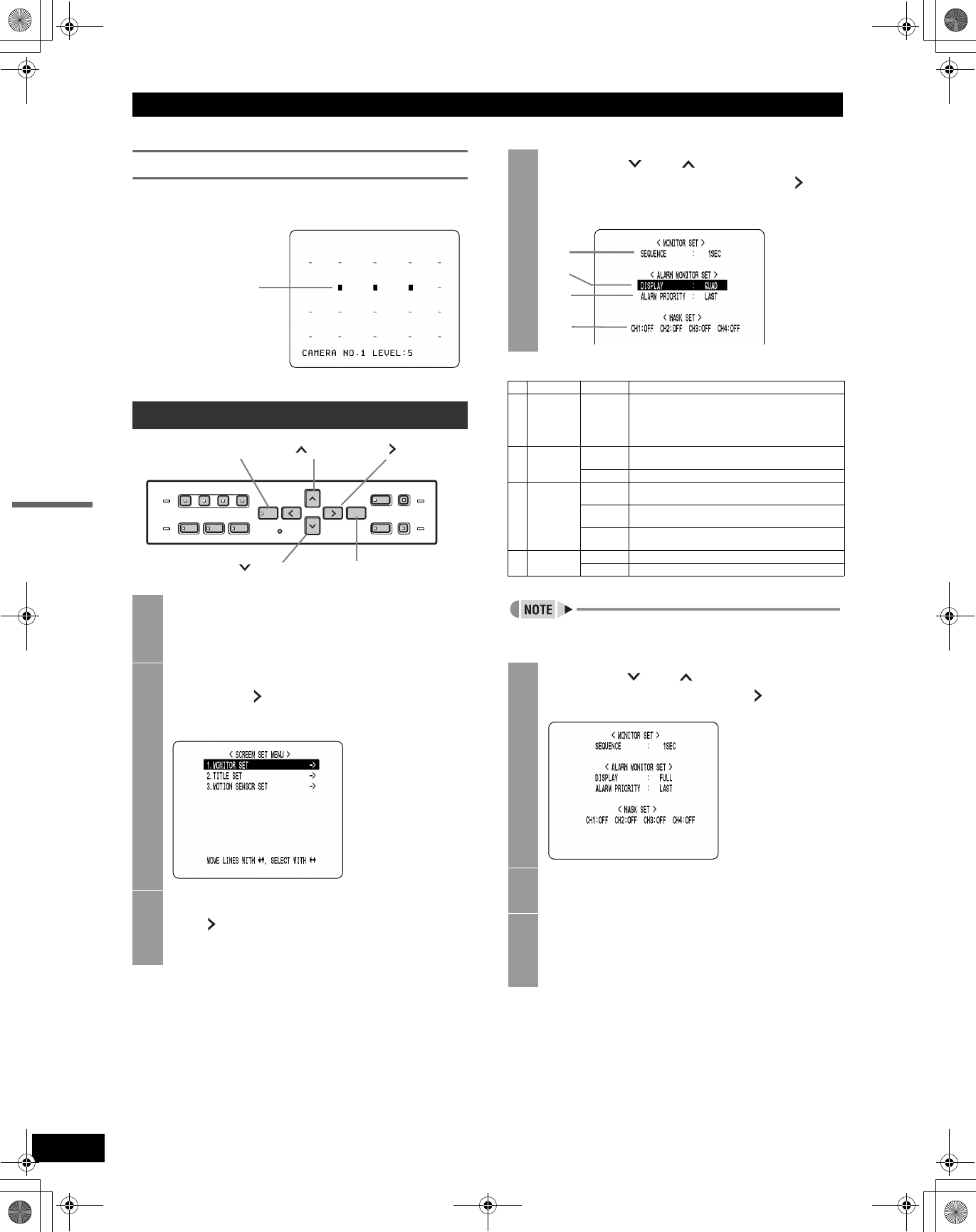
SCREEN SET MENU
39
SETTINGS
MOTION SENSOR SET
z
If the motion sensor is set on the monitor, alarm recording
is enabled when a moving subject is detected.
Settings ( indicates default setting.)
“ALARM PRIORITY” settings are active only when the
“DISPLAY” setting is “FULL.”
MONITOR SET
1
Press the [MENU] button.
The [MENU] button lights, and the <MAIN MENU>
screen is displayed.
2
Select “2. SCREEN SET MENU”, and
press the [ ] button.
The <SCREEN SET MENU> screen is displayed.
3
Select “1. MONITOR SET”, and press
the [ ] button.
The <MONITOR SET> screen is displayed.
Example of set motion
sensor
[ ] button[MENU] button [ ] button
[ ] button [EXIT/OSD] button
4
Press the [ ] or [ ] buttons to select
the desired item, then press the [ ]
button.
Item Setting Description
(1) SEQUENCE
1 to 30
seconds
(1 second
units)
1SEC
Sets time interval used for switching screens when
displaying image from each channel sequentially.
(2) DISPLAY
FULL
When alarm occurs, displays image from channel that
generated alarm in single screen.
QUAD When alarm occurs, displays images in quad screen.
(3)
ALARM
PRIORITY
LAST
Displays alarm images in order starting with the most
recent when multiple alarms are generated.
FIRST
Displays the first alarm image only when multiple
alarms are generated.
SWITCH
Cycles through alarm images in one second intervals
when multiple alarms are generated.
(4)
MASK SET
CH1/2/3/4
ON Masks image and sound of set channel.
OFF Plays image and sound.
5
Press the [ ] or [ ] buttons to change
the setting, then press the [ ] button.
6
Repeat steps 4 to 5 to set other items as
needed.
7
When you have finished making the
settings, press the [EXIT/OSD] button.
The display returns to the normal screen.
(1)
(2)
(3)
(4)
e00_VDH_M814.book Page 39 Thursday, October 28, 2004 9:59 AM