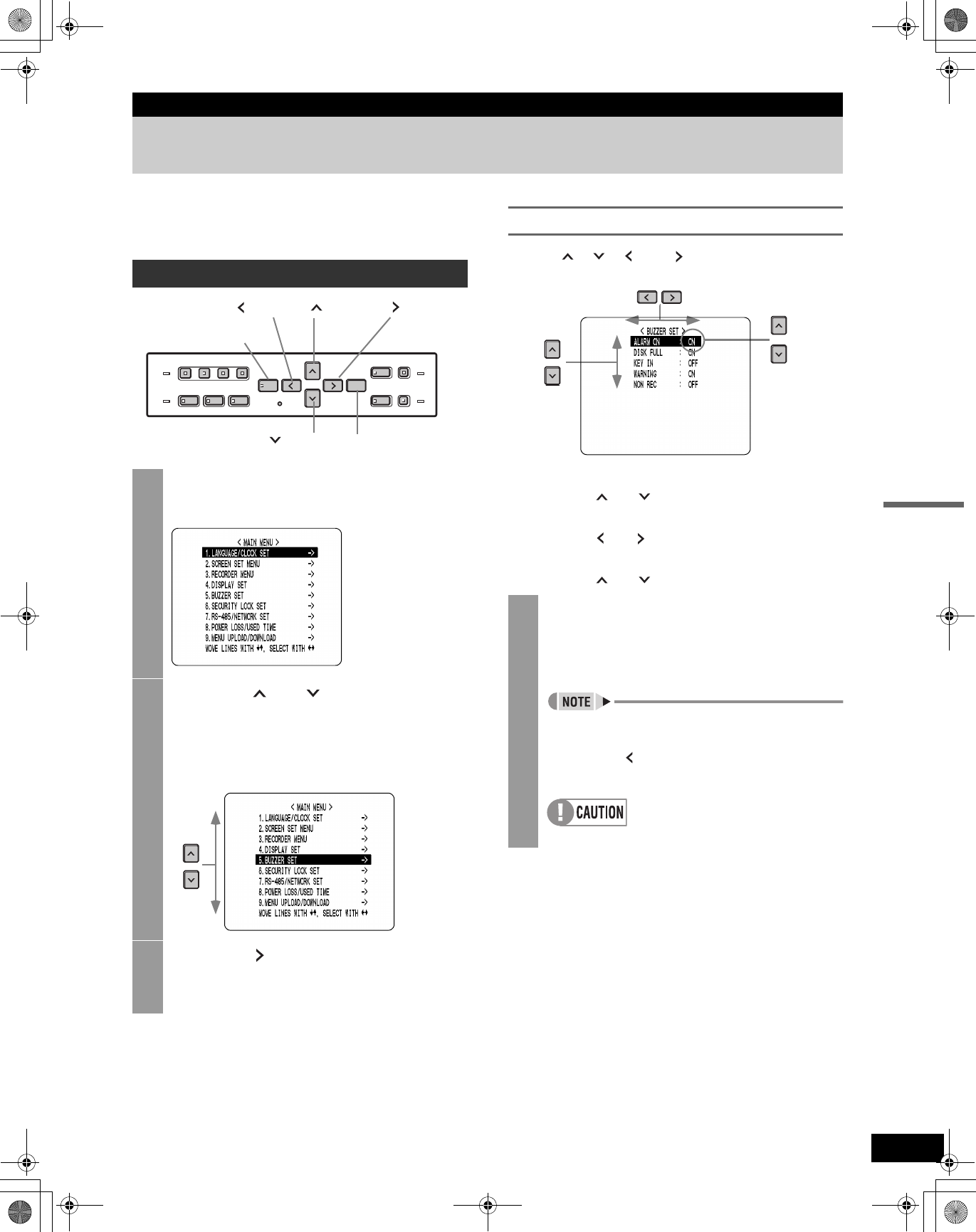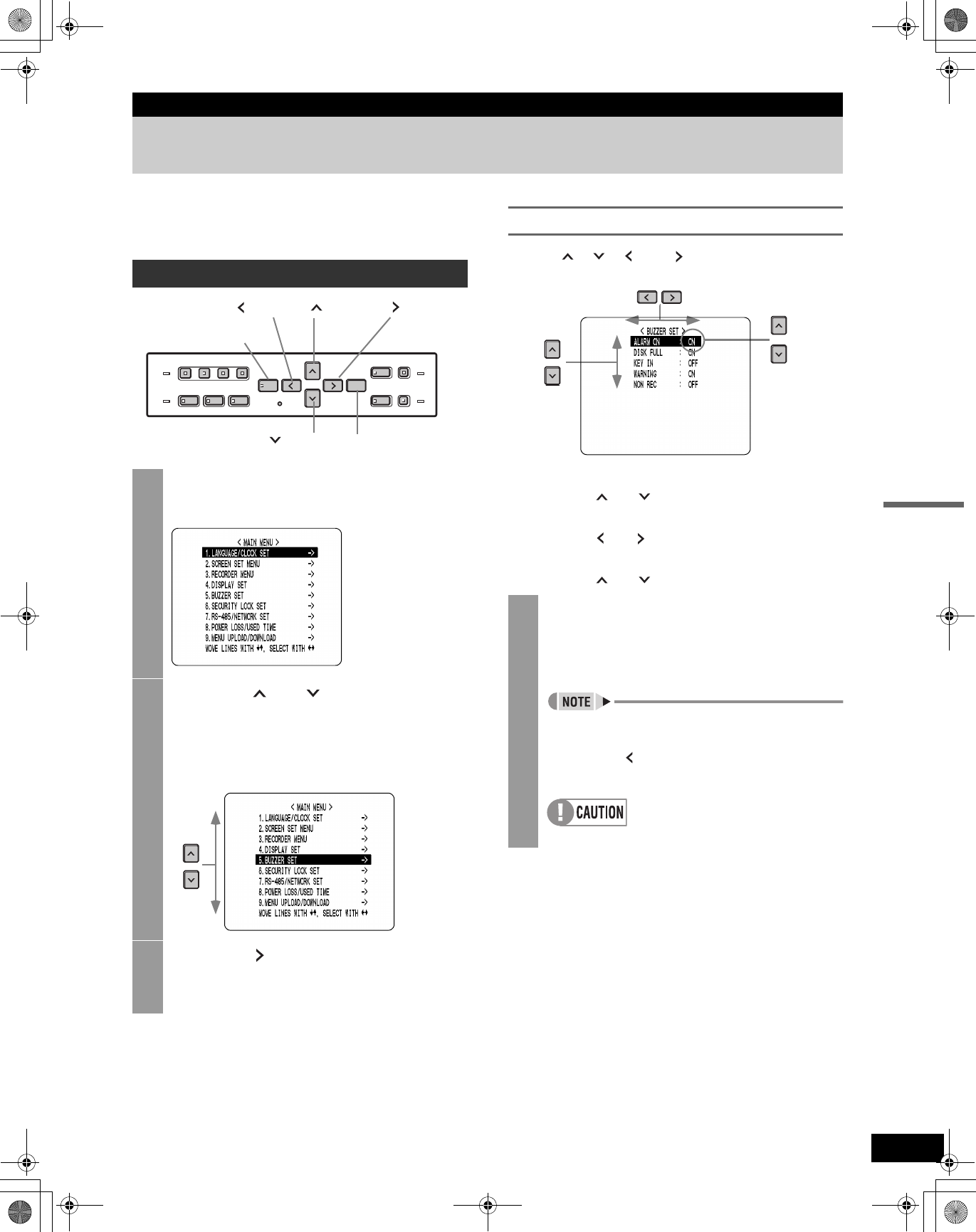
30
SETTINGS
SETTINGS
1. MENU CONFIGURATION
This section describes the menu configuration, and which
menu item to select for each operation.
To change the settings
Use the [ ], [ ], [ ] and [ ] buttons to change the
settings in each setting screen.
(1) To move the cursor up or down
Press the [ ] or [ ] button.
(2) To move the cursor right or to a setting item
Press the [ ] or [ ] button.
(3) To change a setting value
Press the [ ] or [ ] button.
Operating menu screens
1
Press the [MENU] button.
The <MAIN MENU> screen is displayed.
2
Press the [ ] or [ ] button to select
the desired item.
(Example: Selecting “5. BUZZER SET”)
When you move the cursor, the selected item is
displayed in reverse.
3
Press the [ ] button.
The setting screen of the selected item is displayed.
For some items, lower-level menus can be selected.
[ ] button
[MENU] button
[ ] button
[ ] button [EXIT/OSD] button
[ ] button
4
When you are finished changing the
settings, press the [EXIT/OSD] button to
end.
The display returns to the normal screen.
z You can display the menu screen during
recording, but not during playback.
z Press the [ ] button to return to the menu screen
from the sub-menu screen.
You cannot change menu settings while recording.
(1)
(2)
(3)
e00_VDH_M814.book Page 30 Thursday, October 28, 2004 9:59 AM