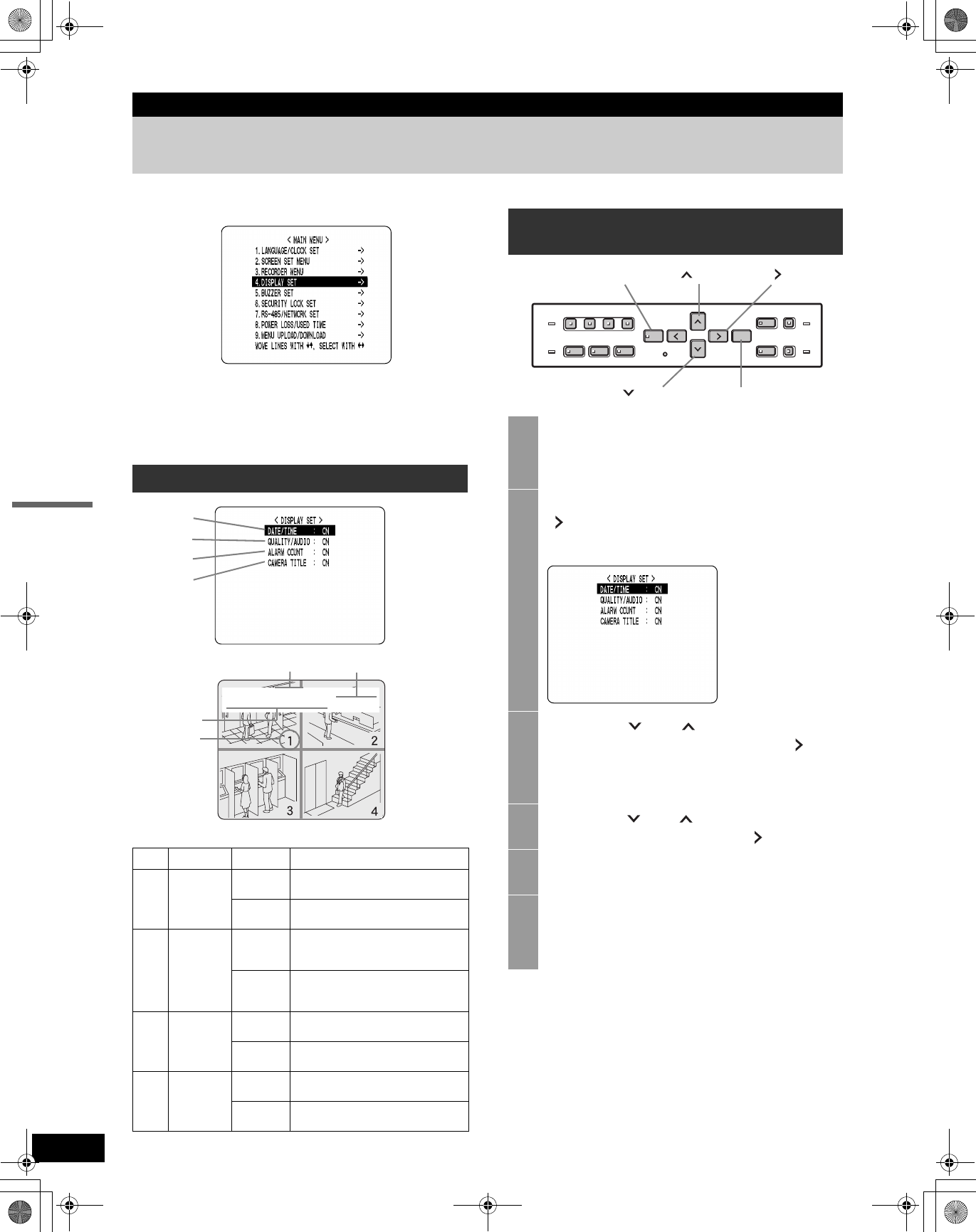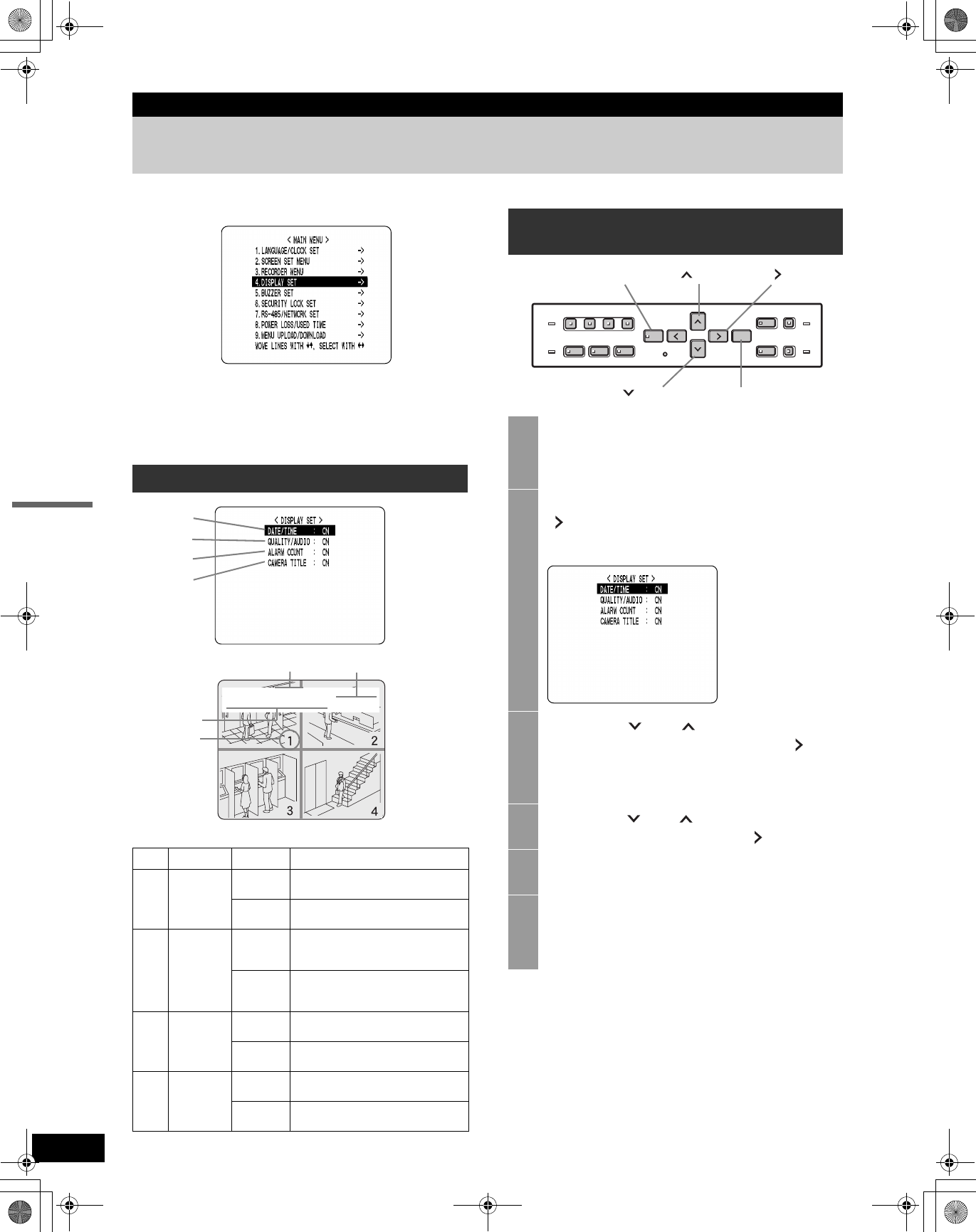
53
SETTINGS
5. DISPLAY SET
The <DISPLAY SET> screen lets you turn off the display of
the date, time or other information in the operation display
area of the playback screen. Use this screen to make
settings as needed.
Settings ( indicates default setting.)
Settings
Item Setting Description
(1) DATE/TIME
ON
Turns on display of date and time in
operation display area.
OFF
Turns off display of date/time in
operation display area.
(2)
QUALITY/
AUDIO
ON
Turns on display of image quality and
“A” for audio recording in operation
display area.
OFF
Turns off display of image quality and
“A” for audio recording in operation
display area.
(3)
ALARM
COUNT
ON
Turns on display of current alarm
count in operation display area.
OFF
Turns off display of current alarm
count in operation display area.
(4)
CAMERA
TITLE
ON
Turns on display of camera title on the
screen.
OFF
Turns off display of camera title on the
screen.
<MAIN MENU>
(1)
(2)
(3)
(4)
REC H I A
05-10-04 08: 30: 35 AL00015
(2)
(1)
(4)
(3)
Customizing the operation display
area
1
Press the [MENU] button.
The [MENU] button lights, and the <MAIN MENU>
screen is displayed.
2
Select “4. DISPLAY SET”, and press the
[ ] button.
The <DISPLAY SET> screen is displayed.
3
Press the [ ] or [ ] buttons to select
the desired item, then press the [ ]
button.
The setting flashes.
4
Press the [ ] or [ ] buttons to change
the setting, then press the [ ] button.
5
Repeat steps 3 to 4 to set other items as
needed.
6
When you have finished making the
settings, press the [EXIT/OSD] button.
The display returns to the normal screen.
[ ] button[MENU] button [ ] button
[ ] button [EXIT/OSD] button
e00_VDH_M814.book Page 53 Thursday, October 28, 2004 9:59 AM