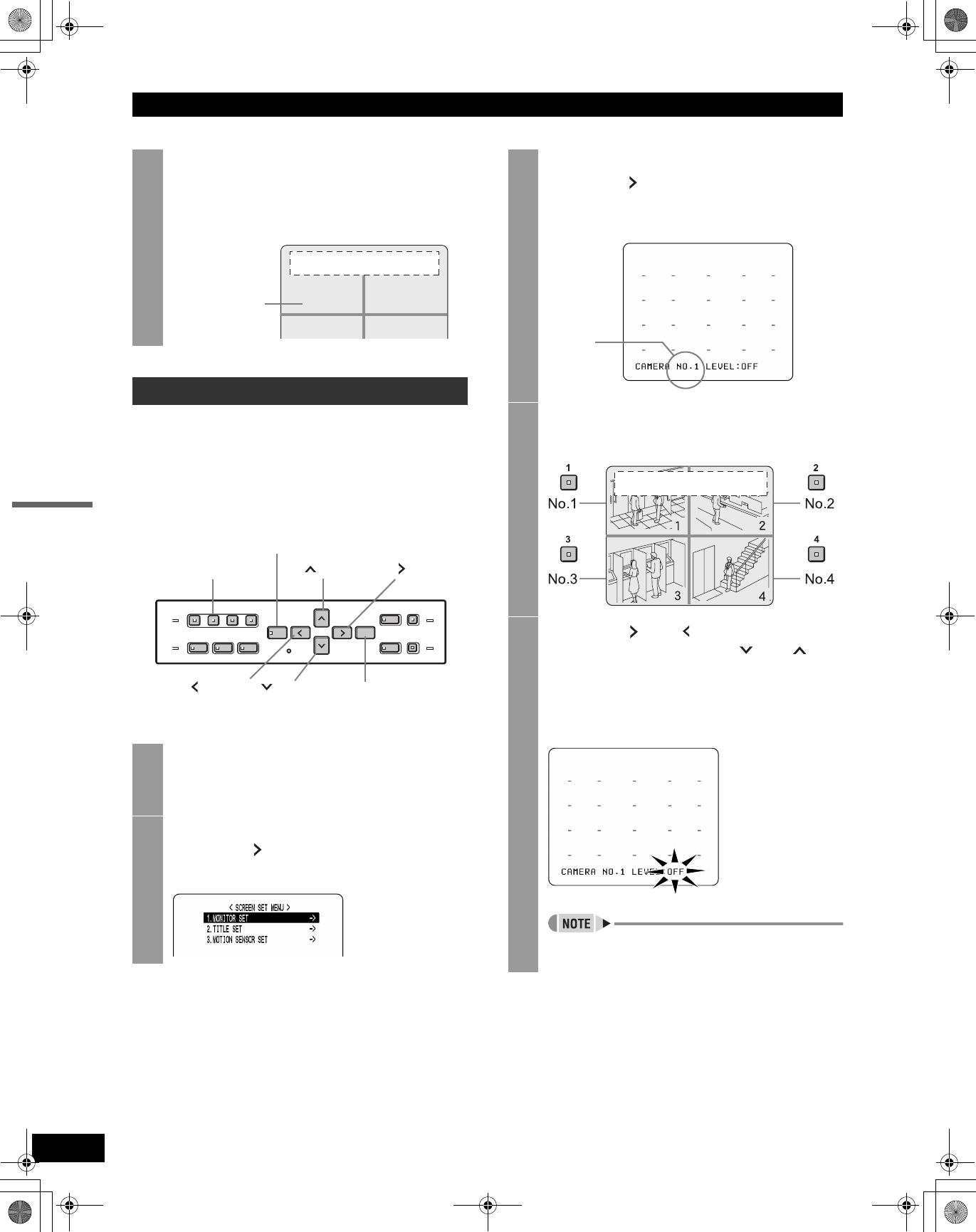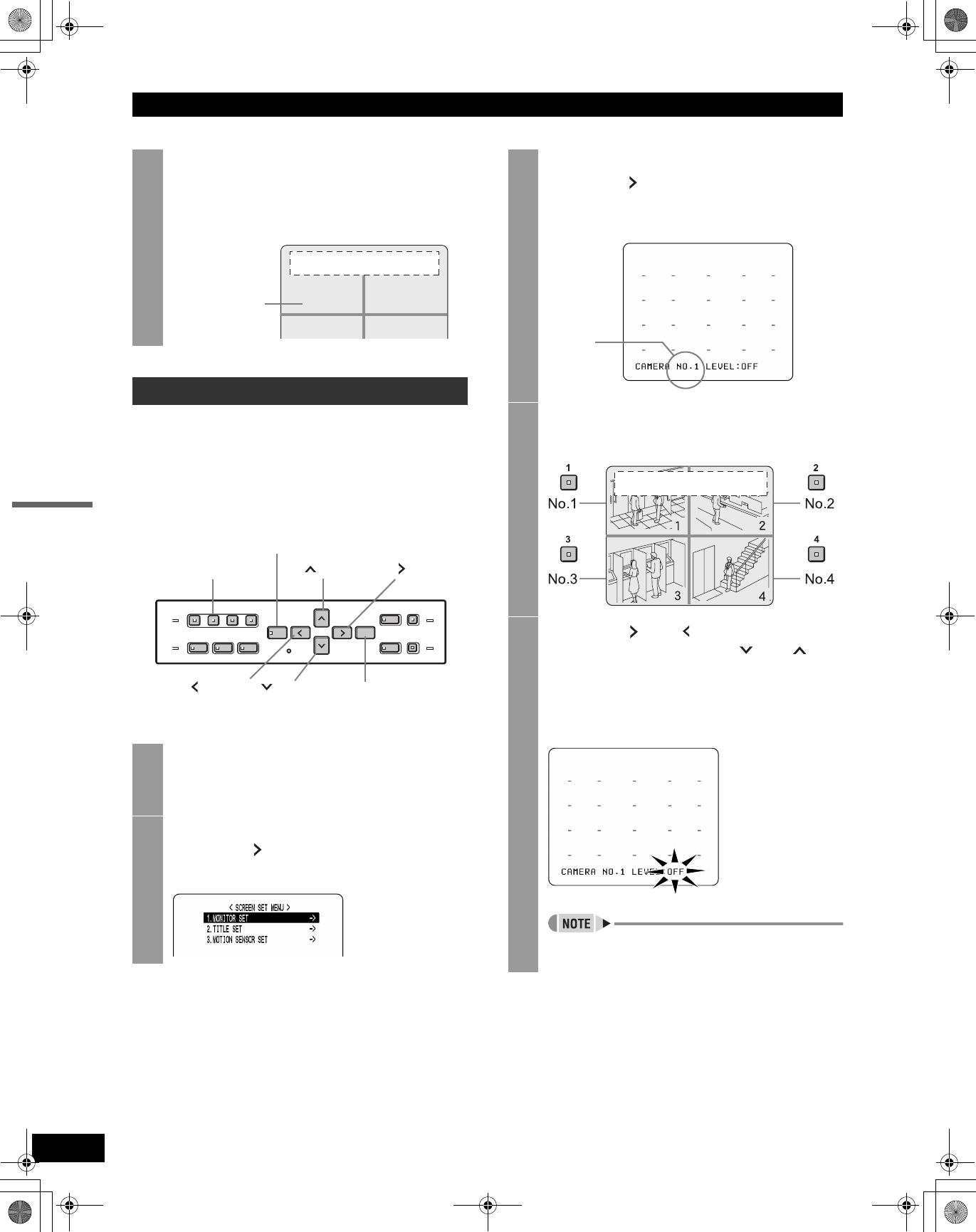
SCREEN SET MENU
41
SETTINGS
By setting the motion sensor on the screen, any movement
by the subject will automatically activate alarm recording.
You can set the following items:
z Motion detection position on screen
z Number of camera for which to set motion sensor
z Motion sensor sensitivity (Default setting is OFF.)
9
When you have finished making the
settings, press the [EXIT/OSD] button.
The display returns to the normal screen.
The screen displays the set camera title.
Setting the motion sensor
1
Press the [MENU] button.
The [MENU] button lights, and the <MAIN MENU>
screen is displayed.
2
Select “2. SCREEN SET MENU”, and
press the [ ] button.
The <SCREEN SET MENU> screen is displayed.
FLOOR 1
2
Set camera title
HI A
05-10-04 08: 30: 35AL 00015
[ ] button
[MENU] button
[ ] button
[ ] button
[EXIT/OSD] button
[CHANNEL]
buttons
[ ] button
3
Select “3. MOTION SENSOR SET”, and
press the [ ] button.
The motion sensor setting screen for CAMERA NO.
1 appears.
4
Press the desired [CHANNEL] button to
select the desired camera number.
5
Press the [ ] or [ ] button to select
“LEVEL,” then press the [ ] or [ ]
button to set the sensitivity.
The level can be set to a value between 1 and 10.
The lower the value, the higher the sensitivity.
(Default setting: OFF)
A confirmation tone sounds when making sensor
settings.
Displays
current
camera
number
HI A
05-10-04 08: 30: 35AL00015
e00_VDH_M814.book Page 41 Thursday, October 28, 2004 9:59 AM