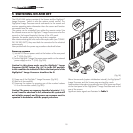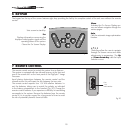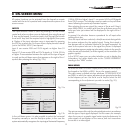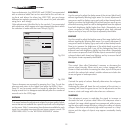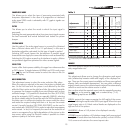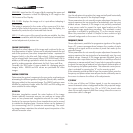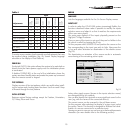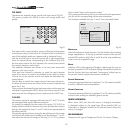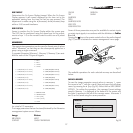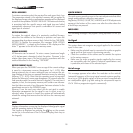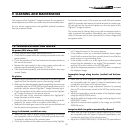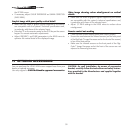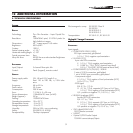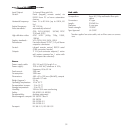26
TEXT INSERT
Characters are entered using a specific text input menu (Fig.25).
This menu provides the facility to store text strings easily and
quickly.
Fig.25
Text input mode is same whether you are editing an existing name
or entering a name for the first time. Characters can be inserted in
any of the available positions (represented by horizontal lines).
Use the
◀
and
▶
keys to move the cursor left or right respectively.
Press the numerical key corresponding to the character (Fig. 26);
the first press selects the first character, the second press selects
the second character, and so forth.
The available characters are shown in the text insert menu that
appears in this input mode.
Once you have entered a character, to enter the next character
move the cursor to a position immediately to the right by means
of the
▶
key on the remote control and repeat the procedure de-
scribed above.
Use the
▲
key to switch from upper case to lower case characters.
To delete any errors move the cursor to the incorrect character and
press the
▼
key.
Once you have terminated the text input procedure confirm your text
and save it by pressing the
MENU+
key on the remote control. If you
want to cancel the changes you have made press the
MENU-
key.
F1-F2 KEYS
The remote control is equipped with two keys (F1 and F2) which
are associated with various different functions.
To consult the available functions select the option F1/F2 KEYS to
display a table in which the items on the rows describe the functions
that can be assigned to keys F1 and F2, which are represented by
the table columns.
Choose the required column using the
◀
and
▶
keys on the remote
control; this will enable you to identify one of the two keys F1 or F2;
now select the function to assign to the key (F1 or F2) by means
of the
▲
and
▼
keys on the remote control.
The function performed by the key is confirmed by the appearance
of a dot on the corresponding column-row intersection.
The functions available for keys F1 and F2 are described below.
Fig.26
MAGNIFICATION
Selects the electronic zoom function. Use the
◀
and
▶
keys to adjust
image magnification. If the key is pressed a second time you will
activate PAN mode in which the
▲
and
▼
,
◀
and
▶
keys enable you
to pan over the magnified image.
B
LANK
Switches off the video signal and displays a black page. As soon as
the key is pressed an OSD indication lasting a few seconds confirms
that the function has been activated. Pressing any further keys on
the remote control restores the previous conditions.
C
OLOUR TEMPERATURE
Successive pressing of the key in question (
F1
or
F2
) makes it possible
to select a different colour temperature.
G
AMMA CORRECTION
Successive pressing of the key in question (
F1
or
F2
) makes it possible
to select from among the available gamma curves.
SOURCE INFORMATION
When active
(YES)
each time the source is changed information
is displayed relative to the signal type. When disabled
(NO)
no
information is displayed relative to the selected source when the
source is changed.
OSD BACKGROUND
Determines the type of background for the On Screen Display.