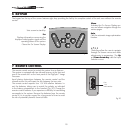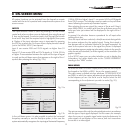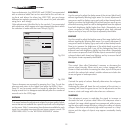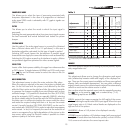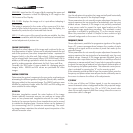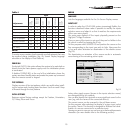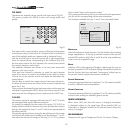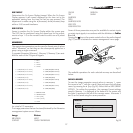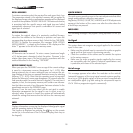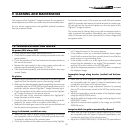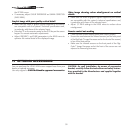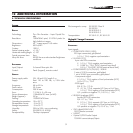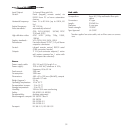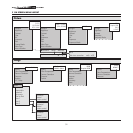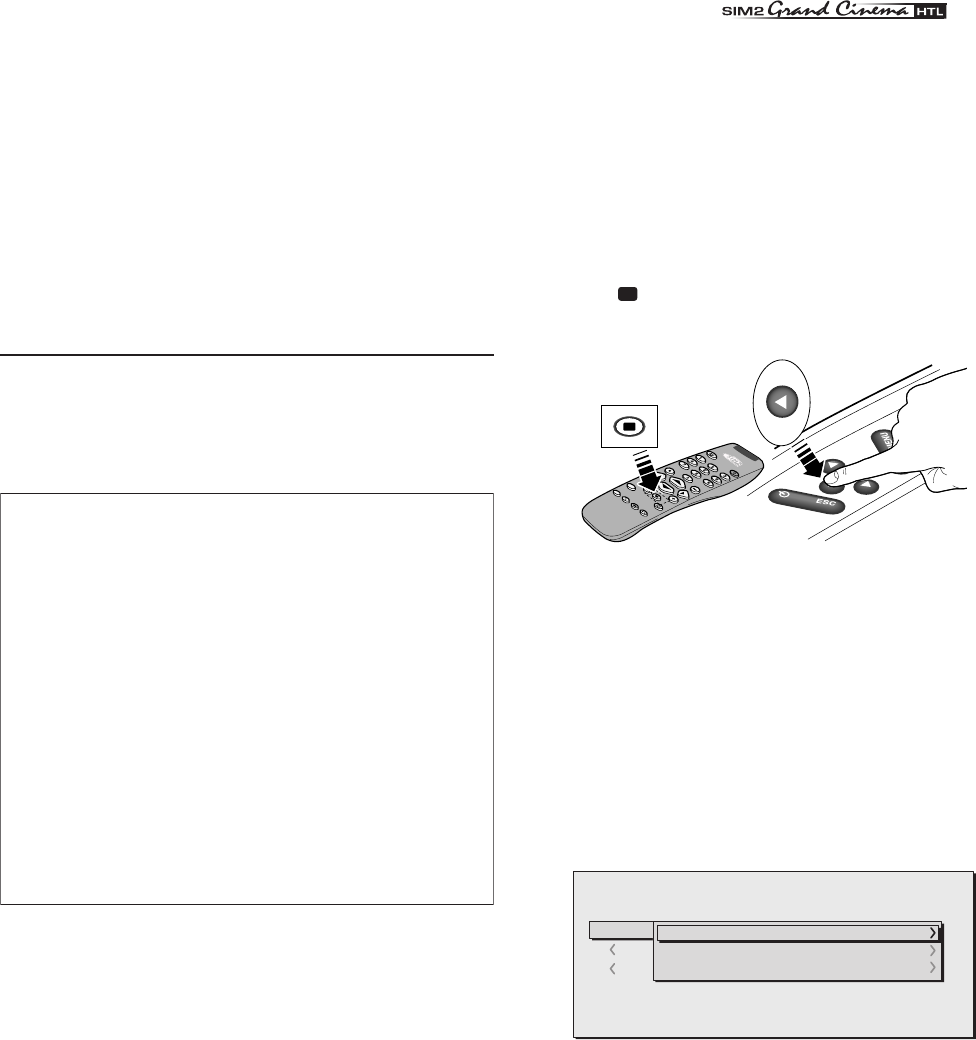
27
OSD TIMEOUT
Determines the On Screen Display timeout. When the On Screen
Display appears it will remain displayed for the time set in this
parameter starting from the time the last key was pressed. The
adjustment is made using the
◀
(decrease) and
▶
(increase) keys
within a 5-60 second timeframe.
OSD POSITION
Serves to position the On Screen Display within the screen area.
The OSD can be positioned using the arrow keys for fine adjust-
ments or keys 1...9 on the remote control to select one of 9 preset
positions.
MEMORIES
The main picture parameters can be saved in discrete sets of values
called “Memories” so that they can be subsequently applied as a
group using a single command.
3 separate Memories (Memory 1, Memory 2, Memory 3) are avai
-
lable for each of the 25 types of signals:
for a total of 75 memories.
The image parameters that can be stored/retrieved by the Memories
management system are as follows:
Image Picture
BRIGHTNESS ASPECT
CONTRAST COLOUR TEMPERATURE
COLOUR OVERSCAN
TINT GAMMA
SHARPNESS
FILTER
SHARPNESS MODE
VIDEO TYPE
NOISE REDUCTION
Some of these parameters may not be available for certain inputs
or certain input signals, in accordance with the definitions in Tables
3 and 4.
Pressing the
key on the remote control or the
◀
key on the keypad
(Fig.27) serves to activate the menus management menu page.
RC
I 2005
LI
G
H
T
?
?
?
AUTO
Fig.27
The available operations for each selected memory are described
below.
SAVING A MEMORY
To save the image parameter current values in memory 1, move
the cursor to line ‘1’ with the
▲
and
▼
keys and open the pull-down
menu by pressing the
◀
]key (Fig.28). Select the line
SAVE CURRENT
SETTINGS
. To confirm the operation, the message Current settings
saved in Memory 1 is displayed at the bottom of the screen and
the letter S appears to the left of the memory name. Memories 2
and 3 can be saved using the same procedure.
Fig.28