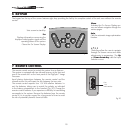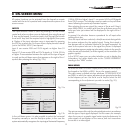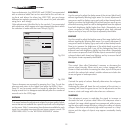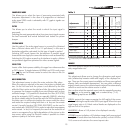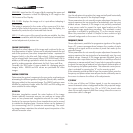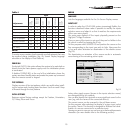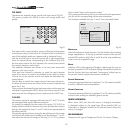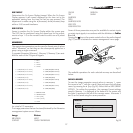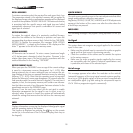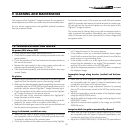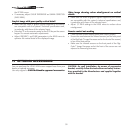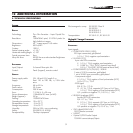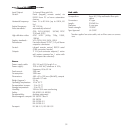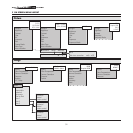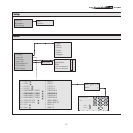28
RECALL MEMORIES
To retrieve memories select the required line and press the
▶
key.
The parameters stored in the selected memory will be applied to
the displayed image, while a confirmation message will be displayed
to confirm the operation
‘MEMORY 1 RECALLED.’
. The retrieved memory
is associated with the specific source and signal type and called
automatically whenever that specific combination of source and
signal type is selected.
RESTORE MEMORIES
To restore the original values of a previously modified Memory,
select the line relative to the Memory in question and open the
corresponding drop-down menu
◀
key). Select the line
‘SAVE INITIAL
SETTINGS’.
To confirm the operation, the message
‘INITIAL SETTINGS
SAVED IN MEMORY 1’
is shown at the bottom of the display and the
letter “I” appears to the left of the memory name.
RENAME MEMORIES
All Memories can be named. To enter a name (maximum length
of 12 alphanumeric characters) select the option ‘Rename’ in the
relative drop-down menu. The text is input in accordance with the
method described in the heading
“TEXT INSERT”.
RESTORE CURRENT VALUES
When you open the
“MEMORIES”
menu a copy of the current settings
is saved in a temporary memory (designated by
0 - AUTO
). After
having retrieved one or more memories you can restore the set
-
tings existing at the time you opened Memories menu by selecting
Memory ‘0’ (
0 - AUTO
). Note that this operation must be executed
before the Memories’ menu page disappears (30 seconds after the
final operation with the remote control or keypad). The next time it
appears, in fact, the temporary memory will contain new informa
-
tion that takes account of any Memories that were selected in the
penultimate access to the
‘MEMORIES’
page.
Memory 0 can be used even when you do not wish to enable
Memories management for the signal in use. In effect, once it is
selected, when a source is chosen the system will automatically
reload the settings that were active the last time the memory was
retrieved.
INFO
Displays information concerning the displayed video/graphic signal
and the operating status of the system.
This function is displayed on pressing the
key on the remote
control (or, in the absence of the On Screen Display, the
▶
key on
the keypad).
QUICK MENUS
The quick menus provide access to the main adjustments that affect
image quality without calling the main menu.
Brightness,
CONTRAST, COLOUR, TINT, SHARPNESS
and
FILTER
adjustments
appear at the bottom of the screen one after the other when the
▲
and
▼
keys are pressed.
MESSAGES
The following messages may appear during operation of the sys
-
tem:
No Signal
The system does not recognise any signal applied to the selected
input. In this case:
• Make sure the selected input is connected to a video or graphic
signal and that that source is functioning correctly.
• Check the condition of the cables used to connect the system
to the various sources.
• Make sure the video or graphic signals supplied by the source
are compatible with the system’s technical specifications and,
in particular, with those of the selected input.
Out of range
This message appears when either the resolution or the vertical/
horizontal frequency of the input signal exceeds system specifica
-
tions (e.g. a QXGA graphic signal) or when an input is supplied with
an incompatible signal (e.g. after setting the components input to
YCrCb 15kHz a progressive signal is connected).