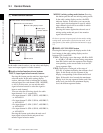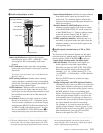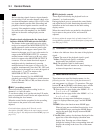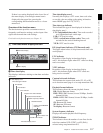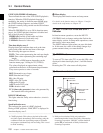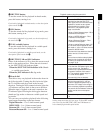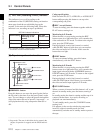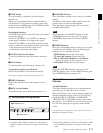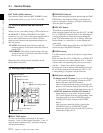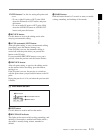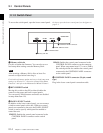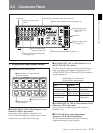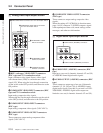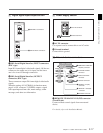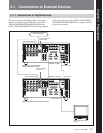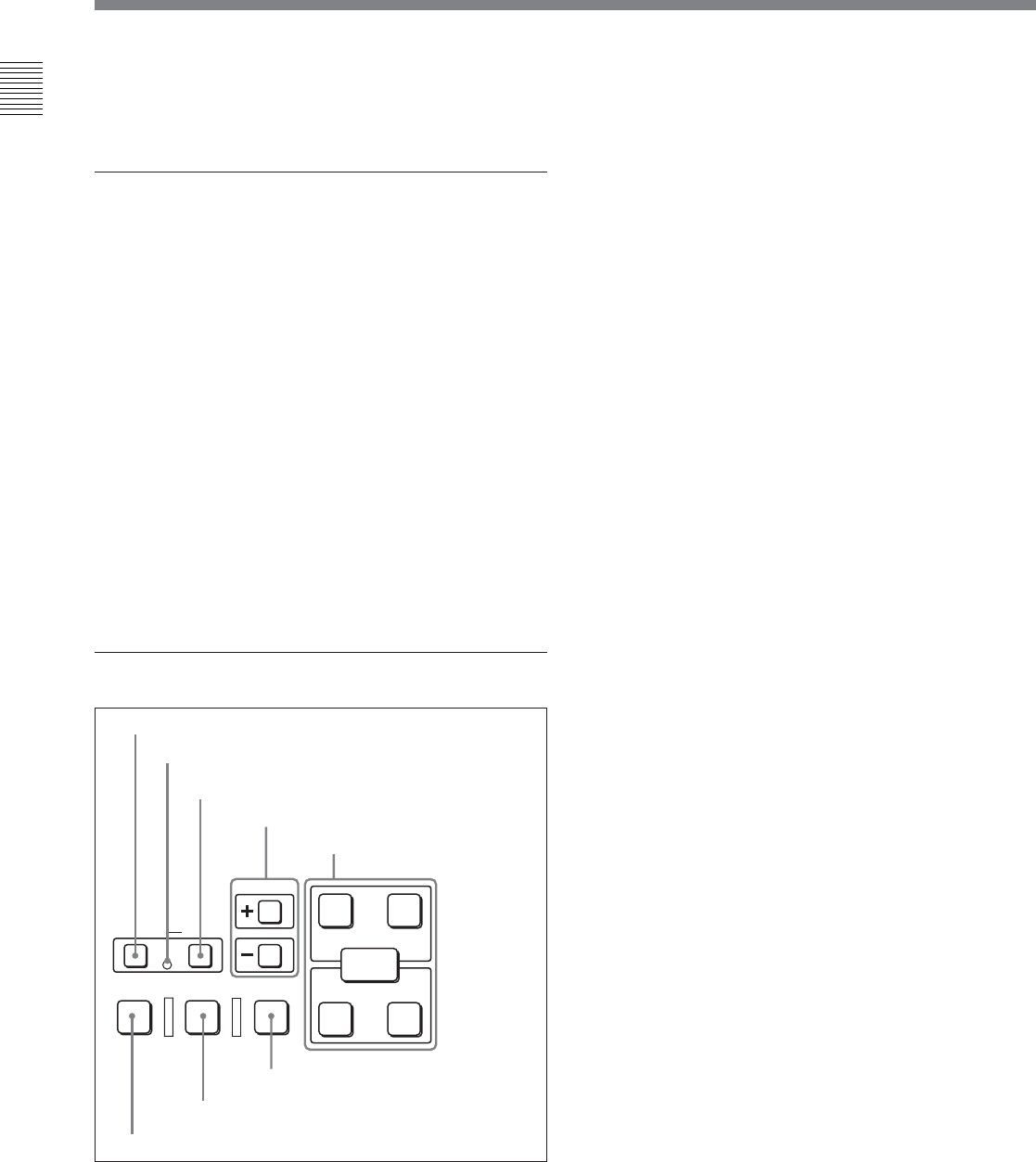
2-1 Control Panels
Chapter 2 Location and Function of Parts
2-12 Chapter 2 Location and Function of Parts
ENTRY
IN OUT
IN OUT
AUDIO
PREVIEW REVIEWAUTO EDIT
DELETE
MEMORY
TRIM
DMC EDIT
KEY INHI (inhibit) indicator
This indicator lights when the KEY INHIBIT switch
on the switch panel (see page 2-14) is set to ON.
qs PLAYER button and RECORDER
button
When you carry out editing using a VTR connected to
the REMOTE 1-IN(9P) or REMOTE 1-OUT(9P)
connector (see page 2-18) as the player and this unit as
the recorder, these buttons select which VTR the
editing control buttons and tape transport buttons on
this unit control.
PLAYER: The editing control buttons and tape
transport buttons on this unit control the external
player VTR.
RECORDER: The editing control buttons and tape
transport buttons on this unit control the recorder,
that is to say, this unit.
When this unit is being used in standalone mode,
neither button functions.
qd Editing control section
1 DMC EDIT button
To carry out recording of playback at any speed
between –1 and +3 times normal (between –1 and +2
times normal for Betacam SX), automatic playback,
and automatic editing.
1 DMC EDIT button
2 MEMORY indicator
3 DELETE button
4 TRIM buttons
5 Edit point setting buttons
8 REVIEW button
6 PREVIEW button
7 AUTO EDIT button
2 MEMORY indicator
When memorizing the playback speed using the DMC
EDIT button, this indicator flashes as the playback
speed is captured to memory, and lights continuously
once the speed is captured.
3 DELETE button
This deletes an existing edit point.
Hold down this button and press the IN, OUT, AUDIO
IN, or AUDIO OUT button which is lit, indicating an
existing edit point, to delete the corresponding edit
point. The button either goes off or flashes. When the
button flashes, it is necessary to set the deleted edit
point again.
To cancel the DMC mode, hold down the DMC EDIT
button and press the DELETE button.
4 TRIM buttons
Use these buttons to trim an edit point to single-frame
precision.
Hold down the IN, OUT, AUDIO IN, or AUDIO OUT
button, and press one of these buttons. The ‘+’ button
advances the corresponding edit point by one frame,
and the ‘–’ button sets it back by one frame.
Pressing one of these buttons while holding down the
PLAY button adjusts the tape speed by +8% or –8%
correspondingly. (Capstan override function)
5 Edit point setting buttons
IN button and OUT button: To set a video IN point
or OUT point, hold down the IN button or OUT
button, and press the ENTRY button.
After you have made the setting, pressing the IN
button or OUT button displays the video IN point
or video OUT point set in time data display area 2.
AUDIO IN button and AUDIO OUT button: In
insert editing, to set an audio IN point or audio
OUT point separate from the corresponding video
edit point, hold down the AUDIO IN button or
AUDIO OUT button, and press the ENTRY
button.
After you have made the setting, pressing the
AUDIO IN button or AUDIO OUT button
displays the audio IN point or audio OUT point set
in time data display area 2.