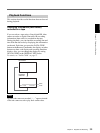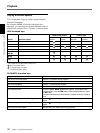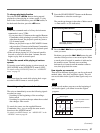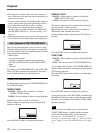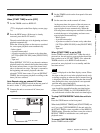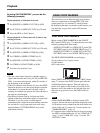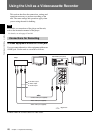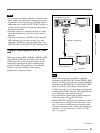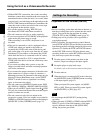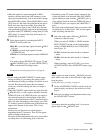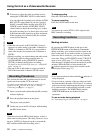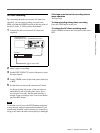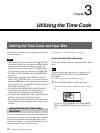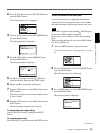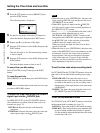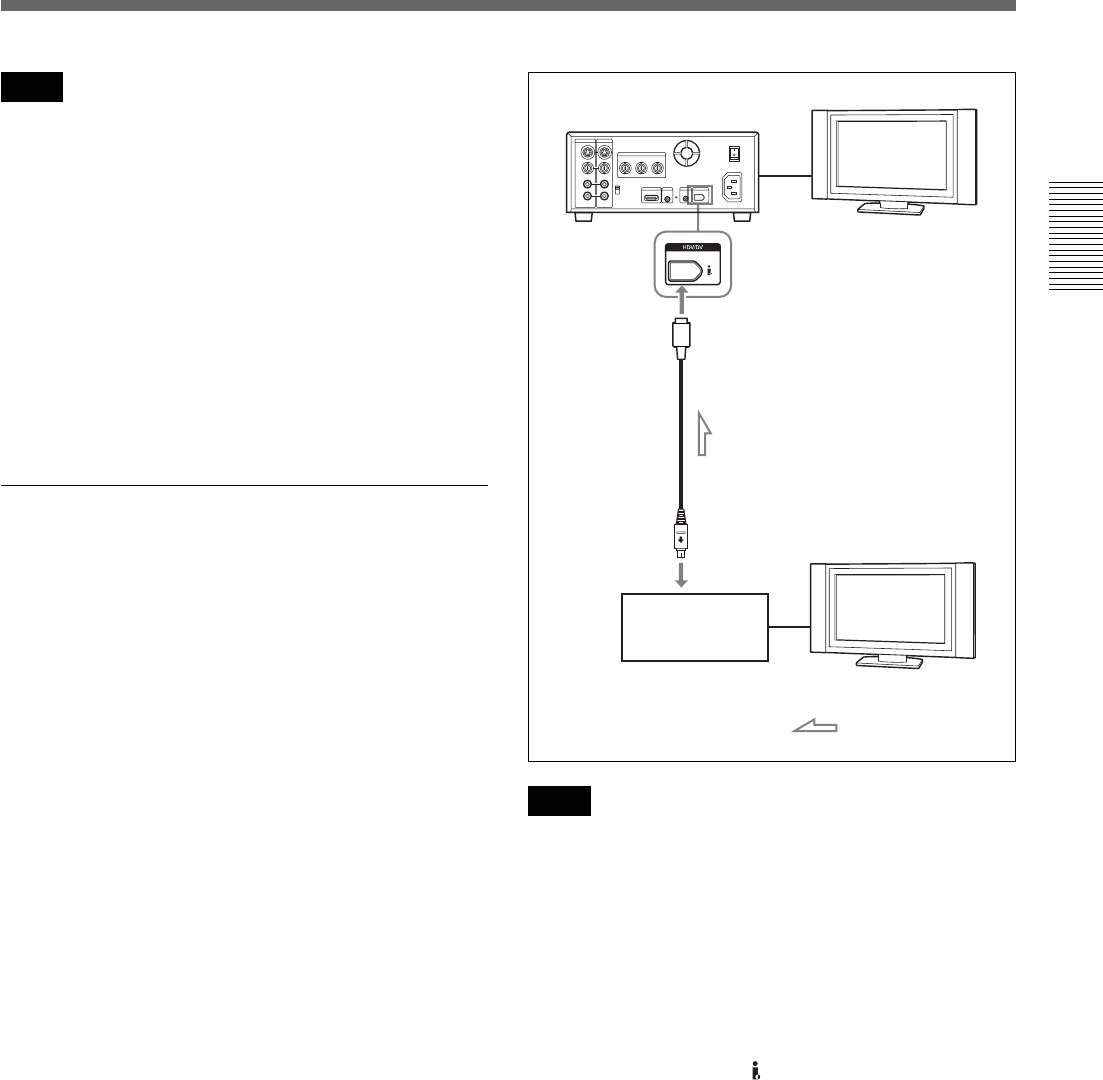
Chapter 2 Playback and Recording 47
Chapter 2 Playback and Recording
• If you connect the output connectors of the unit to the
input connectors of the player, a humming noise may
be generated or the image may be distorted. If these
phenomena occur, set the INPUT SELECT switch to a
position where a signal is not currently being input, or
disconnect the cables.
• Distorted signals (i.e., when played back at a speed
other than normal) may not be recorded or may be
distorted.
• When you connect only AUDIO IN jacks when the
HDV indicator is lit, no audio is input. You must
connect the VIDEO IN jack at the same time or set
[HDV/DV SEL] in the [IN/OUT REC] menu to [DV].
To digital video equipment with an i.LINK
jack
When you record an HDV (1080/60i, 1080/24p, 1080/
30p, 1080/50i, 1080/25p), DVCAM, or DV format
i.LINK signal, the video and audio signals are sent
without any degradation in quality, enabling high-
quality recording. The signal flow is automatically
detected so you do not need to make separate
connections for input and output.
• When you record video from HDV-compatible
equipment, set [HDV/DV SEL] in the [IN/OUT REC]
menu to [AUTO]. To record video from DVCAM/DV
equipment, set [HDV/DV SEL] in the [IN/OUT REC]
menu to [AUTO] or [DV] before connecting the
i.LINK cable (page 70). If you change the setting after
connecting the i.LINK cable, the video equipment may
not recognize the video signals correctly.
• Copy-protected programs such as digital broadcasts
can not be input via the HDV/DV jack.
• With an HDV/DV connection, the sound is recorded in
the same audio recording mode as that of the source
tape. To record in a different audio recording mode
from that of the source tape, connect the equipment as
shown in “To video equipment without an i.LINK
jack” on page 46.
Notes
Notes
Monitor
HVR-M25A (rear panel)
To i.LINK jack
i.LINK cable (not supplied)
Digital video equipment
with an i.LINK jack
Monitor
: Signal flow
(Continued)