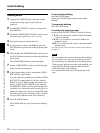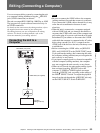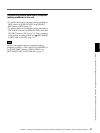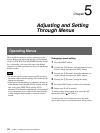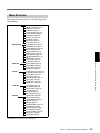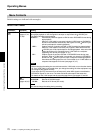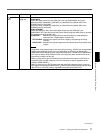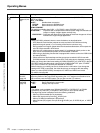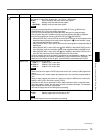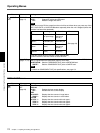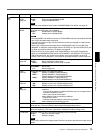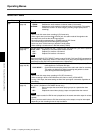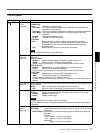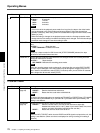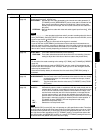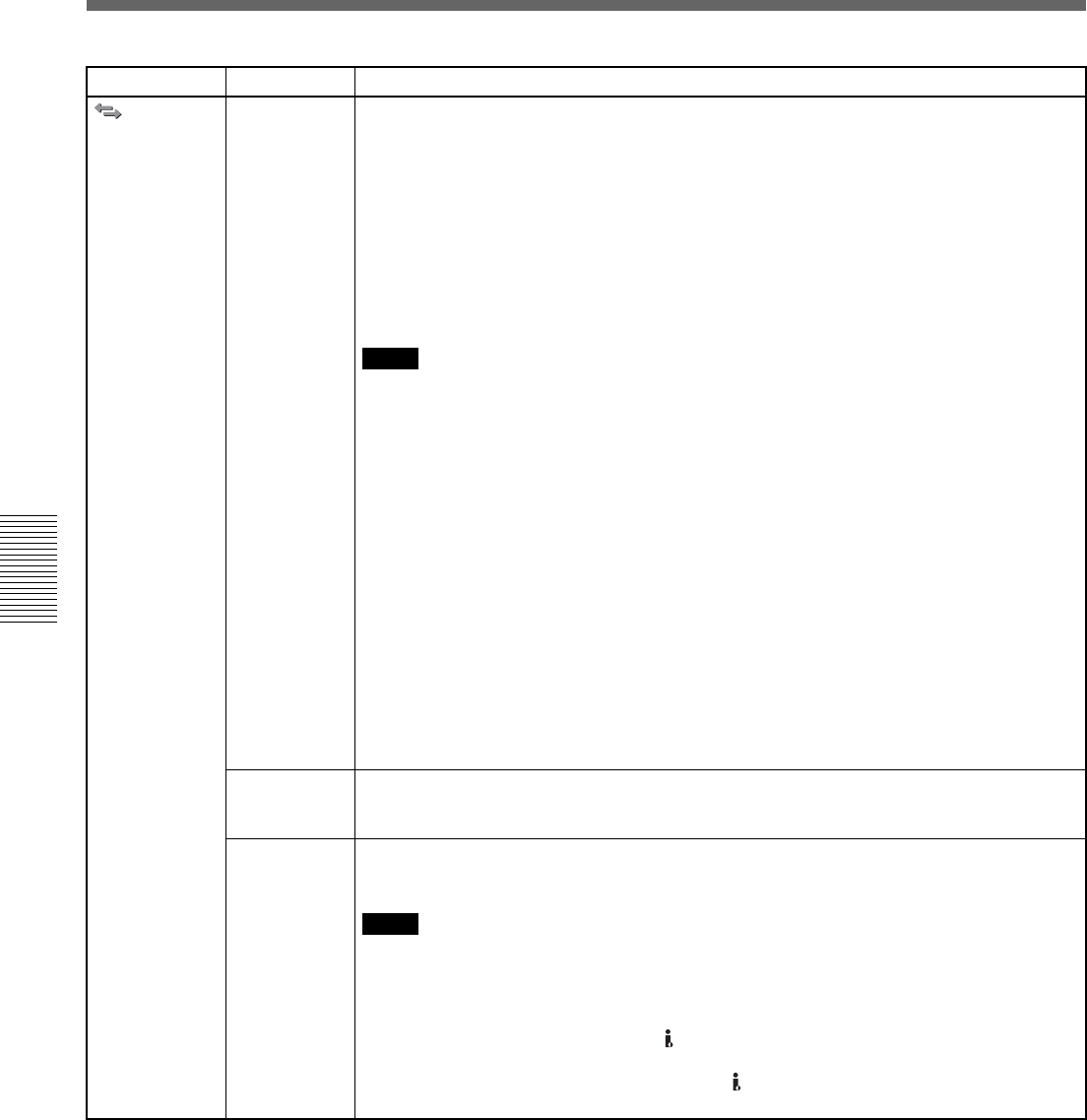
72 Chapter 5 Adjusting and Setting Through Menus
Chapter 5 Adjusting and Setting Through Menus
Operating Menus
IN/OUT
REC
i.LINK SET
(pages 35, 44,
65)
Adjusts the down conversion format. This menu is available when [HDV/DV SEL] is set to
[AUTO] or [HDV].
HDV t DV CONV
BOFF : Disables down conversion.
DVCAM : Down converts to DVCAM format.
DV SP : Down converts to DV SP format.
DOWN CONVERT
This setting is available when [HDV t DV CONV] is set to [DVCAM] or [DV SP].
BSQUEEZE : Plays back with a compressed horizontal screen image and maintains all
images on display. Images appear vertically long.
EDGE CROP : Plays back with both left and right sides of the screen images cut off and
maintains the original image appearance.
• When [DVCAM] is selected, there are some limitations, as described below.
– ATN (Absolute Track Number) outputs the value counted in DVCAM format during
playback at regular speed (×1) or recording of the internal color bars only.
During playback at irregular speeds other than those described above, ATN outputs the
value of a tape recorded in HDV format.
– When the unit is playing back at regular speed (×1) and detects a blank portion on the
tape, the unit counts the blank portion as ATN-formatted in DVCAM.
– When using a duplicating function that is equipped with a device such as the DSR-25/45/
50, select [DVCAM].
– Please note that a duplicated tape and the source tape recorded in HDV format with
[DVCAM] selected do not share the same ATN (Time code value is displayed correctly).
• When you change the video format setting of [DOWN CONVERT] of [i.LINK SET] in the [IN/
OUT REC] menu, the video signal output from the COMPONENT OUT jacks, S VIDEO
OUT jack, or VIDEO OUT jack may be distorted for a moment.
• Before changing your setting, be sure to disconnect the i.LINK cable. If you change the
setting while i.LINK is connected, the video device may not recognize the new setting.
• When you select [EDGE CROP], the outputs of S VIDEO and VIDEO are limited.
For details, see page 88.
CROP
ADJUST
(page 44)
Adjusts the position of edge cropping when down converting 16:9 to 4:3 aspect ratio.
Adjust the position of the crop marker by pressing the K/k buttons to move either left or
right, and then press the EXEC button. (You can also use the J/j buttons.)
CROP
MARKER
(page 44)
Selects whether to display EDGE CROP MARKER or not.
BOFF : Does not display the crop marker.
ON : Displays the crop marker.
• This setting is only available when [DOWN CONVERT] of [VIDEO OUT], or [DOWN
CONVERT] of [i.LINK SET] in the [IN/OUT REC] menu is set to [EDGE CROP].
• The edge crop marker is displayed under the following conditions:
– When an HDV-formatted tape is played back
– When HDV signals are input to the HDV/DV jack
– When a DV-wide formatted tape is played back
– When DV-wide (SD) signals are input to the HDV/DV jack, S VIDEO IN jack, or VIDEO
IN jack
Icon/Menu Submenu Setting
Notes
Notes