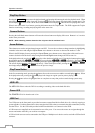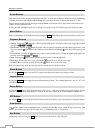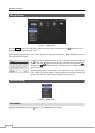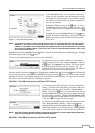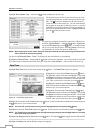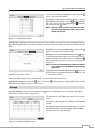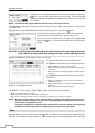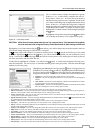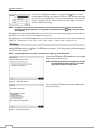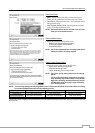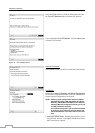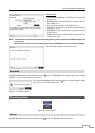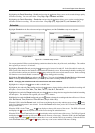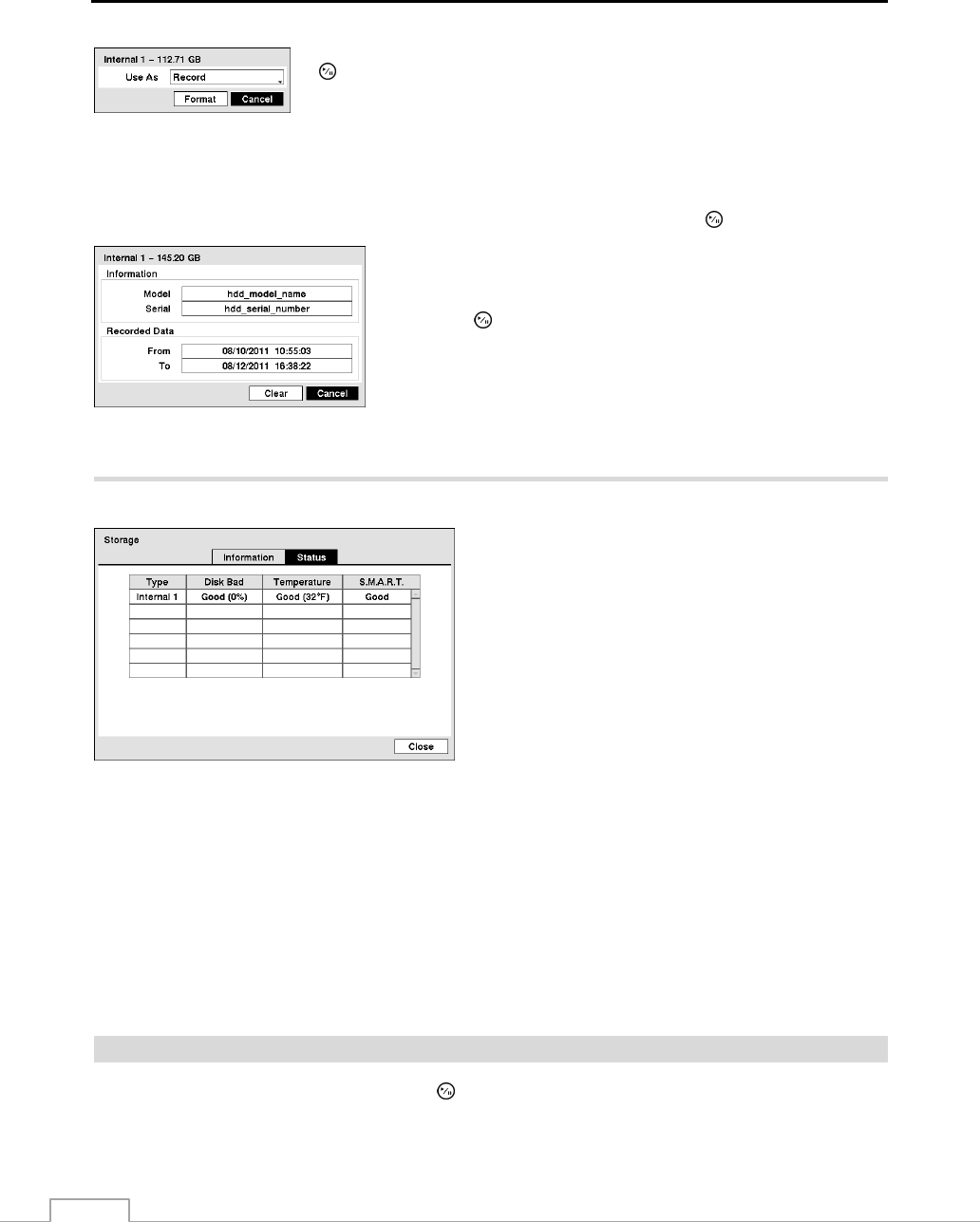
Operation Instruction
16
Highlight the box in the Format column for the desired storage device and press the
button. You will be able to format the device for recording. When selecting Not
Using from Use As and highlighting the Format button, the device will not be used
for recording.
NOTE: The DVR does NOT support USB hard disk drives with a version lower than 2.0.
The Information column displays whether the device is being used or not. Other indicates the device has been used
for another DVR.
Highlight the box in the Information column for the desired storage device and press the
button.
You will be able to check the model name, serial number and the time
information about recorded data of the selected storage device.
If you want to erase recorded data on the selected device, highlight Clear
and press the
button. You will be asked whether or not you want to delete
the data.
CAUTION: Do NOT disconnect the USB cable or the power from the device while copying video clips.
If the USB cable is disconnected while copying video clips, archived data might be lost.
Highlight the Status tab, and the Storage Status screen displays.
Figure 14 — Storage Status screen.
The Type column displays the type of storage device.
The Disk Bad column displays the percentage of bad sectors.
Not Formatted – The device is not formatted.
Good – Less than user-defined percentage of bad disk sections
is damaged.
Bad – More than user-defined percentage of bad disk sections
is damaged.
The Temperature column displays the temperature of the
storage device.
Good – The temperature does not exceed the user-defined
temperature threshold.
Bad – The temperature is exceeds the user-defined temperature
threshold.
N/A – The DVR cannot read the temperature.
The S.M.A.R.T. column displays “Good”, “Bad” or “N/A”, depending on storage conditions.
Good – The storage condition is normal.
Bad – Data cannot be written on or read from the storage device.
N/A – Storage conditions are normal, however, the S.M.A.R.T. monitoring is not working or supported.
NOTE: When the storage condition is “Bad”, the Event Status
–
Storage screen displays and you can check
the storage condition for details. Once the “Bad” message displays, replacing the hard disk drive is
recommended, usually within 24 hours.
Temperature and S.M.A.R.T. information will be available only for internal hard disk drives supporting
the SMART (Self-Monitoring Analysis and Reporting Technology) monitoring program.
User
Highlight User in the System menu and press the
button. The User setup screen displays the authorized groups
and users. You can add and delete groups and users. When adding a group, you can assign authority levels to the group.