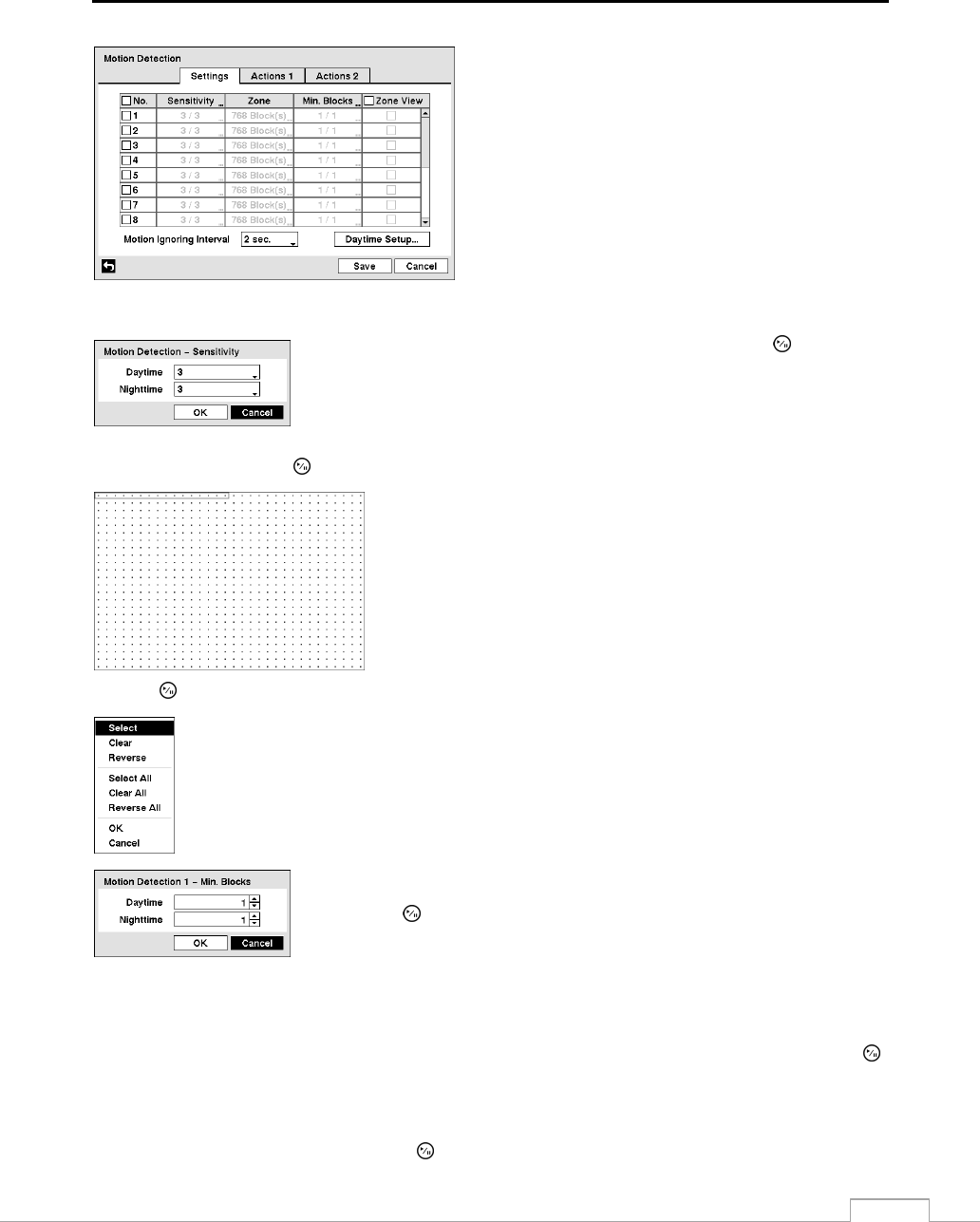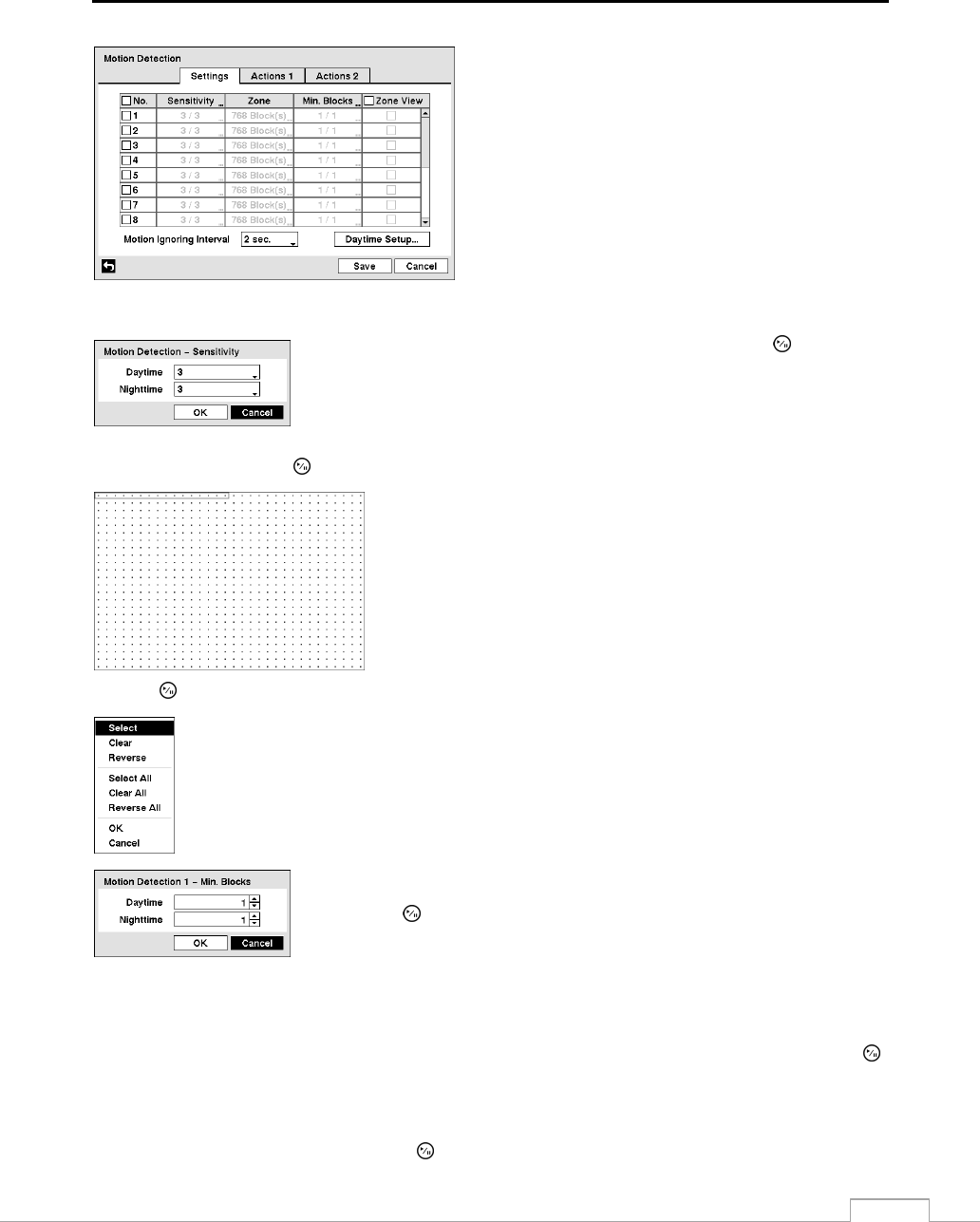
16-Channel Digital Video Recorder
27
Your DVR has built-in video motion detection. Video motion
detection can be turned On or Off for each camera.
Figure 30 — Motion Detection Settings screen.
Highlighting the box under the Sensitivity heading and pressing the
button allows
you to adjust the DVR’s sensitivity to motion for Daytime and Nighttime independently.
There are five settings with 1 being the least sensitive and 5 being the most sensitive.
You can define the area of the image where you want to detect motion; e.g., a doorway. Highlight the box under the
Zone heading, and press the
button. The Motion Detection Zone screen displays.
The Motion Detection Zone screen is laid over the video for the selected
camera. You can set up motion detection zones by selecting or clearing
blocks.
NOTE: You can set up motion zones one block at a time in groups of
16 individual block groups. A block group is positioned within
the image area using the Up and Down arrow buttons, and
individual blocks within the block groups are selected or cleared
using the camera buttons.
Press the button to display the menu screen. The menu on the setup screen has the following functions:
Select — Activates highlighted blocks to detect motion.
Clear — Deactivates highlighted blocks so that they will not detect motion.
Reverse — Activates inactive highlighted blocks and deactivates active highlighted blocks.
Select All — Activates all blocks to detect motion.
Clear All — Deactivates all blocks so that they will not detect motion.
Reverse All — Activates inactive blocks and deactivates active blocks.
OK — Accepts changes and closes Zone setup.
Cancel — Exits Zone setup without saving changes.
You can adjust the minimum number of detection blocks that must be activated to
trigger a motion alarm. Highlighting the box under the Min. Blocks heading and
pressing the
button allows you to adjust the minimum number of detection blocks
for Daytime and Nighttime independently. Smaller numbers provide greater sensitivity
because fewer detection blocks must be activated.
Turning Zone View On will allow you to observe how the DVR is reacting to motion. When in the motion viewing
mode, the detection zone of video will be displayed. Any detected motion within the zone will be displayed in red.
You can control excessive event logging and remote notification of motions detected after the motion dwell time by
adjusting the motion ignoring dwell intervals. Highlight the box beside Motion Ignoring Interval and press the
button. A list of intervals ranging from 1 to 10 seconds or Never appears. The DVR will not log and notify motion
events occurred during the preset interval range.
NOTE: The record action for motion events will not be affected by the Motion Ignoring function.
Highlighting Daytime Setup and pressing the button allows you to set up the Daytime range.