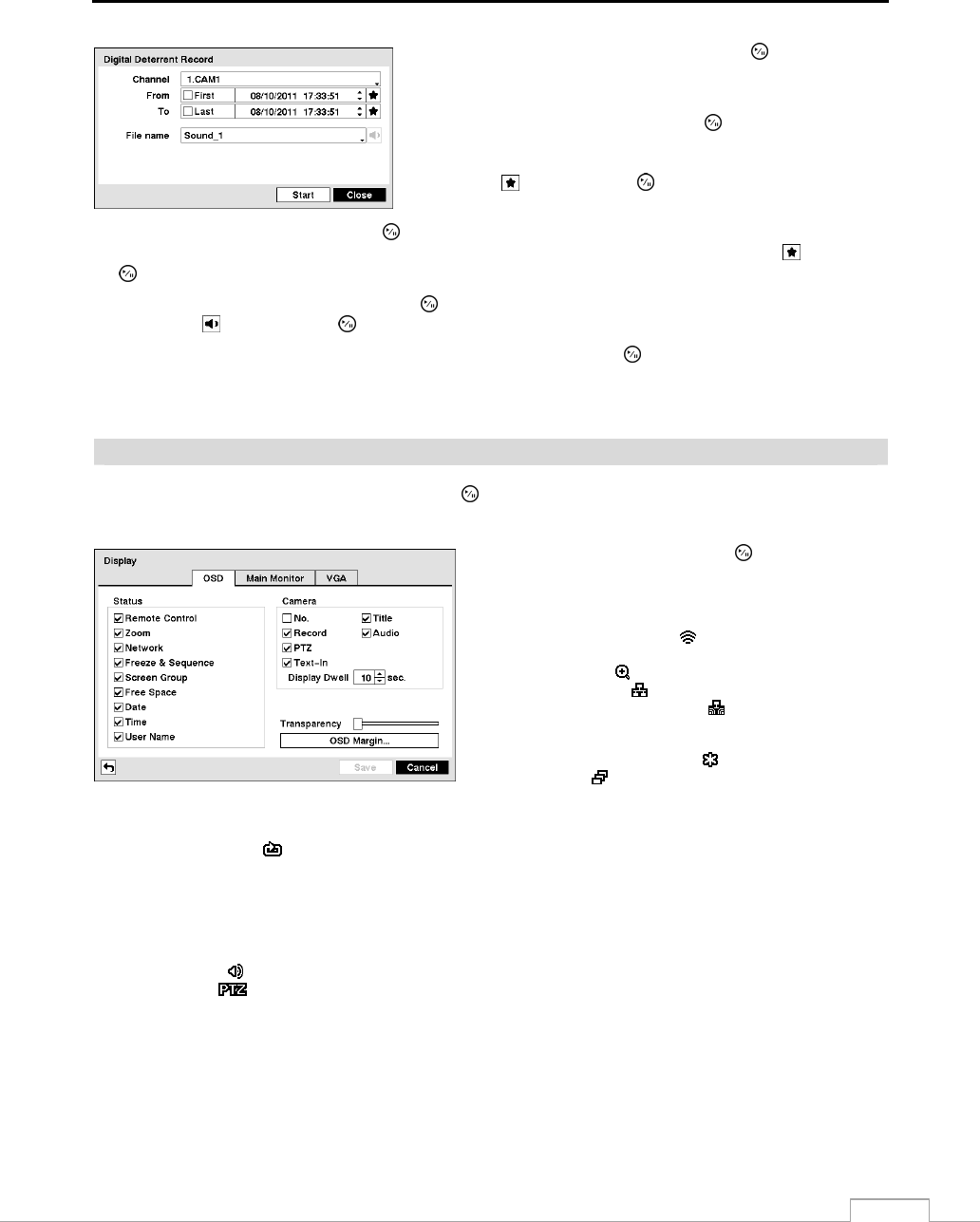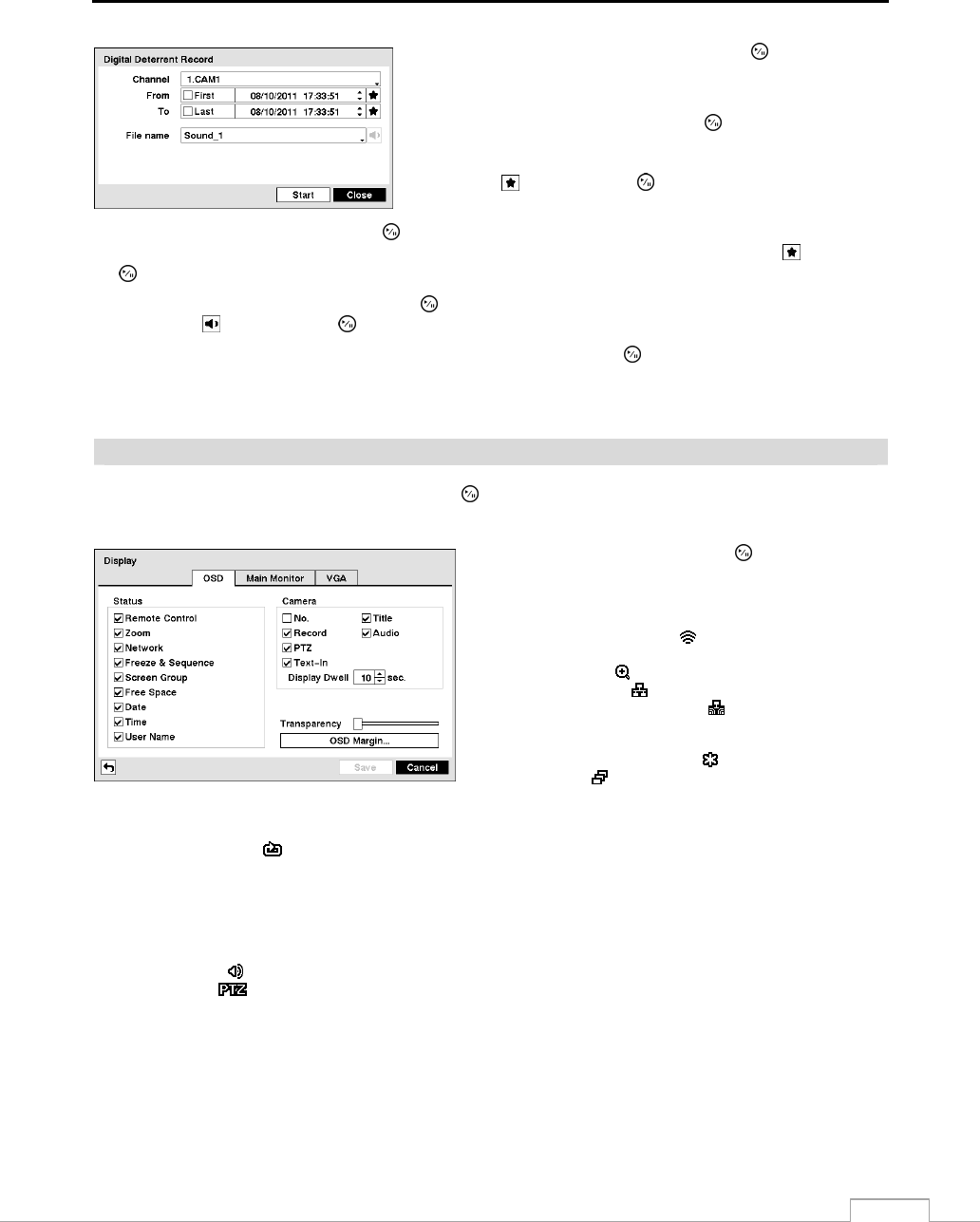
16-Channel Digital Video Recorder
45
Highlight the box beside Channels and press the
button. You can
select the cameras with recorded audio you want to extract audio files
from
.
Highlight the box beside From and press the
button to toggle between
On and Off. When set to Off, you can enter a specific Date and Time.
When set to On, the search will be from the first recorded audio. When
highlighting
and pressing the
button the bookmark list displays
and the bookmark point you selected will be the starting date and time.
Highlight the box beside To and press the
button to toggle between On and Off. When set to Off, you can enter a
specific Date and Time. When set to On, the search will be to the last recorded audio
.
When highlighting
and pressing
the
button the bookmark list displays and the bookmark point you selected will be the ending date and time.
Highlight the box beside File name and press the
button to select the file name. The selected audio file can be listened
by highlighting
and pressing the
button.
Once you have selected the file name, highlight the Start button and press the button to record the extracted audio
file (up to 10 seconds).
NOTE: Any audio file used for Digital Deterrent should be named “Sound_1” to “Sound 16.” (Not Case Sensitive)
Display
Highlight Display in the Devices menu and press the
button. The Display screen allows you to select what
information will be displayed on the monitor.
Figure 61 — Display OSD screen.
Highlighting an item and pressing the button toggles that
item On and Off. When an item is On, there is a checkmark
in the box beside it. The following items can be turned On
or Off:
Remote Control – The icon
displays when the DVR can be
controlled by the infrared remote control.
Zoom – The icon
displays on the enlarged video.
Network – The icon
displays when the unit is connected to
a network via Ethernet. The icon
displays when audio
communication is available between the DVR and a PC running
Speco Central via Ethernet.
Freeze & Sequence – The icon
displays while in the Freeze
mode, and the
displays while in the Sequence mode.
Screen Group – The number of screen group displays when the
DVR is not in the 4x4 display mode.
Free Space – The icon
displays when the DVR is in the Recycle mode, and the percentage of available storage space displays
when the DVR is not in the Recycle mode.
Date/Time – The current date and time information displays.
User Name – The name of the current user logged in displays.
Camera No. – The camera number displays at the top-left corner of each camera screen.
Camera Title – The camera title displays at the top-left corner of each camera screen.
Record – The record related icons display on each camera screen.
Audio – The icon
displays when the DVR can play live audio.
PTZ – The icon
displays on each PTZ camera screen.
Text-In – The text input strings display on the screen. You can adjust the Display Dwell time (sec.) for the text input strings displayed
on the screen.
You can adjust the transparency of the setup screens by highlighting Transparency and using the Left and Right arrow
buttons.