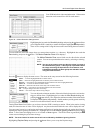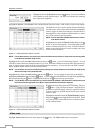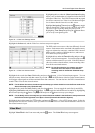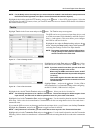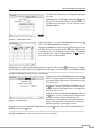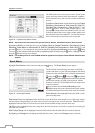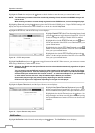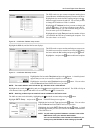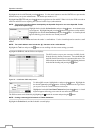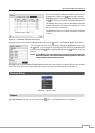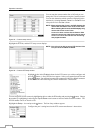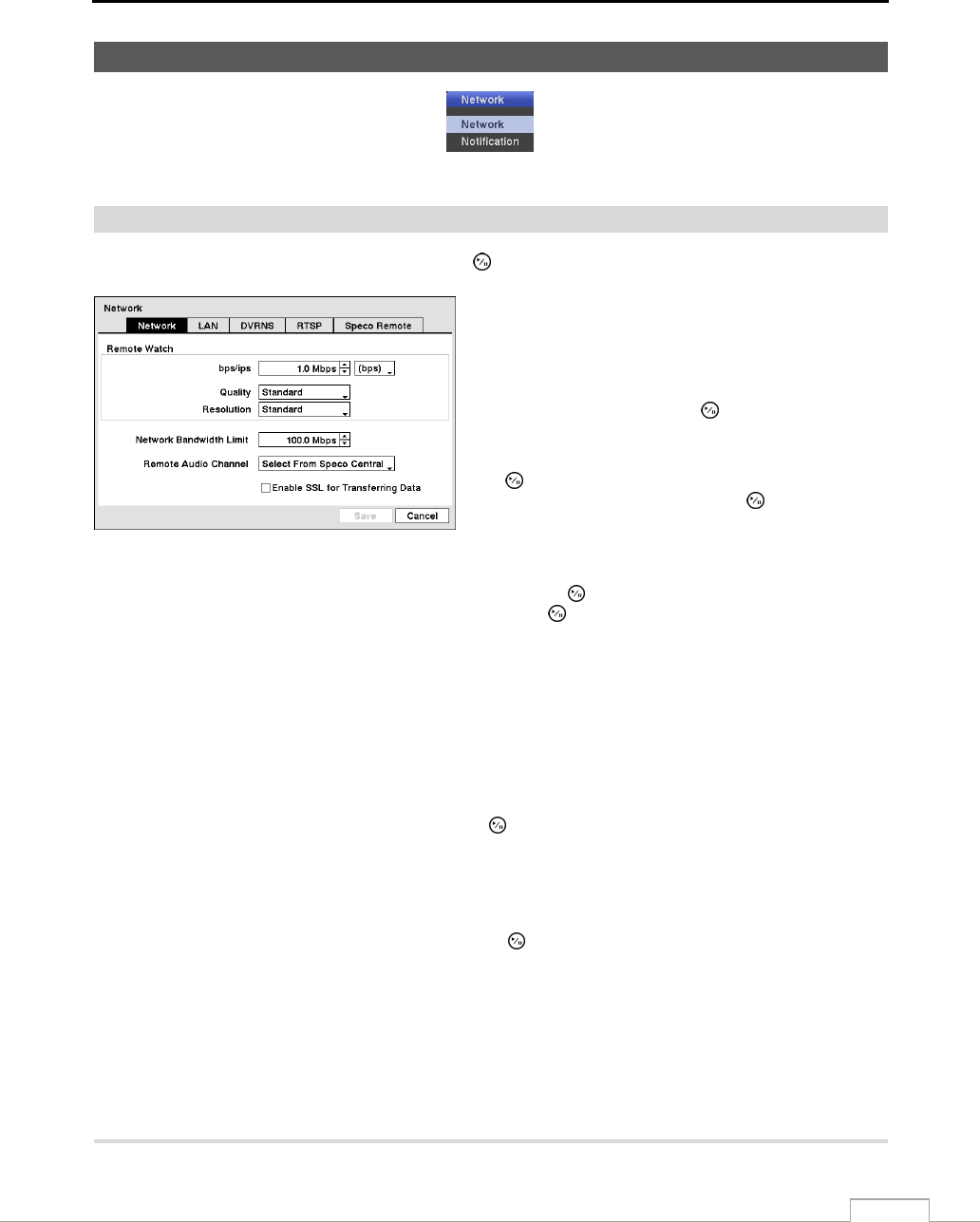
16-Channel Digital Video Recorder
35
Network Setup
Figure 44 — Network menu.
Network
Highlight Network in the Network menu and press the
button.
Highlight the first box beside Remote Watch – bps/ips.
Press the Up and Down arrow buttons to set the Transfer
Speed from 50Kbps to 100Mbps.
Highlight the second box beside Remote Watch – bps/ips.
You can select the unit of measure for the transfer speed
between: bps and ips. Press the
button to set the transfer
speed.
Highlight the box beside Remote Watch – Quality and press
the
button. You can select the Quality from: Very High,
High, Standard and Basic. Press the
button to set the
Quality.
Figure 45 — Network setup screen.
Highlight the box beside Remote Watch – Resolution and press the
button. You can select the Resolution from:
Very High (D1), High (Half D1) and Standard (CIF). Press the
button to set the Resolution.
NOTE: The higher Quality and Resolution settings require higher Transfer Speed settings. The transfer speed
you set is the maximum speed. Depending on the network environment, this speed may not be achieved.
You can limit the network bandwidth settings so that system does not consume too much network bandwidth. Highlight the
box beside Network Bandwidth Limit and press the Up and Down arrow buttons to set the desired maximum bandwidth
from 10Kbps to 100Mbps.
NOTE: When limiting the network bandwidth, the remote watch image on the PC running Speco Central or Speco
Remote might not be displayed properly.
The DVR supports two-way audio communication between a local system and a PC running Speco Central. Highlighting
the box beside Remote Audio Channel and pressing the
button allows you to select the audio channel that sends
audio to the remote site. Selecting Select From Speco Central will send audio of the channel selected from Speco
Central.
NOTE: Depending on network conditions, audio might be interrupted or out of synchronization during
transmission.
Highlight Enable SSL for Transferring Data and press the button to toggle between On and Off. When it is On,
the security of data except video and audio transmitted for remote monitoring or remote recording can be enhanced
by using the SSL (Secure Sockets Layer) authentication. When using the SSL function, the DVR cannot be connected
with a remote program or a network keyboard which does not support the SSL function.
CAUTION: The
r
emote connection will be disconnected temporaril
y
after changing the SSL settings.
NOTE: While the SSL function is enabled, the network transfer speed you selected may not be achieved.
This product includes software developed by the OpenSSL Project for use in the OpenSSL Toolkit
(http://www.openssl.org/).