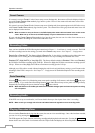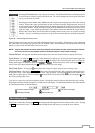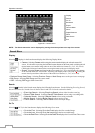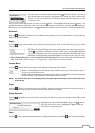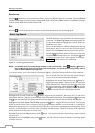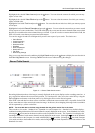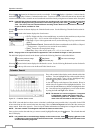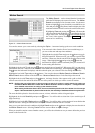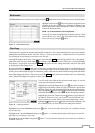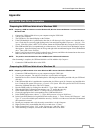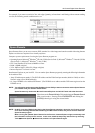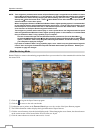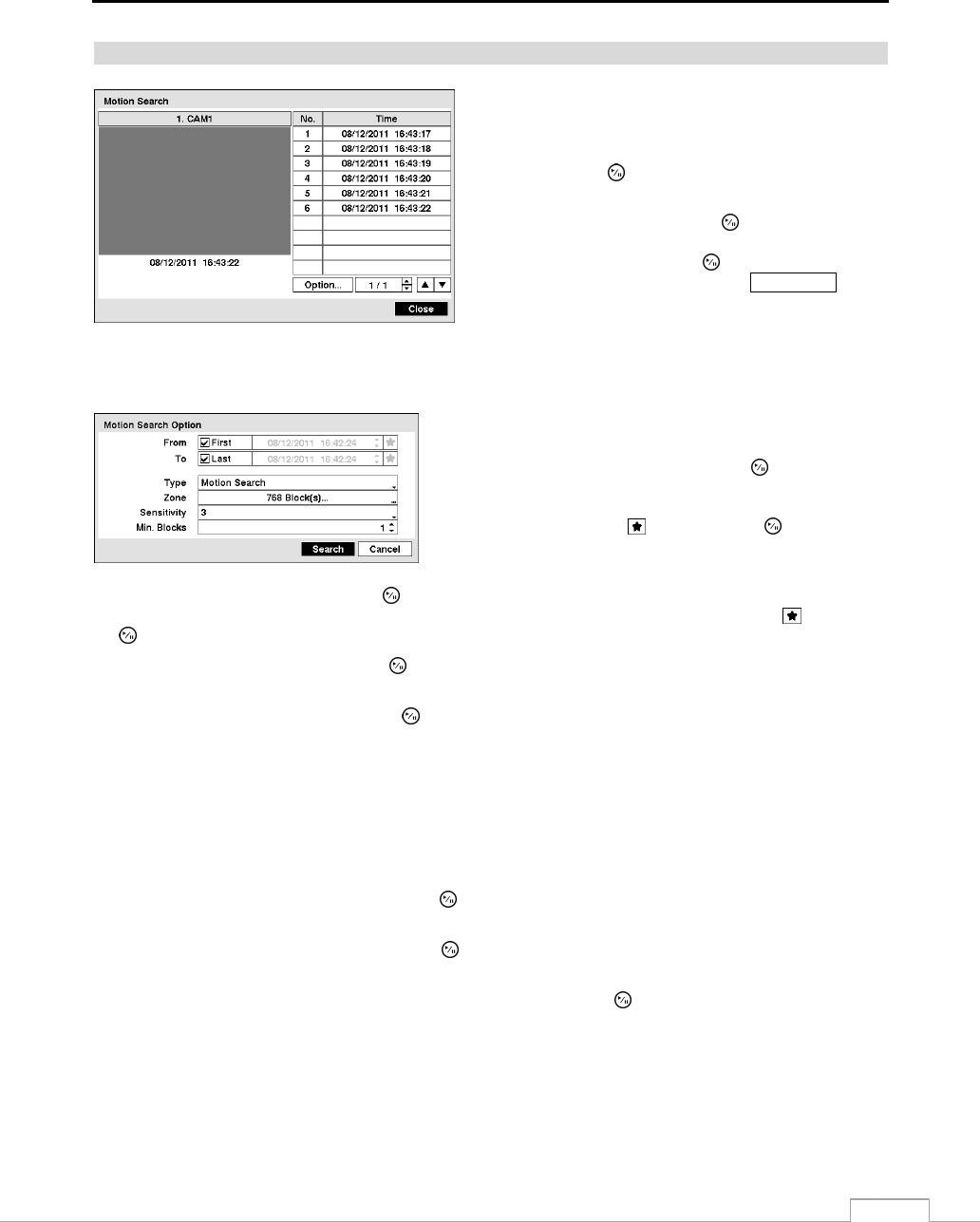
16-Channel Digital Video Recorder
61
Motion Search
Figure 73 — Motion Search screen.
The Motion Search… can be selected from the Search menu
while the DVR displays the camera full screen. The Motion
Search screen displays a list of motion events. Use the arrow
buttons to highlight the event for which you would like to see
video and press the
(Play/Pause) button to display the video
associated with the selected event on the small search screen.
Highlighting Close and pressing the button will extract the
video associated with the Motion event and display the first
image of the event. Pressing the
button will start playing
the “event” video segment. Pressing the
PLAY/STOP button
returns to live monitoring
.
You can also narrow your event search by selecting the Option… button and setting up the new search condition.
You can search video from the first to last recorded images, or
you can set the start and stop times and dates.
Highlight the box beside From and press the
button to toggle
between On and Off. When set to Off, you can enter a specific Date
and Time. When set to On, the search will be from the first recorded
image. When highlighting
and pressing the
button the
bookmark list displays and the bookmark point you selected will
be the starting date and time.
Highlight the box beside To and press the
button to toggle between On and Off. When set to Off, you can enter a
specific Date and Time. When set to On, the search will be to the last recorded image. When highlighting
and pressing
the
button the bookmark list displays and the bookmark point you selected will be the ending date and time.
Highlight the box beside Type and press the
button. You can select between Motion Search and Museum Search.
Motion Search detects motion in the defined area. Museum Search detects if a defined object has moved.
Highlight the box beside Zone and press the
button. An image from the video appears with a grid overlaid. You
can turn sensor blocks On and Off to define the area of the picture in which you want to search for motion.
NOTE: Defining the area of the image in which you want to search for motion is nearly identical to setting up
the DVR for Motion Detection. Please refer to Motion Detection Screen in Chapter 3 — Configuration for
more detailed instructions on setting up the detection blocks.
When setting the Museum Search Zone, the zone should be placed inside of the border line of the target
object. If the selected block is placed on the border line, the sensitivity of the Museum Search may decrease.
The zone should be placed or focused on the centre or, at least, within the outline of targeted object.
Highlight the box beside Sensitivity and press the
button. You will be able to select from 1 (low sensitivity) to 5
(high sensitivity).
Highlight the box beside Min. Blocks and press the
button. You will be able to set the number of sensor blocks that
must be activated. Setting the Min Blocks will only be available if Motion Search is selected.
Once you set your desired search conditions, highlight Search and press the
button to display the search results in
the Motion Search screen. Selecting Cancel exits the screen without saving the changes.
When you search for motion events of another camera, you will be asked whether or not you want to delete the previous
search results from the list.