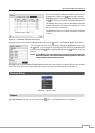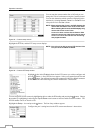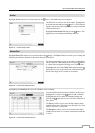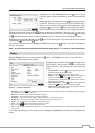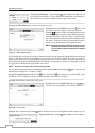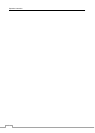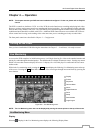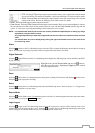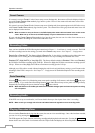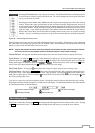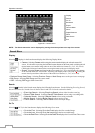16-Channel Digital Video Recorder
49
Chapter 4 — Operation
NOTE: This chapter assumes your DVR has been installed and configured. If it has not, please refer to Chapters
2 and 3.
The DVR’s controls are similar to a VCR. As with a VCR, the main functions are recording and playing back video.
However, you have much greater control over recording and playing back video. You can establish recording schedules
based on time of day and day of the week. The DVR allows you to search through the recorded video using much more
sophisticated tools than those available with VCRs. Additional DVR features that are not available with VCRs are
remote control and viewing, and recording video at the same time you are watching previously recorded video.
The front panel controls are described in Chapter 3 — Configuration.
Turning on the Power
Once you have installed the DVR following the instructions in Chapter 2 — Installation, it is ready to record.
Live Monitoring
As soon as the DVR completes its initialization process, it will begin showing live video on the attached monitor and
playing live audio through the attached speaker. The default mode is to display all cameras at once. Pressing any camera
button will cause that camera to display full screen. It displays live video and plays live audio until the user enters
another mode.
While in the live monitoring mode, pressing the
MENU button displays the following Live Monitoring menu at the top
of the screen. Pressing the ESC button hides the menu. You can navigate through menus and items by pressing the
arrow buttons.
Display
Freeze
Sequence
Camera Menu
Alarm
Digital Deterrent
Panic
Setup
Search Mode
Login/Logout
Figure 65 — Live Monitoring menu.
NOTE: The Live Monitoring menu also can be displayed by moving the mouse pointer to the top of the screen.
Live Monitoring Menu
Display
Selecting
(Display) in the Live Monitoring menu displays the following Display Menu.