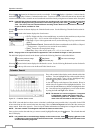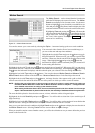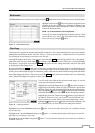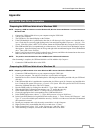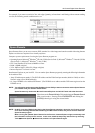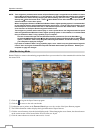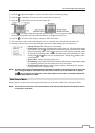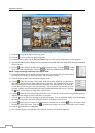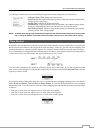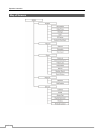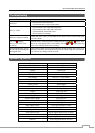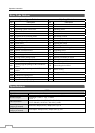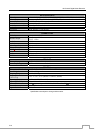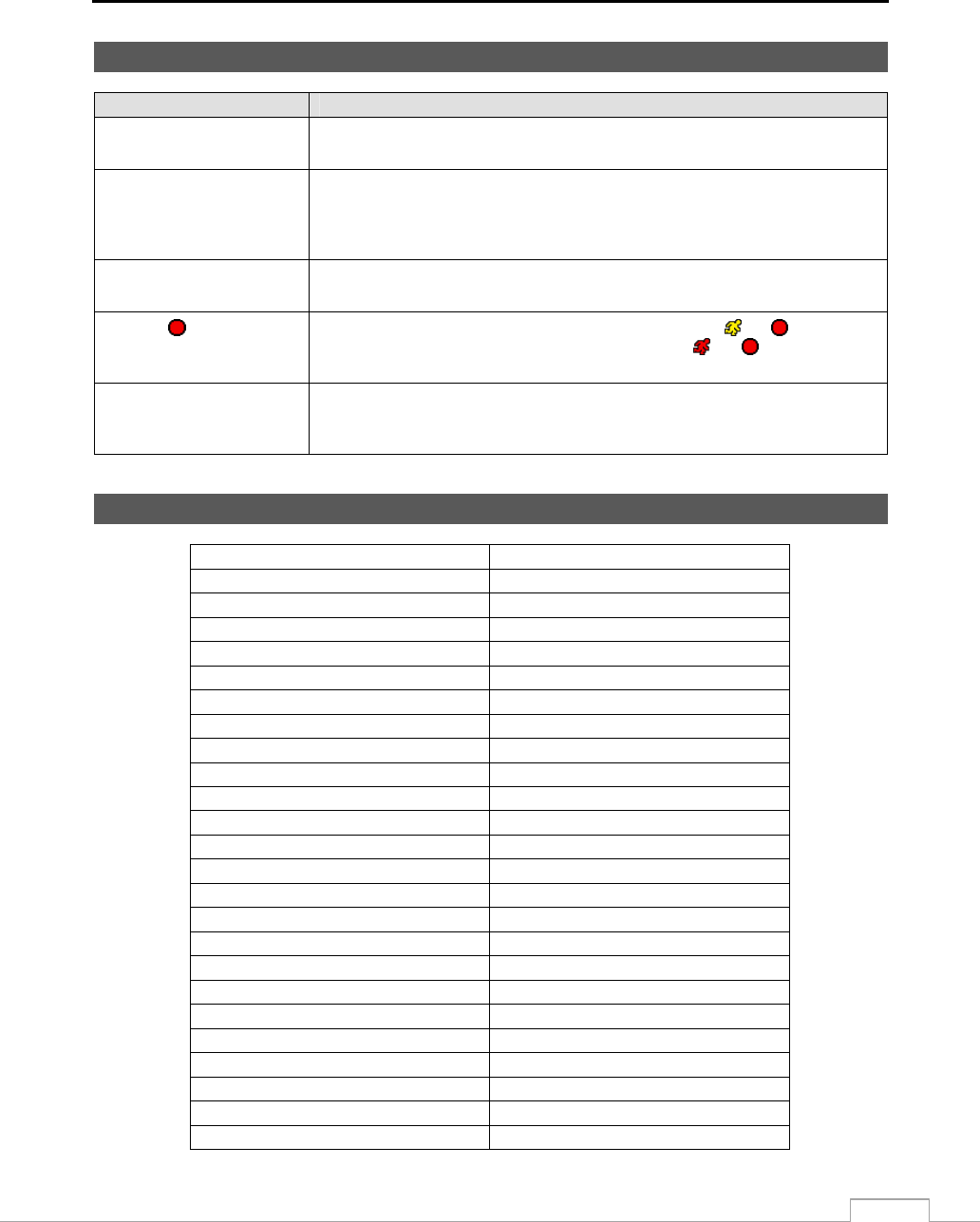
16-Channel Digital Video Recorder
73
Troubleshooting
Problem Possible Solution
No Power
Check power cord connections.
Confirm that there is power at the outlet.
No Live Video
Check camera video cable and connections.
Check monitor video cable and connections.
Confirm that the camera has power.
Check camera lens settings.
DVR has stopped recording
If hard disk drive is full, you will either need to delete video or set the DVR to the
Overwrite Mode.
The icon displays,
however, the DVR is not
recording.
When the DVR is in the Pre-Event recording mode, the yellow
and
display when
there is no event, and the DVR is not recording. The red
and
display when any
event occurs and the DVR starts recording.
While upgrading the system,
the DVR keeps rebooting and
the upgrade fails.
If the current system version is higher than the upgrade package file version, you
should reset the DVR first using the Factory Reset. When using the Factory Reset,
you will lose any settings you have saved.
System Log Notices
Boot Up Panic Off
Shutdown Clear All Data
Restart Clear Disk
Upgrade Format Disk
Upgrade Fail Disk Full
Power Failure Disk Config Change
Time Change Disk ‘No’: ‘serial number’
Time Zone Change Disk ‘No’: Removed
Time Sync Auto Deletion
Time Sync Fail Search Begin
Disk Bad Search End
Login Clip-Copy Begin
Logout Clip-Copy End
Setup Begin Clip-Copy Cancel
Setup End Clip-Copy Fail
Remote Setup Change Clip-Copy User:
Remote Setup Fail Clip-Copy From:
Setup Imported Clip-Copy To:
Setup Import Failure Clip-Copy Duration of Video:
Setup Exported Clip-Copy Camera:
Setup Export Failure Callback Fail
Setup Export Cancel Import Digital Deterrent file complete
Schedule On Import Digital Deterrent file error
Schedule Off Export Digital Deterrent file complete
Panic On Export Digital Deterrent file error