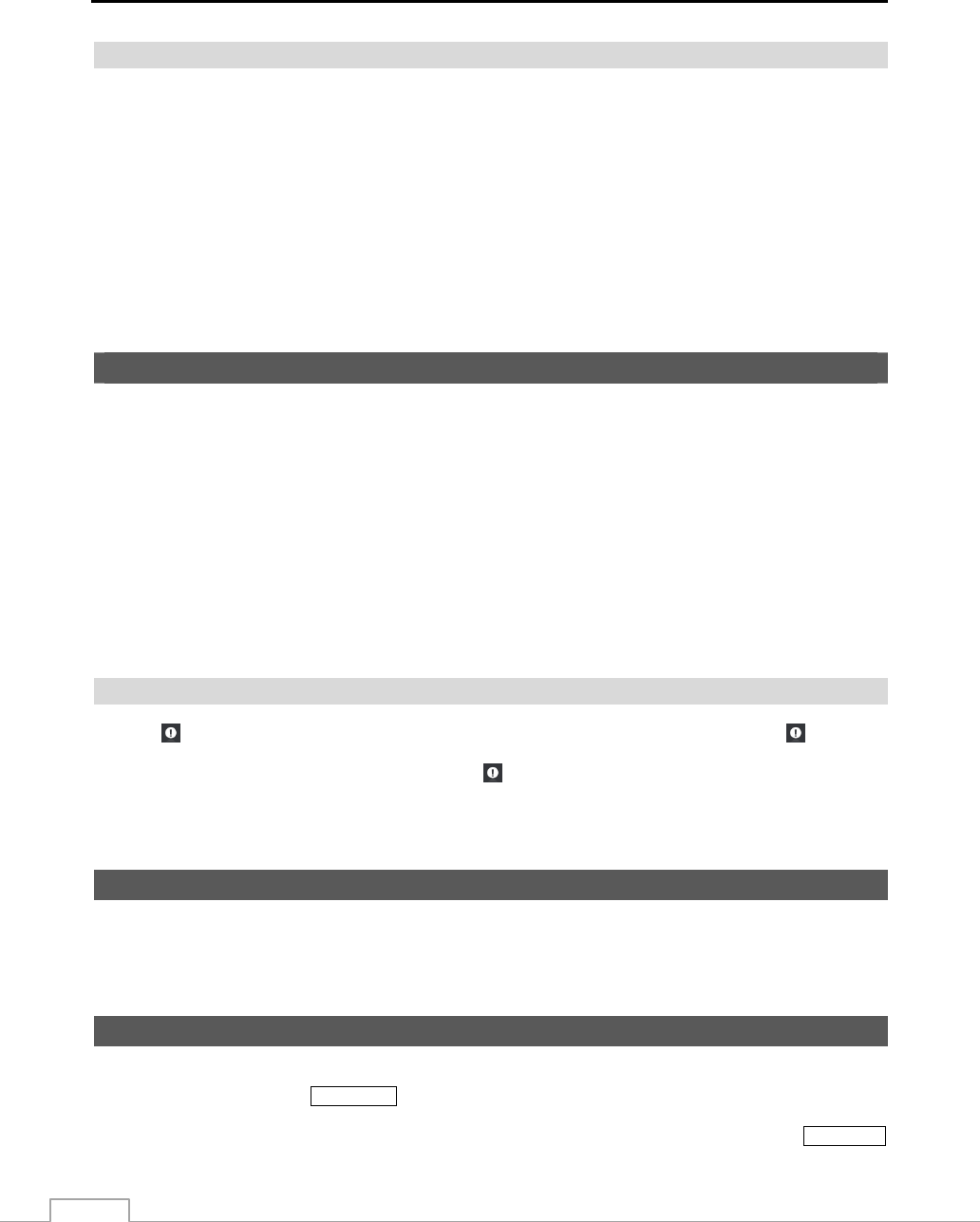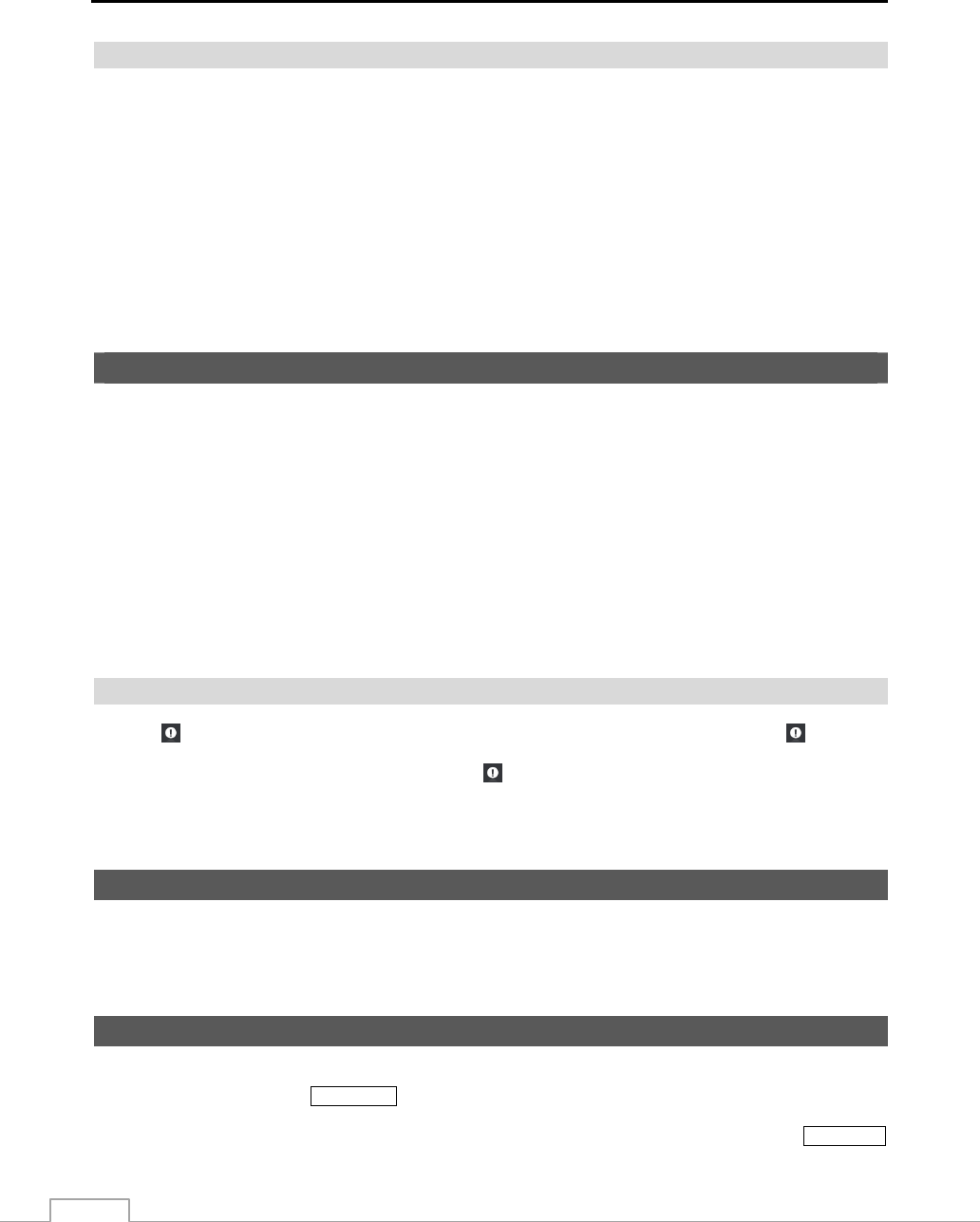
Operation Instruction
54
Covert Camera
If a camera is set up as Covert 1 in the Camera setup screen (Settings tab), that camera will not be displayed unless a
user with Covert Camera View authority logs into the system. However the camera title and status icons will be
displayed on the monitor.
If a camera is set up as Covert 2 in the Camera setup screen (Settings tab), that camera appears to be Off unless a user
with Covert Camera View authority logs into the system. The camera title will be grayed out and status icons will
not be displayed on the monitor.
NOTE: When a camera is set up as Covert 1, the DVR displays the camera title and status icons on the covert
video. When set up as Covert 2, the DVR displays only the camera title on the covert video.
If a user who has Covert Camera View authority logs into the system, the user can view video from cameras set to
Covert 1 or Covert 2 including the camera titles and status icons.
Recording Video
Once you have installed the DVR following the instructions in Chapter 2 — Installation, it is ready to record. The DVR
will start recording based on the settings you made in the Record setup screen. See Chapter3 — Configuration.
Recycle On or Recycle Off. The factory default is Recycle On. It does this by recording over the oldest video once
the hard disk is full. Setting the DVR to Recycle Off causes it to stop recording once the hard disk is full.
Standard (CIF), High (Half D1) or Very High (D1). The factory default resolution is Standard. When set to Standard,
the DVR has a maximum recording speed of 480 ips. When set to High, the DVR has a maximum recording speed of
240 ips. When set to Very High, the DVR has a maximum recording speed of 120 ips.
Although you will be able to record without changing the unit from its original factory settings, you will want to take
advantages of the DVR’s many tools. See Chapter 3 — Configuration for detailed descriptions of the recording mode
options.
Panic Recording
Selecting
(Panic) in the Live Monitoring menu starts panic recording of all cameras, and selecting again stops
panic recording. If you set the Panic Recording Duration in the Panic Record setup screen, panic recording will stop
automatically according to the preset duration as long as
is not selected.
NOTE: When the DVR is not in the Recycle mode and all available storage space has been used, panic recording
will not operate.
Recording Audio
If the DVR was set up to record audio, it will record audio from up to four inputs when video is recording.
NOTE: Make certain you comply with all local and federal laws and regulations when recording audio.
Playing Recorded Video
If a user who has Search authority logs into the system, the user can view recorded image. Once video has been recorded,
you can view it by pressing the
PLAY/STOP button.
The DVR supports the Triplex function: monitoring, recording and playing back at the same time. Pressing the
PLAY/STOP
button when in one of the multi-view formats enters the Triplex mode and displays the Select Playback Camera menu.