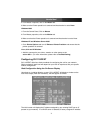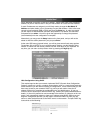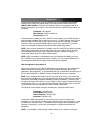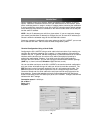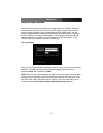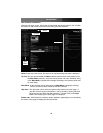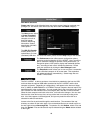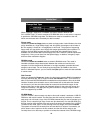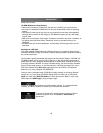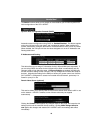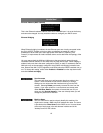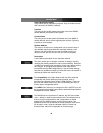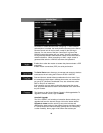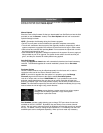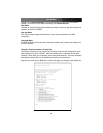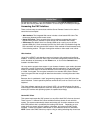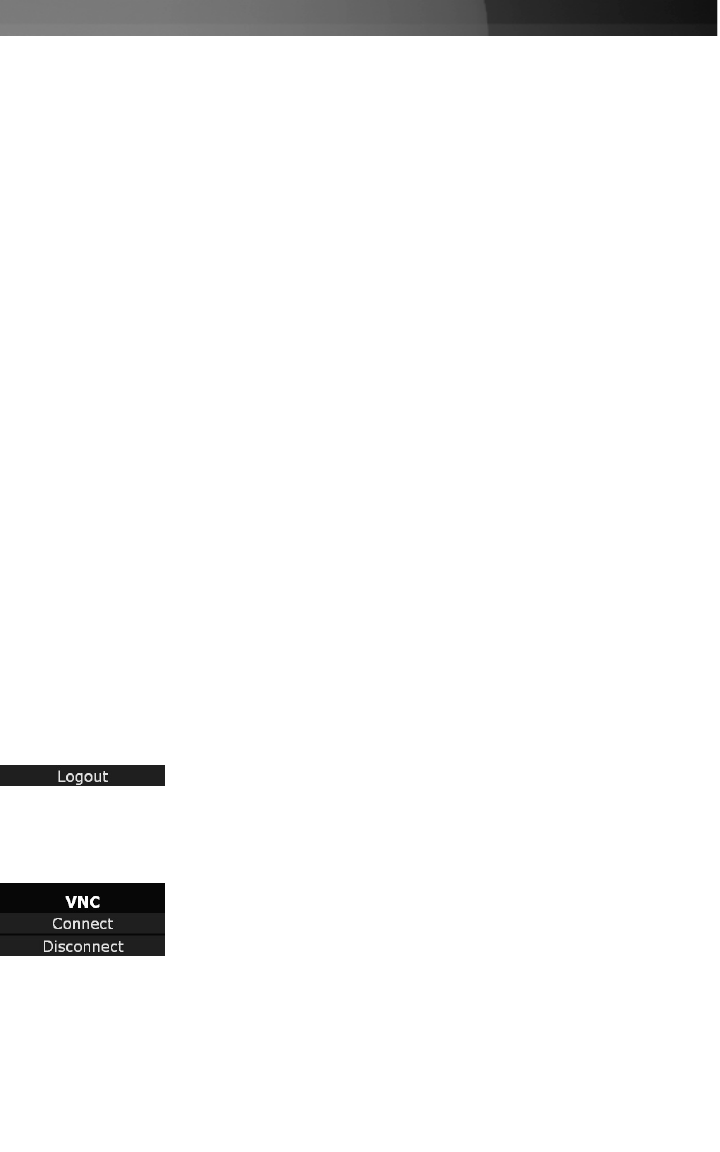
except from the host.
CD-ROM Web Server Requirements:
• Data must be hosted on a web server that the SV1115IPEXT can access directly.
• An image of a bootable CD-ROM disk can be used by the BIOS to boot an operating
system.
• The image file itself may be any size, but it will typically be less than 700 megabytes.
Normally this file will be an ISO image (an ISO-9660 file system) but any disk image
may be used.
• Web server must support “byte ranges”. Persistent connections are used, if available, as
this greatly improves performance. “Read-only” access is provided; writing is not
supported.
• CD-Rom block size must be 2048 bytes. Unfortunately, XA-Data type tracks are not
supported.
Booting from USB Disk
If the host computer's BIOS supports USB boot devices, it is possible to boot from the
emulated CD-ROM or floppy. This allows complete operating system replacement without
any on-site intervention.
The first step is getting a bootable disk image onto the emulated floppy or CD-ROM. For
CD-ROM images, you will need an ISO image from a disk that contains special bits to
enable boot (“El Torito” standard). Nothing special is needed when reading the ISO from
a working, bootable CD-ROM. To create a bootable floppy, you can format the emulated
floppy from the target system, or read the data from a working boot floppy. This can be
done from Windows using Disk Copy (right click on the drive letter in the Windows
Explorer) or by using a program like “RAWRITE”.
Once you have a bootable image (CD-ROM or floppy) working on the Server Remote
Control unit, you must adjust your BIOS settings to tell it to boot from a USB device.
NOTE: You must select USB CD-ROM as the boot device for the BIOS, if using a CD-
ROM image and USB Floppy if using a floppy image.
Instruction Manual
15
Clicking on Logout will terminate your Web Interface section. To re-initiate the Web
Interface, you will be required to re-enter your username and password.
To launch or disconnect a Virtual Network connection with the
controlled computer, click on Connect or Disconnect as
appropriate