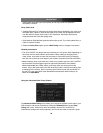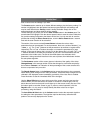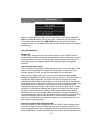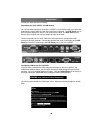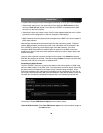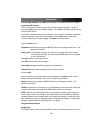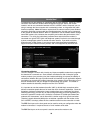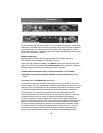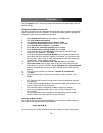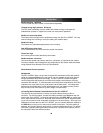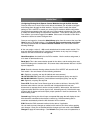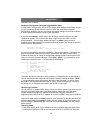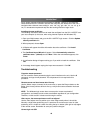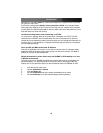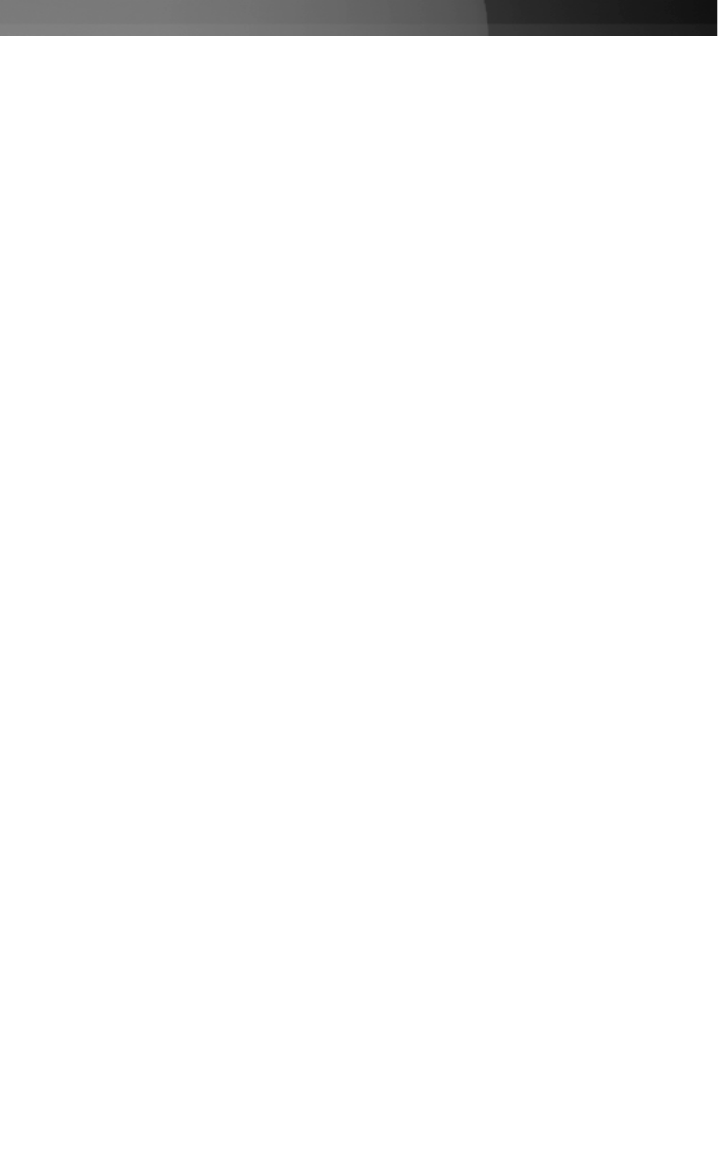
Click the Commit button to save your changes and activate the modem feature with the
specified settings.
Configuring the Remote Connection
This section describes how to configure a typical Windows dial-up session to access the
modem connection on the SV1115IPEXT. The instructions here relate to a Windows XP
configuration; other versions of Windows are similar.
1. Open My Network Places from the desktop or the Start menu.
2. Click View network connections.
3. Click Create a new connection under Network Tasks.
4. The New Connection Wizard window will open. Click Next.
5. Select Connect to the Internet and click Next.
6. Select Set up my connection manually and click Next.
7. Select Connect using a dial-up modem and click Next.
8. In the space provided under ISP Name, type an appropriate name of your
choosing for the connection. Click Next.
9. In the space provided under Phone Number enter the phone number for the
line to which the SV1115IPEXT’s modem is connected. You may need to add
the area code, country code, or other digits needed to access the outside line
as appropriate. When finished, click Next.
10. Make your choice from Anyone’s use or My use only and click Next.
11. Beside User name enter the user name of any valid user created using the
Web interface of the SV1115IPEXT. Beside Password and Confirm password
enter the password that the user you entered above uses to access the Web
interface.
12. This screen also includes 3 checkboxes. Uncheck all 3 checkboxes.
13. Click Next.
14. You may select to add a shortcut to the desktop for this connection. Click
Finish.
• PPP (Point-to-Point Protocol) must be used; no other authentication methods
are supported.
• TCP/IP must be installed/enabled on the computer making the connection, and
must be used for the dial-up connection.
• The connection must be configured to obtain a dynamic IP address.
• The user name/password must match a user currently configured on the
SV1115IPEXT.
• For best performance and to simplify the troubleshooting process, firewall
software should not be used with the dial-up connection.
Accessing the Web Interface
Once a dial-up connection has been established, you can access the Web interface or
start a VNC session using the following IP address:
https://99.99.99.99
You can now login to the Web interface (and/or VNC session) normally. Note that the
Instruction Manual
37