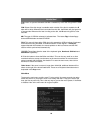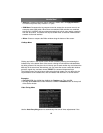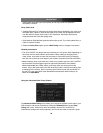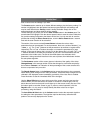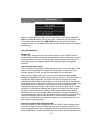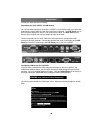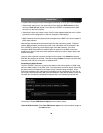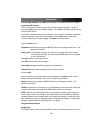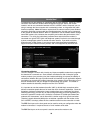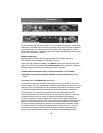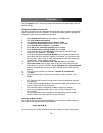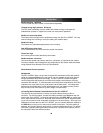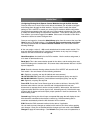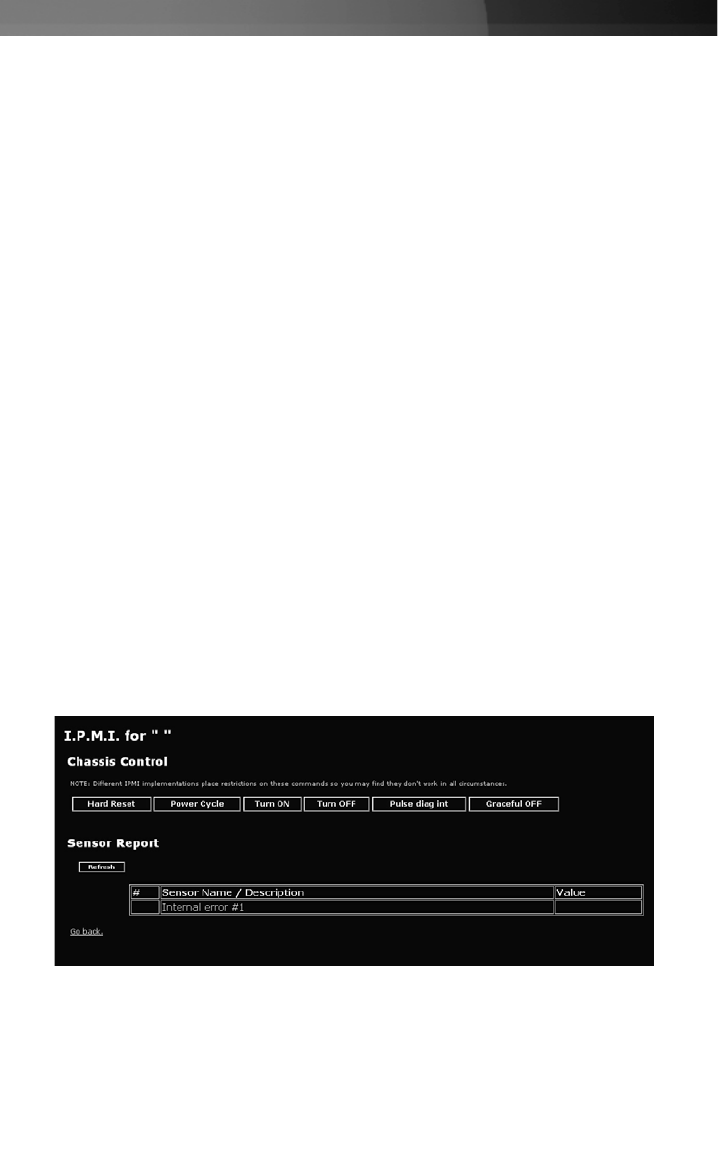
• Enable IPMI (Intelligent Platform Management Interface via serial port: select Enabled.
• Select which serial port to use: select either Front serial port (DTE pin out) or Rear
serial port (DCE pin out) based on how the SV1115IPEXT is connected to the IPMI
serial port on the host computer.
• Select baud rate to use: select a value from the menu between 9600 bps and 115,200
bps based on the configuration on the host computer’s IPMI settings.
• BMC Password: Enter the password twice assigned to the BMC in the host computer’s
BIOS setup software.
Note that the selected baud rate should match the host computer’s setting. Problems
with the BMC password (as well as any other error information) will be recorded in the
SV1115IPEXT’s system log on the Status page of the Web interface. If the host
computer’s BIOS setup allows for multiple levels of security for the BMC, ensure the
password you enter on the menu offers sufficient authority to control chassis power and
monitor fan status.
Once you have made the necessary changes on this screen, click Commit to activate
IPMI with the settings you entered. Note that clicking Commit will cause any active VNC
sessions to fail and you will need to re-establish them.
Accessing the Status Screen
The SV1115IPEXT allows you to monitor the status of the host computer via IPMI using
either the Web interface or the VNC client. The information you will be able to view using
the status screen will depend on the model of host computer being managed. Since
IPMI implementations vary widely across manufacturers, the information you are able to
see on your status screen may differ from the examples. Note that the Status screen will
not allow you to make any configuration changes and is for monitoring purposes only.
To access the Status (IPMI Sensor Report) screen (shown above):
From the Web interface
: Click View IPMI sensor report next to the thumbnail image on
the Home screen
Instruction Manual
33