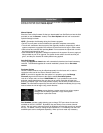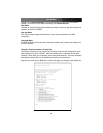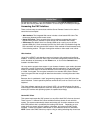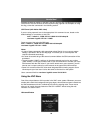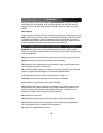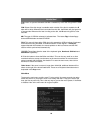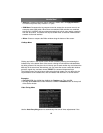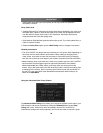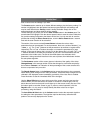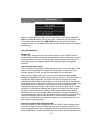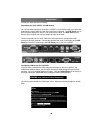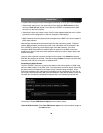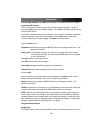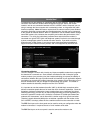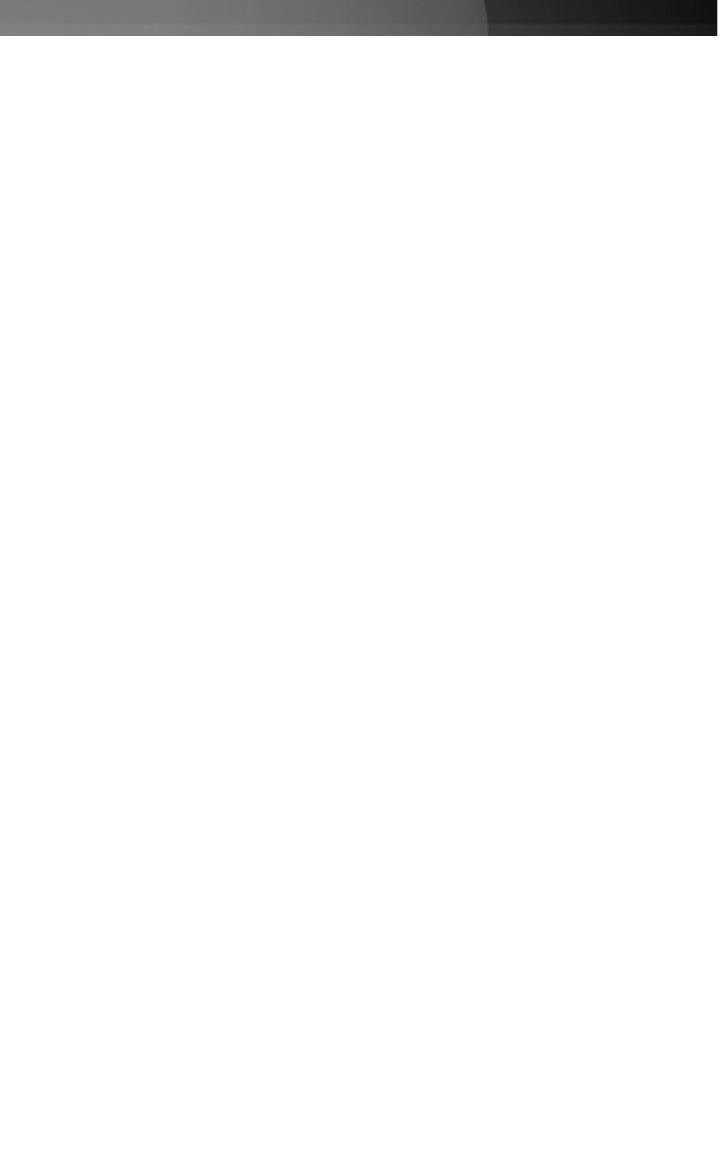
test pattern for Color Offset calibration is not present on the screen, then the Color Offset
adjustment is skipped.
Changes/frame indicates the number of 16x16 blocks of video that are being sent, on
average, for every frame of video. With a static image being displayed by the server, this
number will be zero (shown as -nil-). Moving the mouse, for example, will cause the
number to jump to about 2 or 3. You may use this number to judge the picture quality as
you adjust the controls on this menu.
Picture Positioning affects the image position on your screen. If you see a black line on
either side of your screen, or at the top or bottom, you can use the arrow buttons to shift
the image in that direction. Pressing Auto does the same thing for you automatically. Use
Save to save the changes you have made manually. Since this adjustment depends on
the video mode, separate values are stored for each video mode.
Color Offset is a fine tuning adjustment that requires the use of a test pattern. There is
a copy of the test pattern available on the Help! menu of the integrated web server.You
must arrange for that image to be shown on the host computer. Do not allow scaling,
cropping or any other changes to that image. Press the Auto button and the system will
calibrate color for the best possible picture in approximately one minute. If the system
cannot find the test pattern on the screen, it will say so. Check that the pattern isn't
scaled or covered up. It's important to perform this operation in 24-bit or 32-bit color
video mode (i.e. truecolor). Although the algorithm may work in 16-bit or 8-bit color video
modes, the results will not be optimum and usually it won't be able to recognize the test
pattern.
Pressing the Advanced button will open the Advanced Video Tuning menu. While the
vast majority of users will not need to adjust these settings, it offers added control of the
video settings of your VNC sessions.
Sampling Phase does not normally need to be used since SV1115IPEXT tunes the
sampling phase whenever the video mode changes. This button does not require a test
pattern, but will perform optimally when used with our standard test pattern. For your
reference, the sampling phase number is shown to the right of the Filtering button.
Noise Filter controls the advanced video filtering of our system. Unlike other filtering
algorithms, our noise filter will only remove noise. It does not degrade the signal quality
or readability of small text. You may turn it on and off using the indicated button, or set it
to other values using the arrows. Higher numbers cause more filtering and may cause
artifacts when moving windows. The most common visual artifact is a vertical line
dropping when moving windows horizontally. You may use the Redraw button to correct
these, or use a lower filter number. At minimum, these values must be greater than two.
Getting Peak Performance
Choose the best video mode
• We recommend using 60Hz refresh rate and 1024x768 resolution. Using a smaller
resolution like this allows you to fit multiple windows on your remote desktop. Higher
Instruction Manual
28