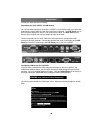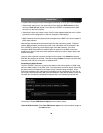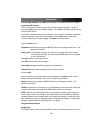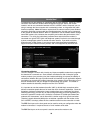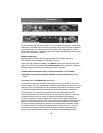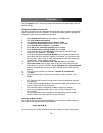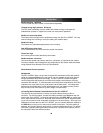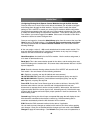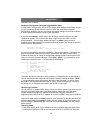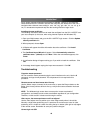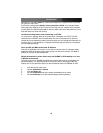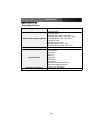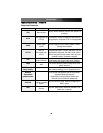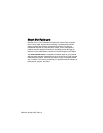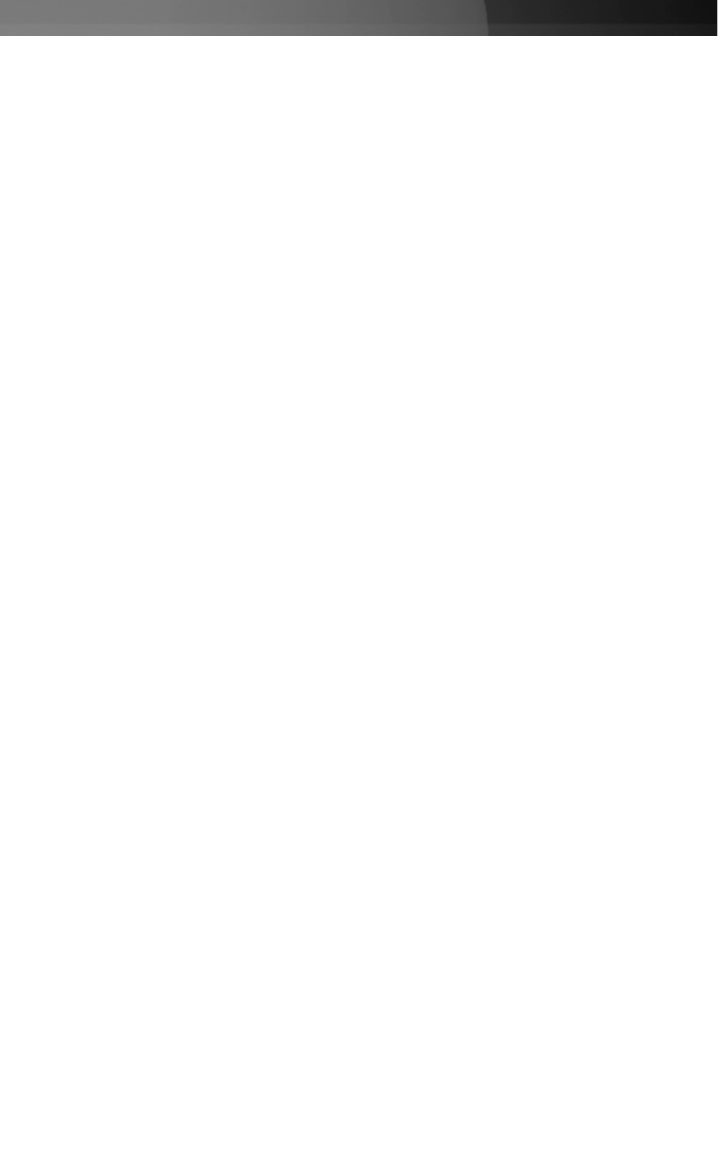
Configuring/Viewing Serial Remote Control Modules through the Web Interface
Once you have one or more R-Port serial devices connected, you will able to configure
and manage them through the Web interface. You may need to modify the default
settings on SV1115IPEXT to match your various R-Port modules’ default configuration.
Consult the documentation that came with your R-Port module to determine if you need
to modify the default settings to complete the installation. To be able to configure your R-
Port modules, you must be logged in as admin. Other users will be able to view which
modules are active but cannot configure them.
Once you are logged in, choose the Admin/Setup option from the menu at the top of the
Home screen in the Web interface. Click External Serial consoles setup and control.
You will be presented with the Serial Consoles Attached menu, and a table with the
following headings:
#: You can assign a value (1 ~ 99) to each attached serial remote control module. This
does not affect the configuration or operation of the device in any way, but is simply a
means to sort this list for ease of management.
Name/Description: An identifier for the R-Port module. Like the number assignment, it
is for ease of administration only.
Baud (bps): This is the communication speed for the device, and the setting here must
match the setting on the module itself. All common baud rates between 300 and 115,200
bps are supported.
Mode: Sets the character framing scheme that the SV1115IPEXT will use with the R-
Port module. You can choose from the following selections:
8N1: Eight bits, no parity, one stop bit (default and most common)
7N1/701/7E1/7M1/7S1: Seven bits, (none/odd/even/mark/space) parity, one stop bit
8N1/801/8E1/8M1/8S1: Eight bits, (none/odd/even/mark/space) parity, one stop bit
8N2: Eight bits, no parity, two stop bits
Force DCD: Forces the Carrier Detect signal to be active at all times. Normally, DCD
becomes active when a new user connects and is dropped when the last user
disconnects (a response that is similar to many modems). When active, the device will
logout and reset itself if the carrier signal is lost, increasing security. Note that this may
not work with all devices and could impair proper operation in some circumstances. The
default setting is off.
Console Log: Clicking this link will open a separate Web page that will display the last
200 characters committed to that device’s console log. Note that existing data is
overwritten automatically when the 200 character limit is reached.
IPMI: Shows the IPMI command interface for the device, if applicable.
You can make as many changes as needed on this menu at one time, before applying
your changes. Once you are satisfied with the changes you have made, click Commit
changes to apply the new settings. Click Refresh at any time to see an updated list of
Instruction Manual
40