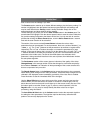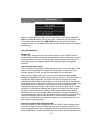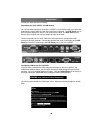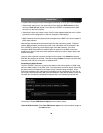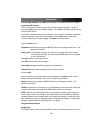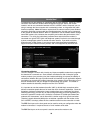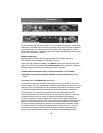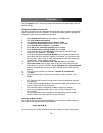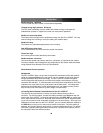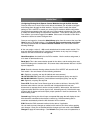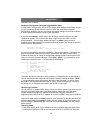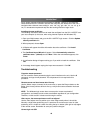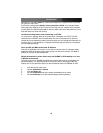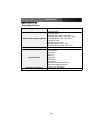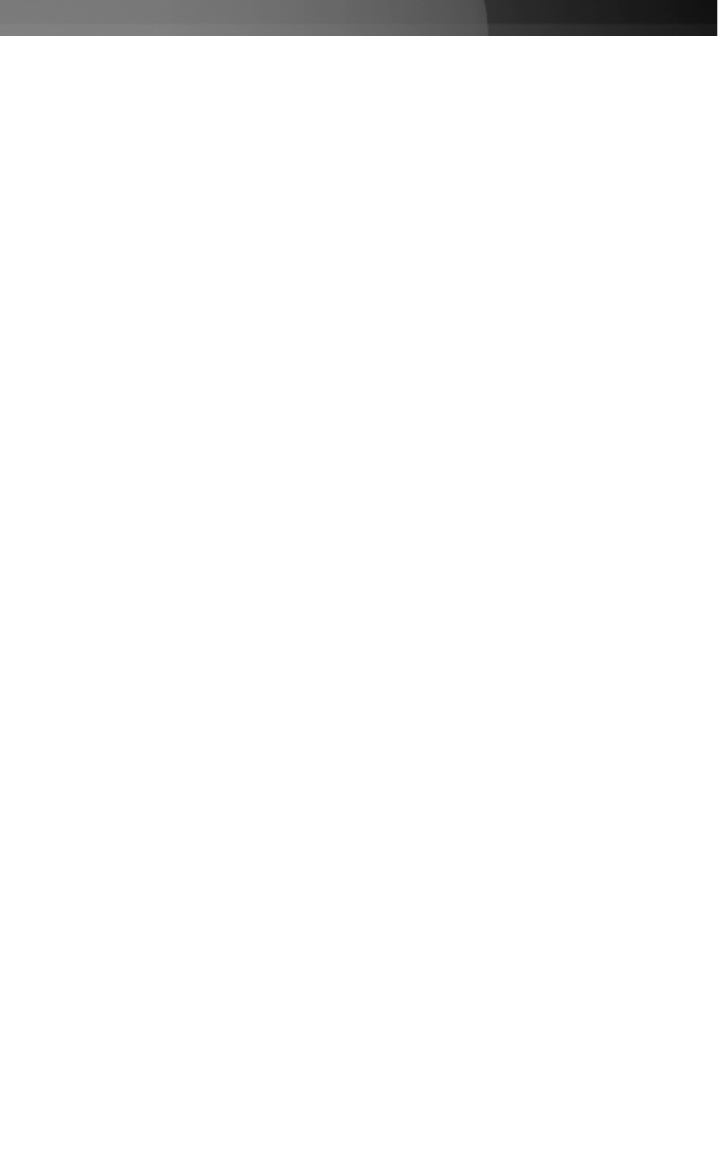
remote machine (the one you dialed from) is automatically assigned the IP address
99.99.99.100 for the PPP session. This, and the IP address of the SV1115IPEXT, cannot
be modified. The following TCP/IP port numbers are assigned for a PPP connection,
regardless of the settings configured in the Web interface for the LAN or WAN ports:
HTTPS: 443
VNC (clear-text): 5900
VNC (SSL secured): 15900
SSH: 22
Performance Notes
• All images over the PPP connection will be grayscale to conserve bandwidth. If other
users are connected while a PPP session is active, their screens will be in grayscale
as well. When PPP in inactive, color is automatically re-enabled.
• Some areas of the screen may not be updated as frequently as others, and animations
or other auto-updating areas of the screen may appear out-of-focus or “blocky” as a
result. Since the area around the mouse pointer is refreshed most frequently, hold the
pointer over an area to improve its clarity.
• It may be beneficial to minimize any unnecessary icons, backgrounds, or other clutter
on the host computer’s desktop to make the dial-up connection as efficient as possible.
• When the modem feature is enabled, you can use a “line modem” connection on the
serial port using a serial cable to begin a PPP session. If you are using the DTE Serial
port on the front panel, use a null modem serial cable. If you have disconnected the
modem and are using the DCE Serial port on the rear panel for the PPP connection,
use a straight through serial cable. When the modem is not actively connected, you
can begin a PPP session at up to 460 kbps. To hang up and re-connect the modem,
end the PPP session.
• If you need to configure the device over a serial connection while the modem option is
enabled, connect a serial cable (see immediately above for instructions on what type of
cable to use for the port you are accessing on the SV1115IPEXT) and begin a terminal
session following the instructions under Terminal Configuration Using a Serial Cable
in this manual. Once connected, you will see the following message:
Expecting a modem, if human, type admin password (Or start PPP)
Type the password for user admin and press Enter. The password will not appear on
the screen. The configuration menu will appear. Make the changes you wish or press q
and Enter to exit and leave the modem connection active.
Troubleshooting Guide
The following messages will appear in the system log on the Status screen in the Web
interface and may help to diagnose problems with the modem configuration.
Starting PPP (for auth) on port…
Modem is connecting and the PPP login process is starting.
Instruction Manual
38