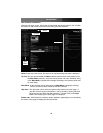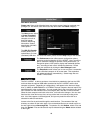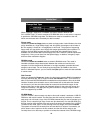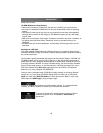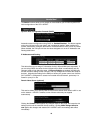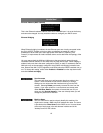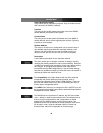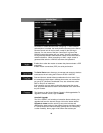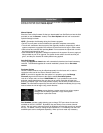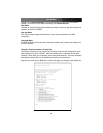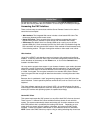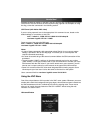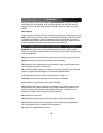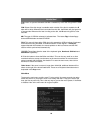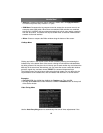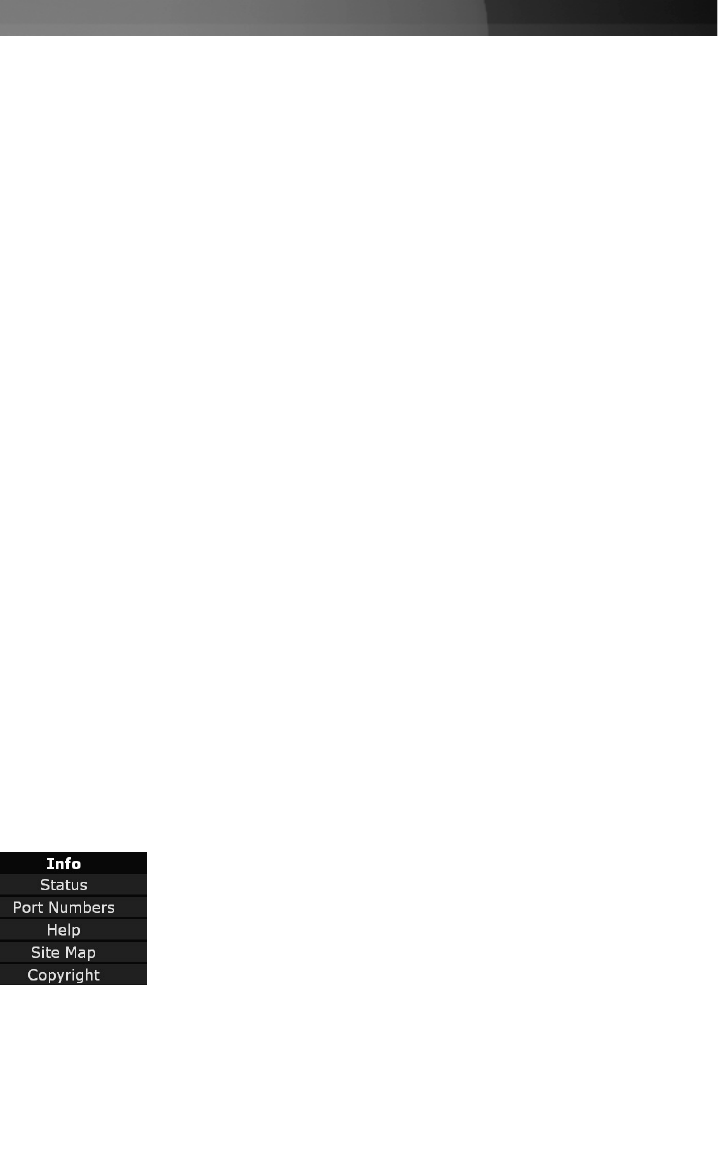
Manual Upload
Enter the name of the firmware file that you downloaded from StarTech.com into the field
provided (or use the Browse... button). Press Start Upload and wait until a successful
upload message is shown.
NOTE: Remember the following during the firmware upgrade:
• Do NOT turn off power to the unit before this operation completes successfully.
• The unit will sometimes reboot as part of the upgrade procedure, depending on which
system component is upgraded.You will have to reconnect and re-login in those cases.
• Wait at least two minutes after pressing Start. Do not assume the upload did not work,
the upload could simply be slow.
• Each distributed file upgrades a different component of the system. Be sure to apply all
files provided as part of an upgrade. The system knows what to do with each file you
give it, and they are checked for validity before being applied.
Auto Self Upgrade
Clicking the Upgrade to latest button will automatically download and install necessary
revisions. To download upgrades for manual installation, please click on Get latest
version.
Purchase Options
Certain firmware features may be offered separately from the base unit, in order to
reduce the initial cost for the Server Remote Control unit.
NOTE: If you wish to upgrade after the system is in operation, go to the Manage
Firmware page and scroll down to the section entitled Purchase Options.
Look for a unique code, such as: 4-C80C-B960-1-0. If you provide this code to the
technical support department, they can give you an unlock code that will open any
feature you request. Type in the code provided, exactly, into the area provided and click
Submit. The new features opened by the code will be enabled immediately, but you may
need to reboot the unit to begin using certain features.
Port Numbers provides a table allowing you to change TCP port values for services
available on the SV1115IPEXT. By default, they are factory-set to common Internet
values. You may wish to enhance security by disabling services that you will not use with
the unit. To disable a service, change its port number to 0. For flexibility, both the LAN
and WAN ports can be configured separately. When you have made any necessary
Instruction Manual
20
browser to download the required file. Save this file to disk and then upload it as
described in the next section, Manual Upload.
The Status screen displays a system security log, various system
settings, and the ability to generate a copy of the system
configuration in plain text format.